The option to map a classification is only available when the object type selected for the export is Product. Additionally, the ID of a classification is only output when the product being exported has a reference to the mapped classification or to one of the descendant classifications. For example, by mapping the top level classification, details of all the classifications referenced by product are exported.
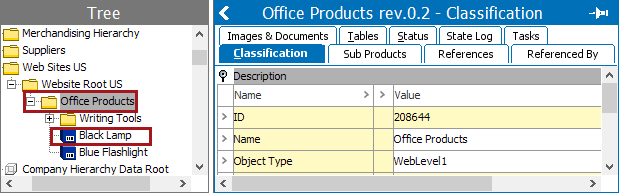
The user interface for the mapping step of the Export Manager tool and the outbound integration endpoint tool are not exactly the same. For Export Manager, mapping is described in the Export Manager - Map Data topic. For OIEPs, mapping is handled in the Output Templates section under the Format parameter as described in the OIEP - Event-Based - Output Templates Section topic or the OIEP - Select Objects - Output Templates Section topic.
For more information about the additional wizard steps, refer to the Creating a Data Export topic or the Creating an Outbound Integration Endpoint topic.
After mapping, most output options can be altered using transformations. For more information, refer to the Outbound Map Data - Transform topic.
Mapping Classifications
- Select the data to be exported for the output tool. For more information, refer to the Data Exchange topic.
- On the Map Data step, in the left panel, expand the Classification node to show all the classifications.
- Select the desired classification and click the right arrow button.
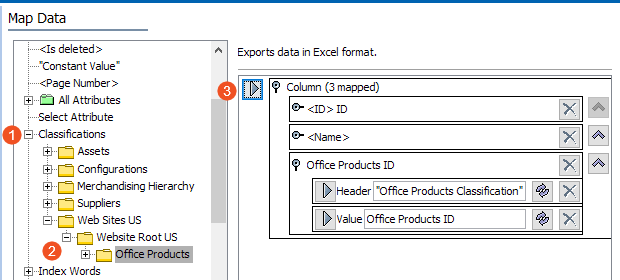
- Apply any transformations, which can change the output without changing the original data. Refer to the Outbound Map Data - Transform topic.
- Complete any additional mappings and initiate the export.
Results
The output includes the classification reference type name as a header and the ID for each row.

When the product references multiple classifications, the classification IDs are displayed in a semi-colon separated list.
