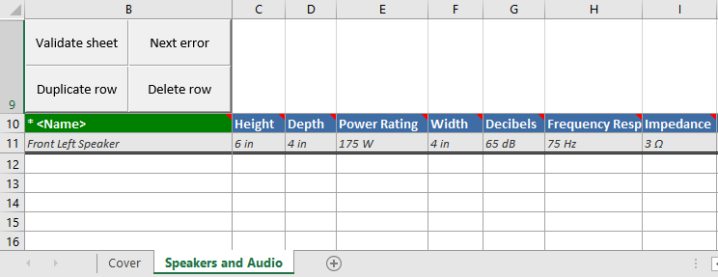A 'template product' row can be added to Smartsheet data and template exports, providing an additional level of guidance to suppliers and vendors who initiate and/or maintain product data in STEP. This row contains sample product data, which provides users with a visual example of how to correctly fill out attributes. It is read-only, frozen, and will be ignored for product validations and imports.
The following screenshots show how a template product row displays in a Smartsheet data export (1), which would be used to maintain existing products, and in a Smartsheet template export (2), which would be used to onboard new products.
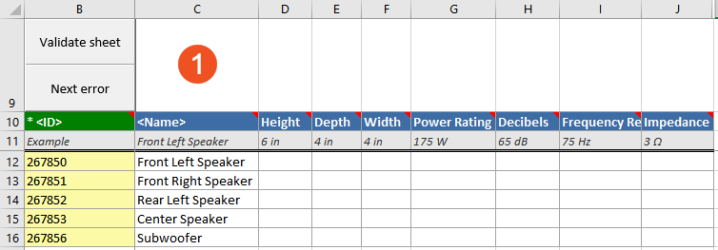
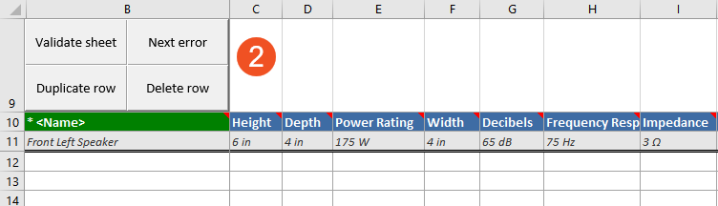
Prerequisites
This topic presumes that users have knowledge of how to configure a Smartsheet Export Configuration and how to export Smartsheet data and Smartsheet templates. For more information, refer to the following topics:
- Smartsheet Data and Template Configurations in the 'Excel Smartsheet Format' section
- Smartsheet Export Widget in the Web User Interfaces documentation. This widget is used to download Smartsheet template files.
- Smartsheet Export Action in the Web User Interfaces documentation. This widget is used to download Smartsheet data maintenance files.
Configuration
To add the template row, no configuration is needed within the Smartsheet Export Configuration or within the Web UI components that are used to export Smartsheets (Smartsheet Export Widget and Smartsheet Export Action). Instead, the row is included by referencing an 'example' product to the top level of the product category from which you want to export your Smartsheet. The reference type used to link the example product is the Smartsheet Template Product (SmartsheetTemplateProduct) product reference type.
When the Smartsheet is exported, the template product row is included if the exporter finds the Smartsheet Template Product reference. If not found, the row is not included.
The next two subsections explain the configuration of the 'example' product and the configuration of the Smartsheet Template Product reference type.
Note: The sample row will be unavailable if the user does not have the permissions to view the referenced products.
'Example' Product
The 'example' product used to hold the sample data for the template product row does not have to be a specially created product, but it must meet the following criteria:
- Contain valid example data, using the same attributes mapped in the Smartsheet Export Configuration.
- Have the same data structure (object types and levels) as the actual products that will be onboarded or enriched using the Smartsheet.
The product does not need to be located within the same product hierarchy / product category as the product(s) that will be used to export the Smartsheet data or template.
Smartsheet Template Product Reference
The Smartsheet Template Product (SmartsheetTemplateProduct) reference type is automatically included in STEP versions 9.1 and above.
By default, all product object types in the system are added as Valid Target Types to this reference type. Users are responsible for adding a product object type as the Valid Source Type.
The Smartsheet Template Product reference type is automatically configured as follows:
- Allow multiple references is set to No because only one source product should contain the example attribute values.
- Inheritance is set to Inherited because the example product values should be applicable to child products within the category.
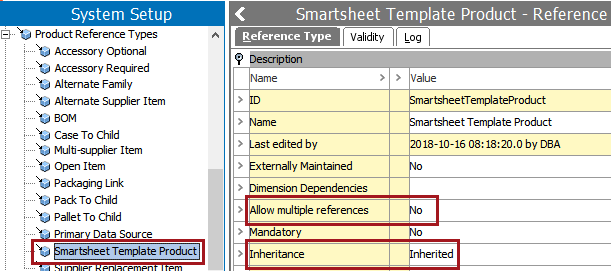
Example Setup
The following is a very basic setup that will generate a template product row on a Smartsheet template by using example data for one object type.
- In this example, the Smartsheet Export Configuration is set to 'Template export' using the object type of 'Item.'
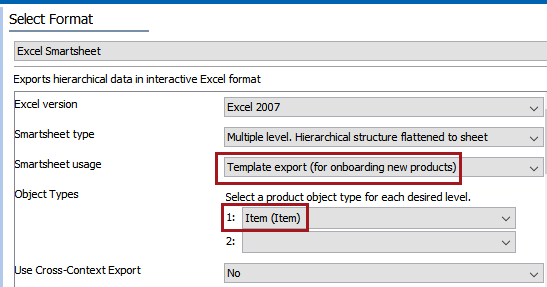
- The example product is an Item object named 'Front Left Speaker.' It contains values for category-specific attributes such as Decibels, Frequency Response, Height, Width, and so forth.
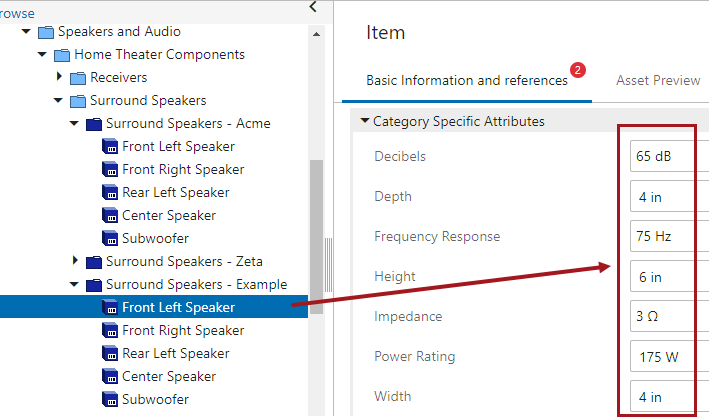
- The same attributes have been mapped in the Smartsheet export configuration.
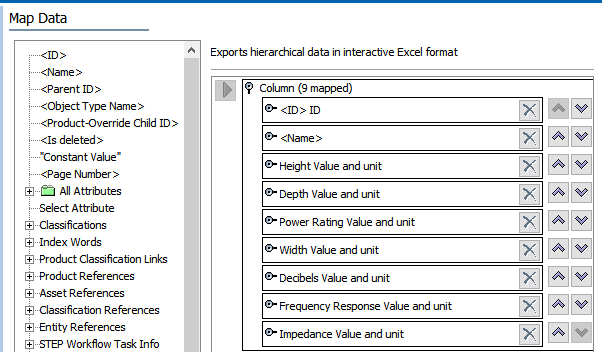
- The 'Front Left Speaker' example product is referenced by the top-level of the product category ('Surround Speakers') using the Smartsheet Template Product reference.
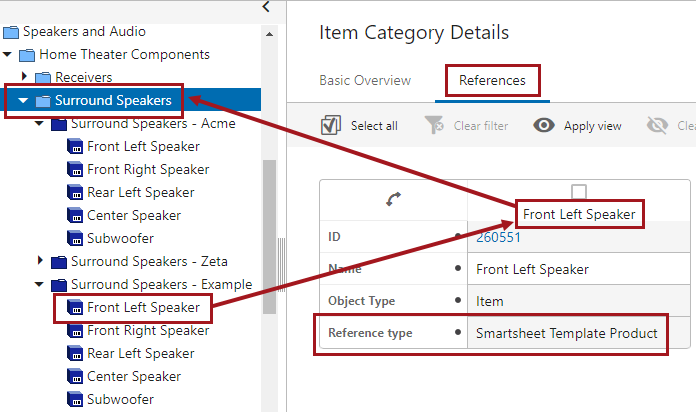
- In the Web UI, this Smartsheet template is exported from the Smartsheet Export Widget using the 'Center Speaker' object. 'Center Speaker' is the same object type (Item) as the referenced example product ('Front Left Speaker').
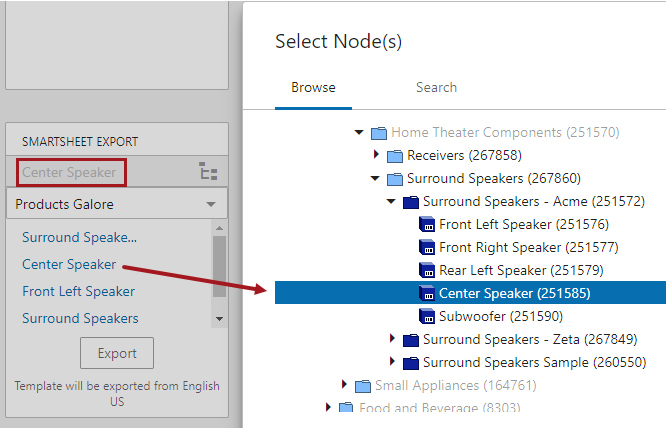
- The resulting Smartsheet template contains a template product row with the sample information from the referenced 'Front Left Speaker' product.