For general information on making attributes and references mandatory within Smartsheets, providing both a visual indicator and error reporting on missing values, refer to the Mandatory Attributes and References in Smartsheets topic.
Smartsheets can be configured to honor the standard methods for setting mandatory status as defined below.
Regardless of the standard method used to set an attribute or reference as mandatory, the Smartsheet configuration must also be set to honor the standard mandatory settings.
- Verify or set the mandatory status on an attribute or reference using one of the following methods:
- On the attribute itself, as defined in the Mandatory Attributes topic in the System Setup documentation.
- On an attribute linked to a hierarchy, as defined in the Mandatory Linked Attribute Values section of the Maintaining Attribute Link Metadata Values topic in the System Setup documentation.
- On a reference type itself, as defined in the Reference Type - Advanced topic in the System Setup documentation.
- In Export Manager, set the 'Use attribute/reference mandatory setting' parameter on the Excel Smartsheet format to Yes.
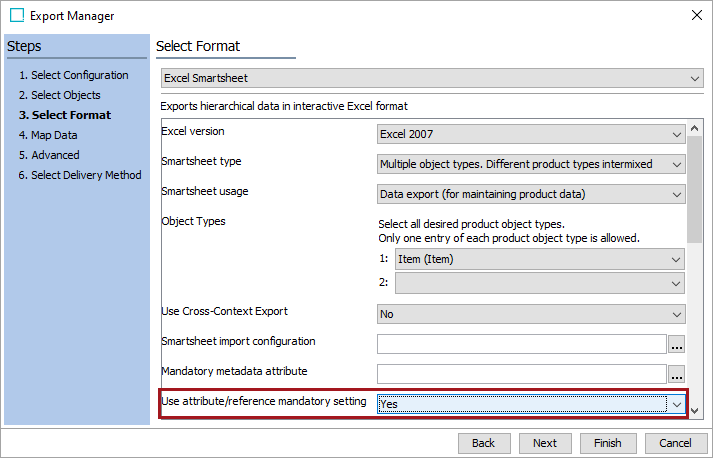
- Complete the additional Export Manager steps and click the Finish button to save the configuration, as defined in the Smartsheet Data and Template Configurations topic.