It is often the case that certain attributes and references are considered critical to all processes, or to a particular process, and therefore there is a desire to make them mandatory (i.e., to enforce that they are populated). Smartsheets support mandatory attributes and references by providing visual indicators and error reporting on missing values.
Both attributes and references can be made mandatory within Smartsheets, providing both a visual indicator and error reporting on missing values. This is considered a process-based standard mandatory setting, preferred over general business rules or approval settings, as it allows for specific attributes and/or references to be indicated as required at the time that they should be provided (rather than at a later approval stage).
Mandatory attributes and references can be configured for support in Smartsheets based on one or more of the following settings:
- Standard mandatory - by indicating that attributes and references set to mandatory directly on the attribute, attribute link, or reference type should be respected. Refer to the Configure Standard Mandatory Settings in Smartsheets topic.
- Workflow state - using the workflow State Editor, where conditionally mandatory attributes and references are also supported. Refer to the Configure Workflow State Mandatory in Smartsheets topic.
- Map Data - using the 'Mandatory' mapping column on the Map Data step of Export Manager. Refer to the Map Data section of the Smartsheet Data and Template Configurations topic.
- Metadata attribute - by creating a description attribute that determines an attribute or reference is mandatory. This is legacy functionality and the least desirable method. Refer to the Configure Metadata Attribute for Mandatory in Smartsheets topic.
Note: When any one of these settings is used, the object is mandatory in a Smartsheet. There is no adverse effect if multiple mandatory methods are set.
Visual Indication of Mandatory in Smartsheets
Mandatory attributes configured for Smartsheets using any of the above methods have their value cells highlighted blue to prompt the user to populate the field, as shown in the screenshot below.

If the user validates the sheet and has not populated the mandatory values, an error is reported. In this case, the row indicator, as well as the missing field, are highlighted red.
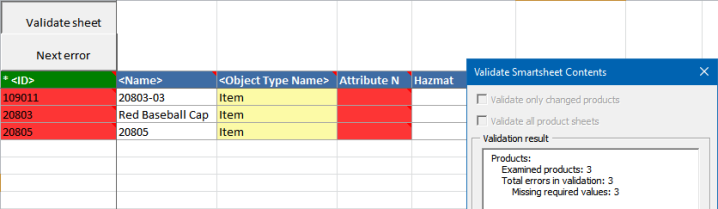
Although users may still choose to import the sheet without populating the mandatory values, this method highlights data that should be populated and users can be instructed not to import until validation of the Smartsheet completes without errors.
Mandatory references are configured in the workbench similarly to how mandatory attributes are configured.
The handling is the same, with both a visual indicator and error reporting on missing values. References marked as mandatory have their value cells highlighted blue to prompt the user to populate the field, as shown in the screenshot below. If the user validates the sheet and has not populated the mandatory values, an error is reported.
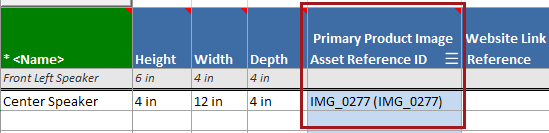
Note: Supported reference types are product reference types, image and document reference types, product to classification link types, and entity reference types. Product attribute link types, classification reference types, and classification attribute link types are not supported.