Important: FAB-DIS exchange format: This functionality has been deprecated and is no longer supported and/or available for new installations. This documentation is retained as a reference only for customers already using the functionality and for whom it remains available in the current state. The functionality will be removed in the future so customers using this should make plans to transition away from their implementation of it.
When configuring an IIEP to import FAB-DIS data from the ETIM or Media tab of a FAB-DIS Excel file, review the information and prerequisites in the FAB-DIS Import Format topic.
Mapping for FAB-DIS allows data in the FAB-DIS Excel file to be associated with attributes in STEP. It is an intermediate step in the overall required FAB-DIS configuration as defined in the FAB-DIS Import Workbench Configuration topic.
The ETIM tab of a FAB-DIS file has six columns of data. Four columns are represented as mapping sources on the Map Data step of the IIEP. The remaining two columns are automatically mapped by the processing engine.
The Media tab of a FAB-DIS file has eight columns of data. Two columns are always represented as mapping sources on the Map Data step of the IIEP, and additional mapping sources are included based on the data, as described in the ETIM and Media Manual Mapping section below.
Mapping Process
The full mapping process is addressed in the following sections of this topic:
- IIEP Mapping
- Automatic Mapping
- Media Mapping via Asset Importer Configuration
Important: The examples and images below define one way to map FAB-DIS data. The actual mapping steps required for your data are determined by your data model. For assistance, contact Stibo Systems.
IIEP Mapping
For an IIEP, the FAB-DIS Configuration step of the FAB-DIS Importer processing engine includes checkboxes for selecting the data to be imported. These checkboxes determine the mapping options available in the following Map Data step.
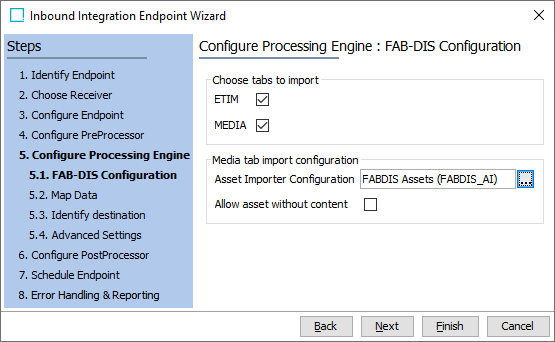
Note: To enable the Next or Finish buttons, at least one checkbox must be checked on the FAB-DIS Configuration step.
Manual mapping on the Map Data step of the IIEP allows users to assign inbound values to STEP attributes and references for the products and assets included in the import file. For an existing IIEP, Map Data is accessed from the Inbound Integration Endpoint tab > Configuration section > via the Edit Configuration link, as defined in the Inbound Map Data Options topic.
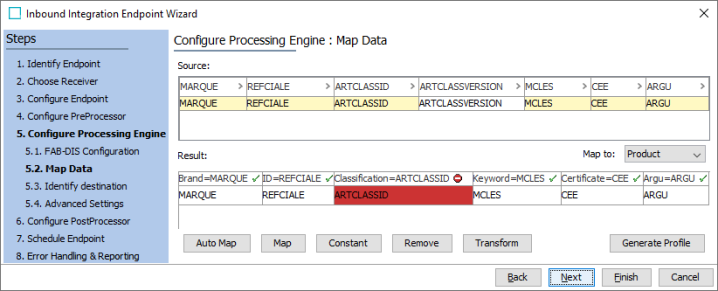
The Product super type is selected automatically in the 'Map to:' parameter. This setting is also used when only assets are imported because products can be created from the Media tab, and because assets are handled by the asset importer configuration.
Note: To enable the Next or Finish buttons, at least one Source field must be mapped.
The image above shows an IIEP configured for both ETIM and Media, so all available manual mapping sources are displayed. The following FAB-DIS import data can be manually mapped:
- MARQUE (text), for both ETIM and Media, is an attribute on the product that holds the brand name.
- REFCIALE (text), for both ETIM and Media, can be the product STEP ID, or an attribute on the product that holds the ID. The REFCIALE is repeated in the input as many times as there are different ETIM features.
- ARTCLASSID (text), only for ETIM, is the ETIM classification ID. Using a Product to Classification Link Type allows the products to display as children (sub products) of the classification. For more information, refer to the Product to Classification Link Types topic in System Setup documentation.
If the ID in the FAB-DIS file does not match the STEP ID of the desired ETIM classification, during mapping, use the Insert text before transformation to include the prefix applied to your STEP ETIM classification IDs. For more information, refer to the Transformations topic in the Resource Materials online help documentation.
Note: Sample data is not displayed while mapping a FAB-DIS file. This causes an error to display on the ARTCLASSID column in the Results area of Map Data (shown above as the red cell). This error can be ignored without any negative impact provided the mapping and transformation are created correctly. For details, refer to the FAB-DIS Import Example topic.
- ARTCLASSVERSION (text), only for ETIM, is the ETIM class version. Although included in the inbound file, mapping this data is not required for import, but is available if necessary for your data model.
- TYPM of MCLES (text) and CEE (text), only for Media, are applicable to the product as no NOM, URL, or URLT values will be present with these types of entries and only a CODVAL value is provided for the REFCIALE.
In all cases of TYPM mapping, the entry in the CODVAL field is being written to the attribute.
A TYPM value of MCLES is a type of media identified by Keywords in the CODVAL column for an attribute on the product. Multiple entries for CODVAL are handled in a pipe (|) delimited list. Additionally, a NUM column value is required, and determines the order of the delimited data.
A TYPM value of CEE is the type of media identified by Certificate Codes in the CODVAL column for an attribute on the product. Multiple entries for CODVAL are handled in a pipe (|) delimited list. Additionally, a NUM column value is required, and determines the order of the delimited data.
A TYPM value of ARGU can be applicable to either a product or an asset, so ARGU can be mapped in both the IIEP and the asset importer, with CODVAL values being applied to the product whenever an asset is not available. Multiple CODVAL entries are not allowed for ARGU on assets. When no asset is provided, the CODVAL is written to the product. Multiple CODVAL entries for the same product are handled in a pipe (|) delimited list. Additionally, a NUM column value is required, and determines the order of the delimited data.
A TYPM value of all other types is a type of media that can be associated with an asset, e.g., a NOM, URL, or URLT value is provided with the entry in the input file. Therefore, within the Metadata Importer configuration of the asset importer, each TYPM can be individually mapped so that, for example, CMC can be entered as the Field and mapped to a Certificate Code attribute on the asset (or reference between the asset and the product).
Note: For additional TYPM value mapping, refer to the Media Mapping via Asset Importer Configuration section below.
For details on all mapping options, refer to the Inbound Map Data - Map topic.
Automatic Mapping
No user action is required to perform automatic mapping.
ETIM Automatic Mapping
When importing ETIM data, the following columns are automatically mapped by the processing engine:
- FEATUREID (text) is the ETIM feature ID and is mapped to the defined ETIM attribute.
- FVALUE (text) is the ETIM feature value and is mapped to the defined ETIM attribute.
Important: The LOV 'Value ID' (not the LOV 'Values') is required for the FVALUE on an LOV attribute. For more information, refer to the List of Values (LOV) topic in System Setup documentation.
Media Automatic Mapping
When importing Media data, the following columns are used to identify the asset, and are automatically mapped by the processing engine using the following priority:
- URLT (text) is the URL to download the document or photo, and when included in the FAB-DIS file, it is used for identifying the asset. If the file is not available from this URL, an error is reported in the execution log of the background process. If the asset cannot be found and the 'Allow asset without content' box is checked, an asset placeholder is created.
- URL (text) is the URL to display the document or photo on a merchant site, and is used to identify the asset when no URLT is available. If the file is not available from this URL, an error is reported in the execution log of the background process. If the asset cannot be found and the 'Allow asset without content' box is checked, an asset placeholder is created.
- NOM (text) is the name of the asset included in the .ZIP file, and is used to identify the asset only when no URLT or URL is available. If the .ZIP file includes subfolders, the path to the asset must be in the Excel file.
If a path is provided in the NOM column, use the Asset Importer Configuration > Asset Matcher parameters to generate a name for the asset as defined in the Asset Matcher topic of the Digital Assets documentation.
The URLT, URL, and NOM columns can also be mapped to attributes using the Metadata Importer section of the Asset Importer Configuration. For more information, refer to the Metadata Importer topic of the Digital Assets documentation
When STEP cannot access the asset (i.e., due to an incorrect file name or blocked access to the URL), an asset placeholder can be created as defined in the IIEP Configuration section of the FAB-DIS Import Workbench Configuration topic.
Media Mapping via Asset Importer Configuration
When importing Media data, the following columns can be mapped within the asset importer configuration.
- TYPM (text) is the media type of the asset as defined in an attribute, as an object type, or the reference type.
The TYPM field is mapped in the asset importer configuration and can be mapped as the reference type of the assets or as metadata on the asset or reference, depending on the configuration and data model. This field also plays a special role in CODVAL mapping, described in the ETIM and Media Manual Mapping section above.
In all cases of TYPM mapping, the entry in the CODVAL field is being written to the attribute.
- NUM (numeric, required) is the order number of a feature that is used for sorting.
The NUM field is mapped in the asset importer configuration and can be mapped as metadata on the asset or reference, and is also automatically used (without any mapping) to sequence multiple CODVAL entries for the same asset or product.
- CODVAL (text) is the certificate code, keyword value, or sales pitch.
The CODVAL field can be mapped directly in the asset importer as metadata on the asset or reference. However, since the meaning of CODVAL entries varies based on the TYPM for the row, special handling is applied to the CODVAL field to enable more complex mapping. Specifically, both the IIEP and asset importer allow for users to map TYPM entries to individual attributes.
A TYPM value of ARGU can be applicable to either a product or an asset, so ARGU can be mapped in both the IIEP and the asset importer, with CODVAL values being applied to the product whenever an asset is not available. Multiple CODVAL entries are not allowed for ARGU on assets. When no asset is provided, the CODVAL is written to the product. Multiple CODVAL entries for the same product are handled in a pipe (|) delimited list. Additionally, a NUM column value is required, and determines the order of the delimited data.
For details on the asset importer, refer to the Asset Importer Configuration topic in the Digital Assets documentation.