When the contents of a change package have been confirmed, it is sealed to indicate that no further edits can be made and that the package is ready for export.
Note: Sealing a change package generates an event that can be used to automate import on a target system or external repository. Refer to the VCSI: Change Package Git Delivery Method in OIEP topic.
Seal a Change Package
Once a change package has been determined as ready for export, it must be sealed.
Important: Sealing a change package pulls the current system version of all objects included in the change package. Objects in the Tree that support workspace revisability must be approved prior to sealing.
Prior to a change package being sealed, it has a blue open box icon (![]() ) and the 'Signed' field is populated with 'Not yet sealed.'
) and the 'Signed' field is populated with 'Not yet sealed.'
-
Identify an open change package.
-
Right-click the package and select the Seal Package option.
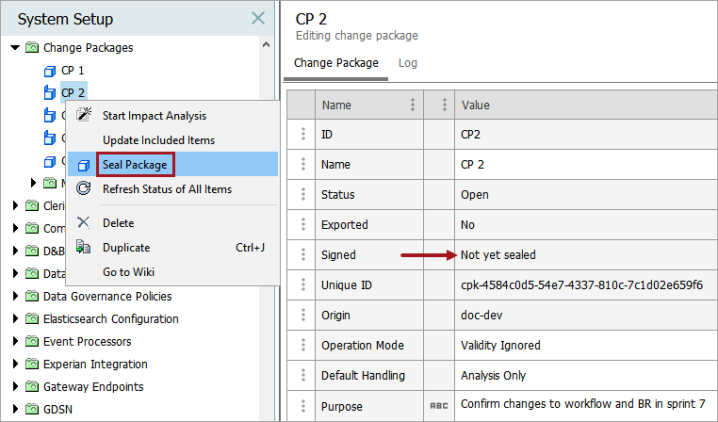
-
If the package includes workspace revisable items (either as primary or secondary items) that are not approved, the first 10 objects are displayed in a dialog for approval. Items marked as 'Ignore' or 'Analysis Only' are not included since they do not require approval.
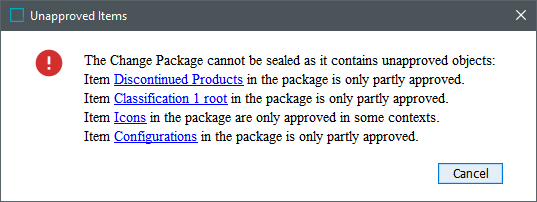
-
Click the link to display an unapproved object.
Note: Consider noting the full list of items and systematically approving them all before attempting to seal the change package again. Or use the 'Seal Package' option to display the Unapproved Items dialog again.
-
Close the Unapproved Items dialog.
-
Approve the object and click OK before continuing with the next step.
-
-
If desired, add text to include in the log and click OK to start the background process.
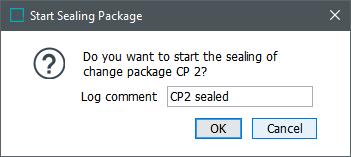
-
Optionally, click the Go to process button to monitor the progress of the BGP or click Close to remain on the change package.
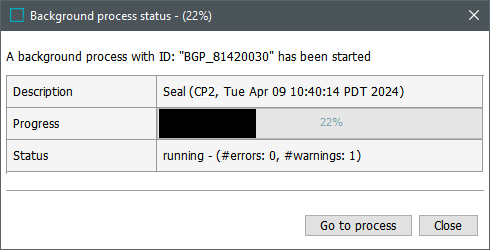
The sealed package displays a closed box icon (![]() ) and the Signed field indicates the date, time, and user responsible for the sealing. In addition, a link to the sealing background process is provided.
) and the Signed field indicates the date, time, and user responsible for the sealing. In addition, a link to the sealing background process is provided.
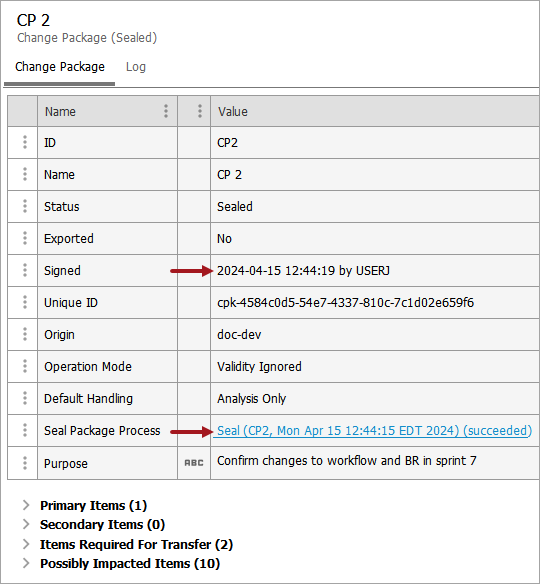
Modify a Sealed Change Package
Re-opening a sealed change package allows the user to edit the change package.
-
Right-click the change package and select the Re-open Package option.
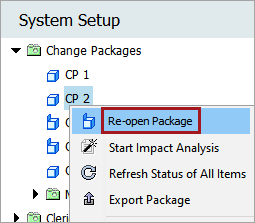
-
Follow the steps in the Editing a Change Package topic to modify the change package.
For more information on the items in the Primary Items section, refer to the Statuses and Discrepancies in Change Package Items topic.
Export a Change Package
Change packages can be manually exported using the standard Export Manager functionality, and subsequently imported to target systems using the Import Manager. Alternately, events on an OIEP using REST Direct can be used to automate the import to a target system with a IIEP using REST Receiver.
For information on automating the export and import, refer to the VCSI: Change Package Git Delivery Method in OIEP topic.
Manual Export
-
Verify the change package is sealed or dormant, as defined in the Change Packages topic.
-
Right-click the package and select the Export Package option.
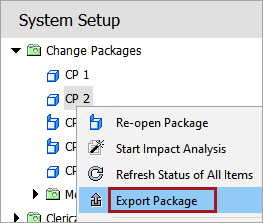
-
On the Export Manager dialog, select a delivery method and finish the export, as defined in the Export Manager - Select Delivery Method topic of the Data Exchange documentation.