This operation can, upon approval, invoke a rule set on the object to create or maintain the reference, or move the object to a different hierarchy. The selected objects are automatically classified according to a set of rules.
For example, upon import, executing this business action can automatically classify object in a website hierarchy or a classification hierarchy, based on a standard taxonomy like ETIM or UNSPSC. Additionally, when executing this business action, objects can be classified or reparented based on an attribute value.
For more information about automatic classification, refer to the Using Automatic Classification with Business Actions topic in the Automatic Classification documentation.
This operation can also be run via a Bulk Update and sample data is provided in the References and Links: Automatic Classification Operation topic in the Bulk Updates documentation.
Prerequisites
Before using this operation:
- Ensure the Automatic Classification component is activated.
- Ensure a rule set configuration for automatic classification exists, as defined in the Initial Setup for Automatic Classification topic.
- Ensure the Rule Set object instance in Tree is configured per the component model definition.
- Create a business rule as defined in the Creating a Business Rule, Function, or Library topic.
Configuration
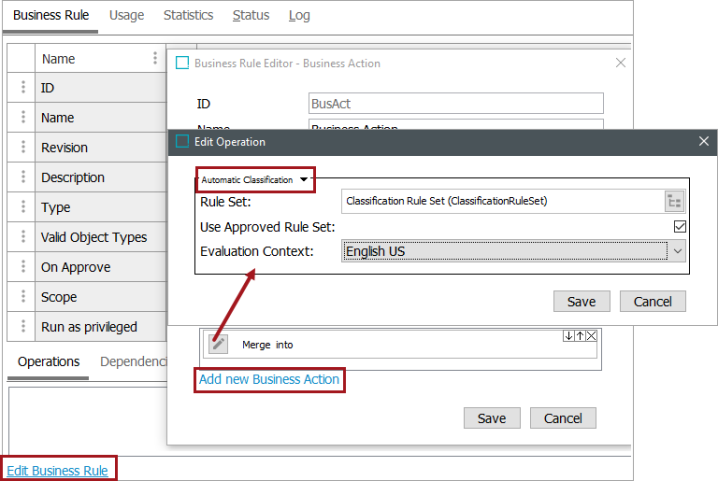
- On the Edit Operation dialog, from the dropdown select the References and Link group and then select the Automatic Classification option.
- For the Rule Set parameter, click the selector button (
 ), and select the rule set to be executed.
), and select the rule set to be executed. - For the Use Approved Rule Set parameter, check the checkbox to use the approved version of the rule set.
- For the Evaluation Context parameter, select the context where the action should occur.
- Click the Save button to add the operation to the business rule editor.