You can use business actions to automatically classify objects. This approach can be applied in several ways, for example, on approval, during an import, or as a part of a workflow.
The following steps show how you can classify an object automatically on approval using a business action.
Before you can use a business action to classify objects, verify that there is a setup group that holds the business action. If not, you have to create a setup group.
Create a Business Action for Automatic Classification
- In System Setup, expand Object Types & Structures.
- Right-click Setup Group type root, and then choose New Object Type.
- Enter an ID and a Name such as Business Rules and then click Create.
- Right-click the object type you just created, and then create a new object.
- In Object Types & Structures, expand Basic Object Types, and then select the Business Action Type you just created.
- On the References tab, click Add Parent.
- In the Select New Parent dialog, select the setup group you just created, and then click Select to make it a valid parent.
- From the Maintain menu, point to Insert, and then choose Setup Group Root.
- Select the setup group object type you just created, enter an ID and a Name, and then click Create. An instance of the object type is created in System Setup.
Use a Business Action to Classify Products
- In System Setup, expand the Business Rules node, and select the relevant business action.
- On the Business Rule tab, click on 'Edit Business Rule' present in the left bottom corner. The 'Business Rule Editor– Business condition' tab opens.
- In the Valid Object Type field, click the ellipsis button (
 ), and then select the object types that you want to apply the action to.
), and then select the object types that you want to apply the action to. - In On Approve click the ellipsis button (
 ), and then select Perform Action on Approve.
), and then select Perform Action on Approve. - In the lower left corner, click Add New Business Action.
- Click the Edit Operation
 icon. The Edit Operation dialog is displayed.
icon. The Edit Operation dialog is displayed. - From the dropdown, select Reference and Links > Automatic classification.
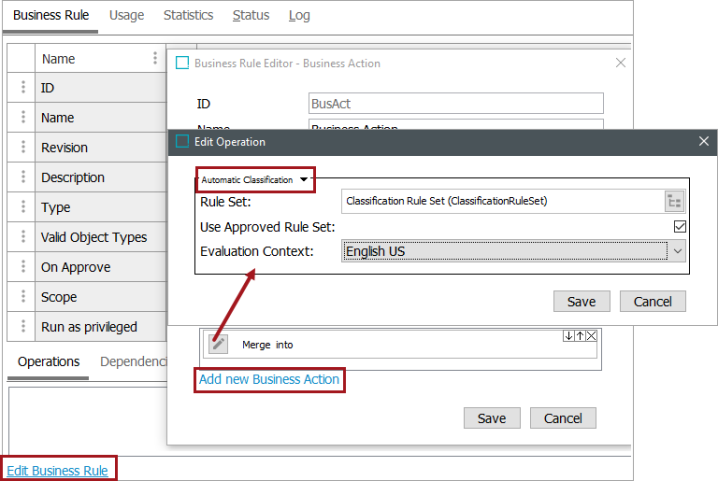
- In Rule Set, click the ellipsis button (
 ), and then select the rule set you want to use.
), and then select the rule set you want to use. - Select the Use Approved Rule Set checkbox to use the approved version of the rule set. Otherwise, the version in the main workspace is used.
- In Evaluation Context, select the context that you want the rule conditions to be evaluated in.
Run Automatic Classification on Approval
Once you have set up and defined the automatic classification business action, when relevant products are approved they are automatically classified.