To be able to use automatic classification, you first create a rule set asset type and then set up the automatic classification component model in System Setup.
Create a Rule Set Asset Type
- In System Setup, expand Object Types & Structures.
- Right-click Assets, and then choose New Object Type.
- Enter an ID and a Name for the asset type, and then click Create.
The rule set asset type is now listed among the other asset types in the system. If you want to distinguish the rule set from other asset types, you can create a special icon for the rule set.
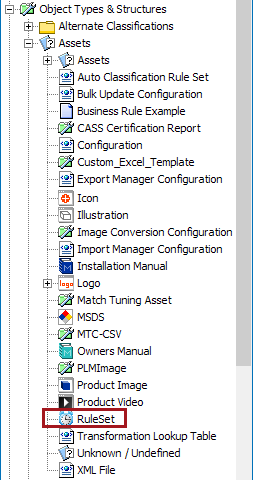
Configure the Auto Classification Component Model
Specify that assets that use this specific asset type are rule sets. You do this in the automatic classification component model.
- In System Setup expand Component Models, and then select Auto Classification Model.
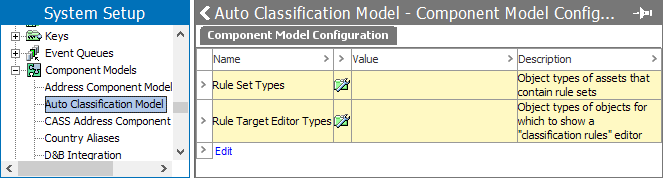
- Click Edit. The Edit Component Model Configuration is displayed.
- Click the plus button (
 ) next to Rule Set Types.
) next to Rule Set Types.
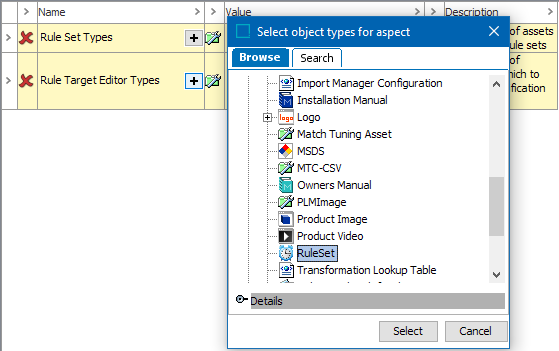
- Browse or search for the rule you just created, and then click Save / Save pending. Save pending will save the current configuration even if there is some errors. The user can correct the error and then Save it completely.
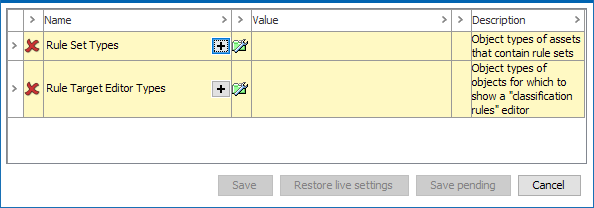
When selecting the Restore live settings, a user edits the configuration and clicks on ‘Save pending.’ The configuration will be saved, and the ‘Edit’ link is now displayed as ‘Edit (Pending changes)’ as shown below.
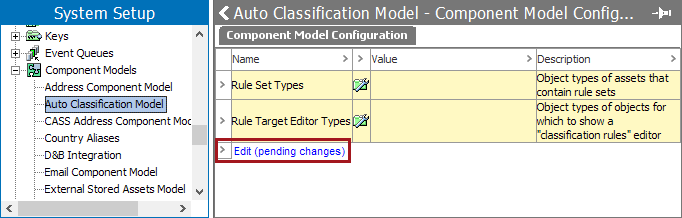
Note: The ‘Restore live settings’ button will not be active.
-
Once the Rule set is defined in the Component Model, a Rule Set Editor tab is displayed on the asset which holds the automatic classification configuration in the Tree tab. The Rule Set Editor tab, displays all the parameters to further define the rules.
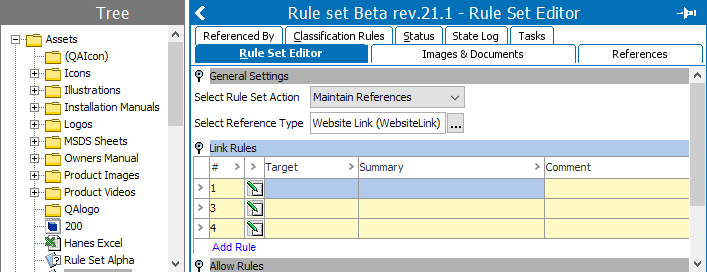
- If you want to display the rules that apply to target objects of a specific object type, click the +icon (
 ) next to Rule Target Editor Types. Search or browse for the relevant objects, click Select and then click Save.
) next to Rule Target Editor Types. Search or browse for the relevant objects, click Select and then click Save.
When the component model is set up this way, a Classification tab is displayed when a relevant target object is selected in the Tree. On the Classification tab, all rules that apply to the selected target object are displayed.
For more information, refer to the Creating Automatic Classification Rules topic in this documentation here.