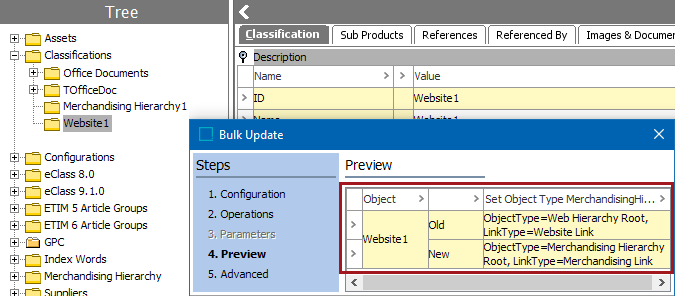This assigns a new object type and a classification link type to the selected classifications.
For more information on the Bulk Update wizard, refer to the Creating a Bulk Update topic.
This operation can also be run via the business rules functionality, as described in the Business Action: Set Product to Classification Link Type topic in the Business Rules documentation.
Prerequisites
- Ensure a valid Classification Link Type and the Target Classification Object Type exists. For more information, refer to the Reference and Link Types topic in the System Setup documentation.
- Ensure a valid classification object type should be linked to the same parent classification of the object type being changed to.
- Classification Link Type should have the object type valid.
Configuration
- Select Set Product to Classification Link Type from the dropdown.
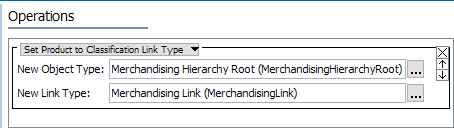
- In the New Object Type parameter, click the selector button (
 ) to display the Select Object Type dialog, select the classification, and click the Select button.
) to display the Select Object Type dialog, select the classification, and click the Select button. - In the New Link Type parameter, click the selector button (
 ) to display the Select Product to Classification Link Type dialog, select the link type, and click the Select button. The target must comply with the selected type. If the link type does not match the object type selected, an error message displays.
) to display the Select Product to Classification Link Type dialog, select the link type, and click the Select button. The target must comply with the selected type. If the link type does not match the object type selected, an error message displays.
Example
In the following example data, Website1 object type is valid for the 'WebHierarchyRoot', but will be changed to be valid for 'MerchandisingHierarchyRoot.'
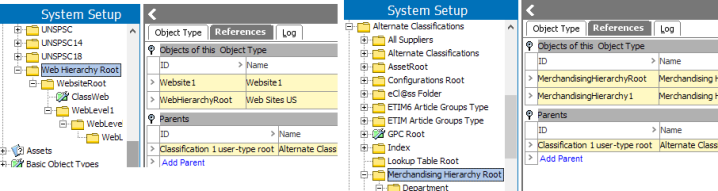
The items under the WebHierarchyRoot with the Website Link are now going to be of the object type 'Merchandising Hierarchy Root' with the MerchandisingLink type.