The bulk update functionality allows a user to easily update a large number of objects in a single operation.
To perform a bulk update:
- Determine the data that should be updated.
- Use one of the following methods to select data to be updated and launch the Bulk Update wizard.
- Run on all objects in a single collection or multiple collections: In Tree, select one or more collections, right-click and choose Run Bulk Update.
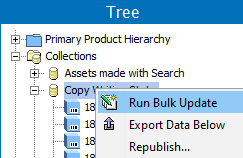
- Run on a single or multiple selected objects in Tree or System Setup: Select one or more of the objects defined in the following table, then from the menu choose File > Bulk Update > Run Bulk Update.
Note: To run a saved bulk update configuration (which loads the operations and settings) first start the wizard, and then choose the existing configuration on the Configuration step shown below.
| Tree Objects | System Setup Objects | |
|---|---|---|
|
|
|
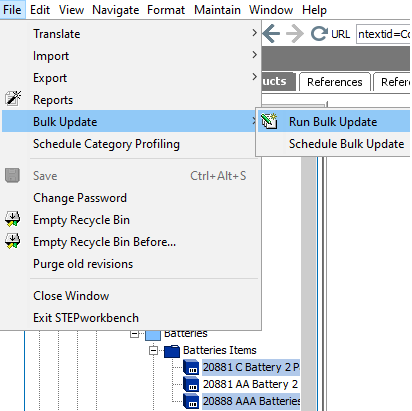
- Run on search results: Perform a search, and click the Bulk Update button (
 ).
).
For more on the Advanced Search tab in the workbench, refer to the Advanced Search topic in the Getting Started documentation.
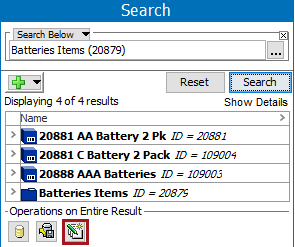
- The Bulk Update wizard displays and can involve the following steps:
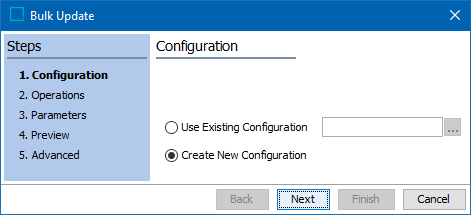
- Bulk Update Configuration allows you to choose a previously saved configuration or create a new one.
- Bulk Update Operations allows you to choose one or more operations that will run during the update.
- Bulk Update Parameters allows you to supply any required parameters.
- Bulk Update Preview allows you to review the expected results of the update.
- Bulk Update Advanced allows you to set the required options and start the background process that runs the bulk update.