The Experian email validation integration focuses on easily maintaining valid email contact data and providing an overview of email data quality through use of the Experian Data Quality asynchronous Clean Web Service (Experian). The Experian integration provides an email data quality solution that offers more than just syntax validation. Using the Experian Email Validation integration means email account data can be checked for domain existence, identify malicious email addresses (like spam traps), and in some cases (e.g., Gmail) user account existence.
Whenever email data is created, imported, or updated, STEP can asynchronously validate the information in the background. Once email data has been validated it can be assigned a quality rating so data stewards can monitor the overall email data quality. Also, email data (or groups of email data) can be manually selected and sent to Experian for validation. This can be useful when a data steward needs to revalidate email data in preparation of a task such as an email campaign.
Both STEP Workbench and Web UI support validating emails from within STEP using the Experian service, and allow for enriching email address information in STEP with this data.
The integration to Experian services is implemented via an asynchronous integration pattern, using the following STEP components:
- Experian Email Validation Configuration Object Type
- Email Revalidation Business Condition
- Experian Email Validation Processing Plugin
- Web UI Action Button to Validate Emails
- Email Component Model (Featuring an Easy Setup Option)
Prerequisites
This functionality has been developed to work with Experian Data Quality's bulk validation product known as the 'Clean Web Service Version 2.' The purpose of Clean Web Service Version 2 is to provide the ability to clean, enrich, and validate email address details quickly and accurately via a hosted service. Experian Data Quality recommends using the service regularly to ensure that your contact information is always correct and up to date.
Stibo Systems acts as reseller of Experian’s email data quality web service and customers are able to use the Experian web service for other purposes. Contact your Stibo Systems account manager or partner manager to obtain login information for the Experian Data Quality self-service portal (https://portal.experianmarketingservices.com/content/) where customers can monitor their credit balance, set up an email notification, and refer to their secure tokens. Customers can access other features provided within the 'Clean Web Service Version 2' product by visiting the following link: https://www.edq.com/documentation/apis/clean-web-service/
Important: To use the Experian Email Validation Integration functionality, the applicable recipe must be applied, and the Experian License must be obtained from Stibo Systems in order to have access to the Experian API key. Contact your Stibo Systems account manager for more information and licensing terms. Additionally, a Secure Sockets Layer (SSL) connection must be made to https://api.experianmarketingservices.com and http://www.qas.com.
Configuring the component model requires users to be familiar with the System Setup tab in STEP Workbench and how to configure within this area (e.g., creation and maintenance of object types, attributes, and references). Users should also be familiar with business rules, event processors, and have the privileges required to carry out these tasks. It is expected that anyone configuring Web UI components is familiar with Web UI designer. If not, the users should search online help to understand these concepts and processes.
Experian Email Validation Configuration Object
The purpose of the Experian Email Validation Configuration object is to hold the configurations for the different Experian email validation integration parameters. The Experian Email Validation Configuration object can be automatically created (using the Experian Configuration setup entity type) when the Easy Setup for Email Component Model wizard is used.
The Experian Configuration setup entity type can be found within the System Setup > Object Types & Structures > Basic Object Types (as shown in the screenshot below).
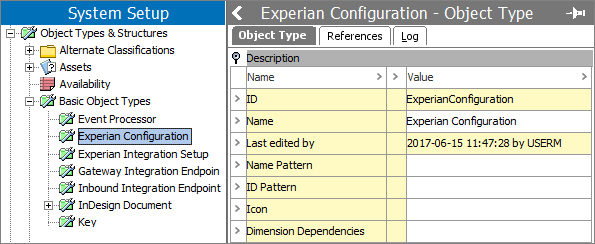
Experian Configuration objects are represented within the workbench using the ![]() icon, and include the following parameters within the Experian Settings flipper: Batch Size, Polling Strategy in Seconds, Global Timeout in Minutes, and Experian Secure Token. All validate email actions and Experian Email Validation processors must refer to an Experian Email Validation Configuration object.
icon, and include the following parameters within the Experian Settings flipper: Batch Size, Polling Strategy in Seconds, Global Timeout in Minutes, and Experian Secure Token. All validate email actions and Experian Email Validation processors must refer to an Experian Email Validation Configuration object.
The screenshot below is an example of how the Experian Email Validation Configuration object can be set up. For this example, the optional Setup Group (Experian Integration) was created prior to starting the Easy Setup for Email Component Model wizard, and then selected as the Setup Group during the wizard step 'Create New Experian Email Validation Configuration.'
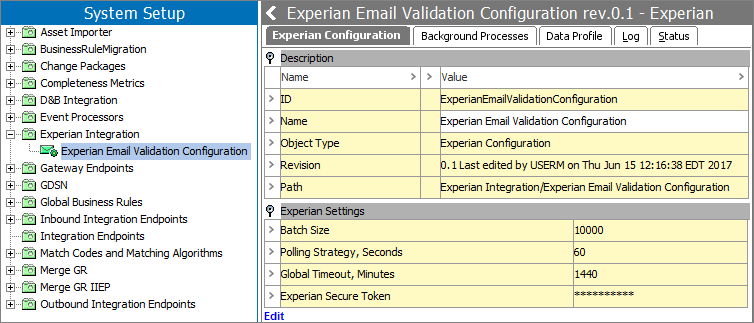
Note: The Experian Secure Token is encrypted in the database and displays masked within the workbench.
Email Revalidation Business Condition
An event processor using the Experian Email Validation processing plugin can be configured to revalidate emails by using the Revalidation Business Condition plugin along with the Experian Email Validation Configuration object, which can be created / configured automatically when the Easy Setup for Email Component Model wizard is used. The Revalidation Business Condition plugin allows for email objects (across the configured data container types defined by the Email Component Model) that have not been validated for a specified number of days to be sent for revalidation.

The screenshot above is an example of how the Email Revalidation Business Condition can be set up. For this example, the Easy Setup for Email Component Model wizard was used, and during the wizard step 'Create New Email Revalidation Condition,' the Setup Group 'Conditions' was selected.
This makes it possible to define a condition like: 'Validate all billing emails that have changed since the last validation, or have not been validated in the last 2 months.' More than one email revalidation condition can be created, and using JavaScript it is possible to extend the Email Revalidation condition to take properties of the entire account into consideration. If JavaScript is used to implement the Email Revalidation condition, the bind 'Current Email' can be used to refer to the email data container that is currently being processed.
Important: All Email Revalidation Business Conditions must be valid for the object types that use the email data container. For example, if you are working with 'Customers' object types that have email data stored in a data container named 'Email,' then the Email Revalidation Business Condition must be valid for the 'Customers' object type. When the Easy Setup for Email Component Model wizard is used, this occurs automatically.
For more information on how the Email Revalidation Business Condition can be configured within the Experian Email Validation processing plugin, refer to Experian Email Validation Processing Plugin Parameters and Triggers section of the Processing Plugins documentation here.
Experian Email Validation Processing Plugin
The Experian Email Validation processing plugin can be used to create an event processor that listens for changes to email data on account objects. This means that email updates (manual or via import) will create events for the configured event processor. The Experian Email Validation processing plugin will interface with the Experian batch API and send batches of emails for validation to the Experian service. The emails will be extracted from the accounts that originate from the events using the Experian Email Validation processing plugin. The batch being processed by the event processor will continue to poll (based upon the configurations within the Experian Configuration object), for an answer from the Experian batch API until the batch has been processed or times out. When updates are received, the email data quality fields (configured within the Email Component Model) are updated. A new batch will not be picked up until the current batch has been processed with answers received or has timed out.

The screenshot above is an example of how the Experian Email Validation processing plugin can be set up. For this example, the Easy Setup for Email Component Model wizard was used, and during the wizard step 'Create New Experian Email Validation Event Processor,' the Setup Group 'Event Processors' was selected. It is important to note, before this event processor configuration can be used, it must be enabled.
For more information, refer to the Experian Email Validation Processing Plugin Parameters and Triggers section of the Processing Plugins documentation here.
Web UI Validate Emails Action Button
The 'Validate Emails' action button is available within Web UI, and allows users to perform email validations on a node list with one click. Users can choose one or more objects (containing email account data) that need to be validated from a list of emails, then click on the 'Validate Emails' button to run the 'Experian Email Validation Job' background process. In the background, the Experian Email Validation Job will continue to poll for an answer from the Experian batch API and wait for a status message on all emails. Whenever an update is received, the available status information will be written into the execution report of the background process, and the corresponding email data quality fields (configured within the Email Component Model) will be updated.
For more information, refer to the Experian Email Validation Integration in Web UI section (here) of this guide.
Email Component Model
The Email Component Model defines the structure and data quality of emails in STEP. It contains the configuration of the email data containers, and attributes that are necessary for proper functionality of the email validation and email data quality overview. After running the easy setup, (covered in the Configuring Experian Email Validation Integration Using the Easy Setup Option topic within this guide

If during the easy setup not all values could be mapped, then you will be able to view what requires manual mapping within the component model. If any of the object types, attributes / data containers being mapped are unclear, the Description column provides context for how these fields are to be used.
For more information, refer to the Configuring Experian Email Validation Integration Using the Easy Setup Option topic