Experian Email Validation processing plugin allows an event processor to be configured with an Experian Email Validation Configuration, and a business condition used to revalidate email information (Email Revalidation). Common setup is to configure the event processor to listen for events made by changes in the 'Email Field.'
The Parameters and Event Triggers sections below contain important information on settings that should be considered when creating an event processor using this processing plugin.
Prerequisites
This section of documentation describes configuration steps for this specific processor, but that is only one part of configuring an event processor. For the full set of instructions on configuring an event processor, refer to the Event Processors documentation here.
The configuration requires an understanding of the Experian Email Validation Integration. For more information, refer to the Experian Email Validation Integration section of the Data Integration documentation here.
Parameters
Each of the relevant parameters for the Event Processor Wizard 'Configure Processing Plugin' step are described below. Any additional wizard parameters with importance for this plugin are also included in this topic.
To access the 'Configure Processing Plugin' parameters as shown below, the Experian Email Validation processor must be selected within the Select Processor parameter during the wizard step 'Configure Event Processor.'
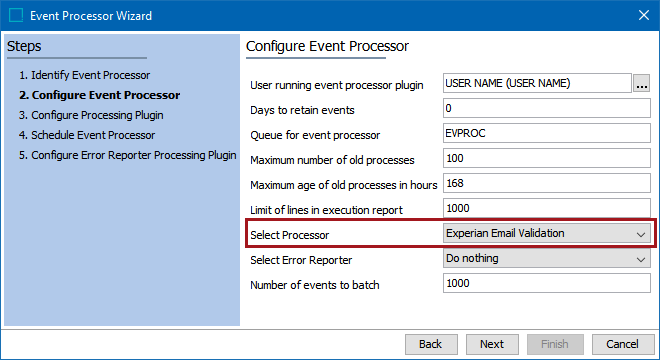
Once the Experian Email Validation processing plugin has been selected, click the Next button, and the wizard step 'Configure Processing Plugin' will display.
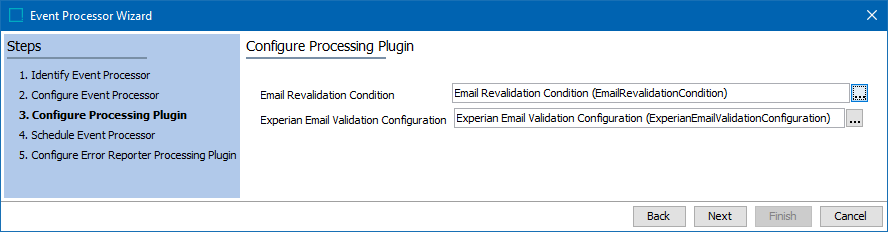
Note: Optionally, use the Email Component Model Easy Setup wizard to automatically configure these options. For more information, refer to the Email Component Model section of the Experian Email Validation Integration here.
- Email Revalidation Condition: Click the ellipsis button (
 ) to display the Select Condition dialog, select your email revalidation condition. For more information, refer to the Email Revalidation Business Condition section of the Experian Email Validation Integration here.
) to display the Select Condition dialog, select your email revalidation condition. For more information, refer to the Email Revalidation Business Condition section of the Experian Email Validation Integration here.
- Experian Email Validation Configuration: Click the ellipsis button (
 ) to display the Select Experian Email Validation Configuration dialog, select your configuration.
) to display the Select Experian Email Validation Configuration dialog, select your configuration.
Once any required configurations are made, click the Next button to display the wizard step 'Schedule Event Processor.'
Refer to the EPW - Schedule Event Processor topic within the Creating an Event Processor section of the Event Processors documentation here.
Event Triggers
On the event processor's Event Triggering Definitions tab, use the Triggering Object Types, Triggering Attributes, and Miscellaneous Triggers flippers to configure the event processor to listen for changes made on the configured Triggering Object Types in the 'Email Field.'
By default, events are triggered on the Approved workspace. Derived event functionality is available for triggering events prior to approval, as defined in the Derived Events topic of the System Setup documentation here.
If the Email Component Model Easy Setup wizard was used, then the Object Types selected during the wizard step 'Create New Email Data Container,' will automatically display within the Triggering Object Types flipper. Any email attributes selected or created during the wizard step 'Configure Email Fields,' will automatically display within the Triggering Attributes flipper.
For more information, refer to the Configuring Experian Email Validation Integration Using the Easy Setup Option section of the Experian Email Validation Integration documentation here.
In the example below, during the Email Component Model Easy Setup wizard step 'Create New Email Data Container,' the Object Types 'Sales Manager' and 'Employee' were selected, and during the wizard step 'Configure Email Fields' the 'Email Field' attribute was automatically created.

Once configured, the Experian Email Validation processing plugin will do the following for each event processor batch:
- For each account object in the event processor batch, the processor will deduce the emails that need to be validated based upon the configuration of the Email Revalidation business condition. If no email revalidation condition is set, all email addresses (within the batch) will be validated.
- Build an Experian batch request of the deduced emails.
- The 'Experian Email Validation Integration Status' field will be updated with the value 'Processing.'
- The event processor plugin will now wait, and after each poll period (configured in the Experian Configuration object) make a request for each Experian batch. No new events are picked up until all emails have been processed.
Note: The Experian service is an asynchronous service, aimed at validating large batches of email data. Therefore, it will not return immediate responses. The response times depend on the number of emails sent, and email data quality. The guaranteed response times are from 2 (less than 1,000 email addresses) to 20 hours (less than 100,000 email addresses).
- When a response is received:
- One of the following result values will be written into the 'Email Status' email data quality field.
- (blank): Email has never been sent for validation.
- Disposable: Domain is administered by a disposable email provider (e.g., Mailinator).
- Illegitimate: Seed, spam trap, black hole, technical role account or inactive domain.
- Malformed: The email is identified by STEP as having an illegal format.
- Undeliverable: Mailbox or domain does not exist, or mailbox is full, suspended, or disabled.
- Unknown: Experian service is unable to conclusively verify or invalidate this address.
- Unreachable: Domain has no reachable mail exchangers.
- Verified: Mailbox exists, is reachable, and not known to be illegitimate or disposable.
- The 'Last Validated Email' field will be updated with the email address last sent for validation.
- The 'Validation Timestamp' field will be updated with the date and time the email address was last received from the Experian service.
- The 'Experian Email Validation Integration Status' field will display one of the following values:
- (blank): Indicates the email address has never been sent for validation.
- Success: Indicates the email address has been successfully validated.
- Processing: Indicates the email address is in the process of being validated.
- Failed: Indicates the email address validation has failed. This allows a search to be performed for accounts where an error has occurred during validation, and a collection is automatically created.
Note: If too many revisions occur (causing performance issues) for the 'Experian Email Validation Integration Status' field, then it is recommended that the attribute be set to externally maintained. For more information, refer to the Externally Maintained Attributes section of the Attributes documentation here.
- The corresponding events will be marked as read.
- The steps described above will continue until a timeout occurs. The timeout setting ensures that all emails will get an updated status, and STEP will log the timeout in the execution report of the corresponding background process.
- If a fundamental error occurs that prevents STEP from obtaining a status from Experian, the event processor may go into a failed state, and stop.
Note: In the case of a STEP system app server restart, the event processor restarts in the same queue which can potentially cause the same emails to be resent for validation.
Important: By default, events are discarded. For more information about the optional configuration to enable the Queue Status, refer to the Queue Status section of the EP - Event Processor Tab topic here.