When exporting products, classifications, assets, and entities it is possible to have workflow related information included in the exported file.
Workflow status export (STEPXML or Excel) is a kind of meta data information to communicate with the other systems. For example, in the case of translation XML, the workflow states will act as a flag to match the status in other systems.
When exporting STEPXML, the option to include the information is found on the Select Format page, using the Data Objects > Include Workflow Tasks parameter. If set to 'yes', then each object in the exported STEPXML will have a CurrentTasks element with information similar to what is shown below.
<CurrentTasks> <Task STEPWorkflowID="Item Introduction" StateID="Technical_Specifications" AssigneeID="Technical Writers" AssignedToGroup="true" EntryTime="2012-10-18 11:31:39" Priority="-1"/> <Task STEPWorkflowID="StateReporting1" StateID="A_Parallel" AssigneeID="Super user" AssignedToGroup="true" EntryTime="2012-10-31 12:30:56" Priority="-1"/> <Task STEPWorkflowID="StateReporting1" StateID="C1" AssigneeID="Super user" AssignedToGroup="true" EntryTime="2012-10-31 12:30:56" Priority="-1"/> <Task STEPWorkflowID="StateReporting1" StateID="C1-Final" AssigneeID="Super user" AssignedToGroup="true" EntryTime="2012-11-06 12:48:50" Priority="-1"/> <Task STEPWorkflowID="StateReporting1" StateID="C2" AssigneeID="Super user" AssignedToGroup="true" EntryTime="2012-10-31 12:30:56" Priority="-1"/> <Task STEPWorkflowID="StateReporting1" StateID="C2-Initial" AssigneeID="Super user" AssignedToGroup="true" EntryTime="2012-10-31 12:30:56" Priority="-1"/> <Task STEPWorkflowID="StateReporting2" StateID="Some_State" AssigneeID="Super user" AssignedToGroup="true" EntryTime="2012-11-05 14:45:18" Priority="-1"/> </CurrentTasks>
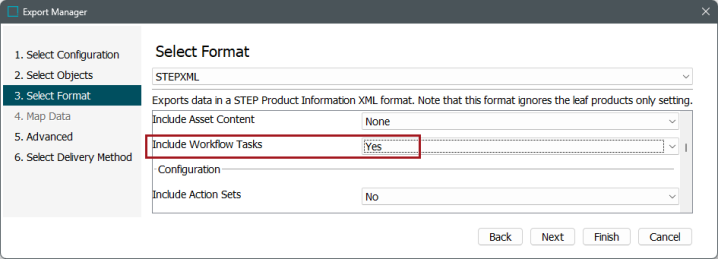
For more information about exporting in STEPXML format, refer to STEPXML Outbound Parameters in the Data Exchange documentation.
The same information can be included in column based exports, but data must be mapped into columns for each workflow of interest. When exporting in Excel format, to specify the type of workflow related data goes into a column, on the Map Data step, use the transform button for the value part. For details on this setup, refer to the STEP Workflow Task Info - Data Source Outbound topic in the Data Exchange documentation. For more information about exporting data in Excel format, refer to the Excel Format topic of the Data Exchange documentation.