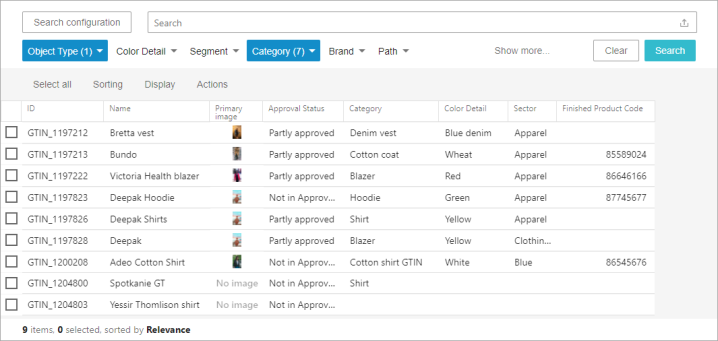In these examples, the object type static facet is set to a single selection (GTIN) to produce a data set of 37 objects that demonstrate how search bar text impacts the faceted search results.
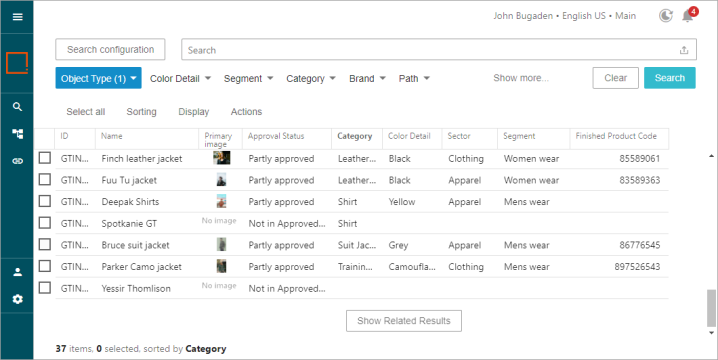
Search options are set for attributes via 'data specifications' in the Elasticsearch configuration, as defined in the Creating and Maintaining an Elasticsearch Configuration topic in the System Setup documentation. The Displayed Data, Full Text, ID Query, and Default Facet settings determine how data can be searched. Each search option is demonstrated in the sections below.
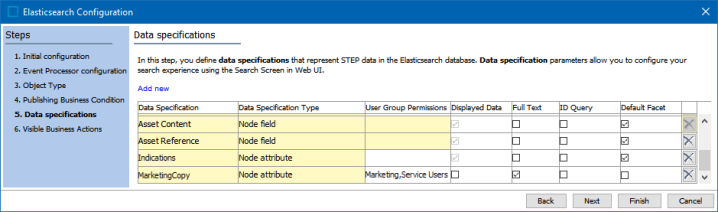
Note: Elasticsearch can display product, entity, classification, and/or asset data only, based on configuration.
The data displayed in the Search Screen is managed by the 'Define view' options. Searches include all data indicated by the Elasticsearch configuration, not just the data that is visible on the Search Screen. For details, refer to the Search Screen Search Configuration topic.
Result Set Filtering Process
All search results are first subject to access privileges. For example, a user without rights to view a primary product hierarchy node will not be able to view data from that node, regardless of the search methods used.
Text in the search bar is evaluated in the following order:
-
an exact match for an ID using the ID Query configuration selections
-
an exact match for attribute values using the Full Text configuration selections
- a 'fuzzy' search using the Full Text configuration selections
Additionally, manually clicking the 'Show Related Results' button displays other 'near match' objects.
For more information, definitions, and examples, refer to the
Search Result Examples
The following searches demonstrate how to achieve the desired results.
ID Searching
The Elasticsearch configuration for the following image includes the ID data specification (which is the STEP ID) as the only 'ID Query' selection. Data specifications set as 'ID Query' in the Elasticsearch configuration return exact matches.
Searching for a single ID requires that all characters of the ID are entered in the search bar as shown below.
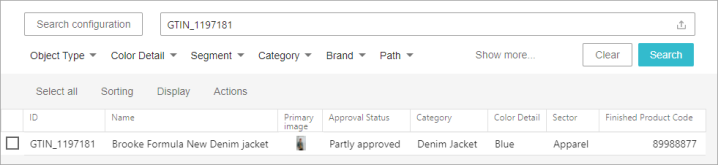
Searching for multiple IDs requires that all characters of all IDs are entered in the search bar, separated by a comma, as shown below.
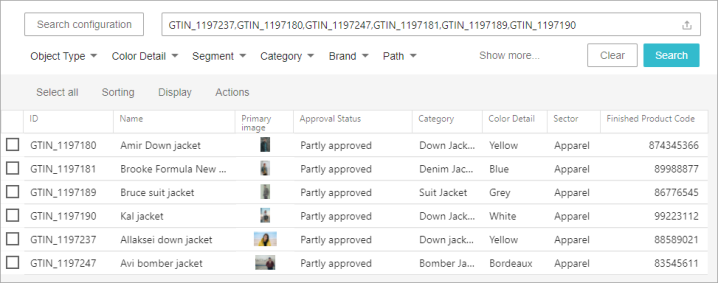
ID and Full Text Searching
The Elasticsearch configuration for the following image includes the ID data specification as the only 'ID Query' selection.
The data set includes 'GTIN' as the first letters of the ID on every object. However, searching for 'GTIN' returns only the objects with the text in the full text attribute values because none of the IDs are an exact match.
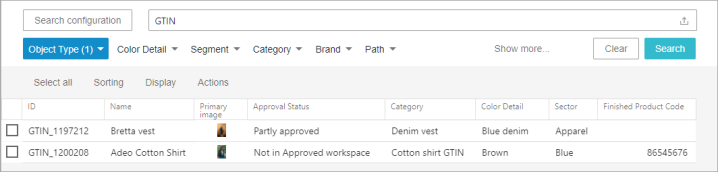
Although 'GTIN' is not visible on the table layout for the first item, the text is included within the value of the 'Segment' attribute, and that attribute is set for Full Text in the Elasticsearch configuration.
To view the instance of the text that explains why this object is displayed as a search result, the user can:
-
use the Define View option on the Search Configuration menu to add 'Segment' as a column in the table layout (or on a card).
-
use the Product Editor screen to view all valid attributes and their values as shown below.
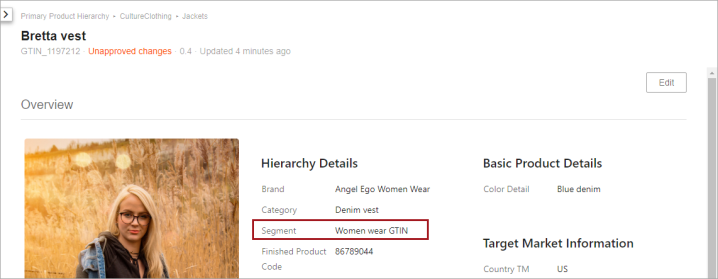
The selected objects in the image below are excluded in the search bar 'GTIN' search because 'GTIN' is not an exact match for any ID and is also not included in any of the full text attribute values.
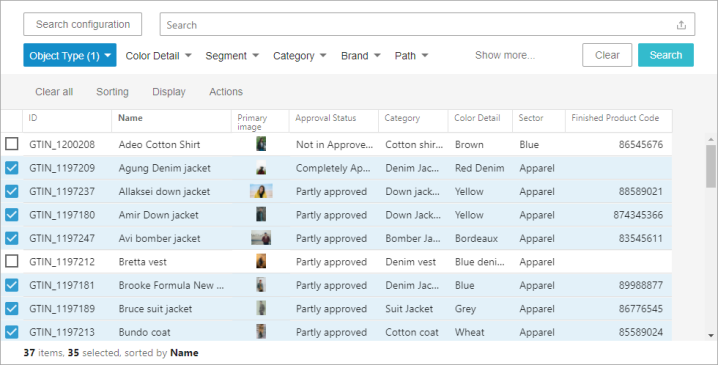
Setting the ID data specification as 'Full Text' and also as 'ID Query' allows the use of wildcards to find IDs. This configuration also means that all objects with a match for the searched data in 'Full Text' data specifications are returned.
The image below shows an ID data specification that is set as ID Query and as Full Text. The wildcard search for 'GTIN*' returns all objects because it is including ID in the full text search.
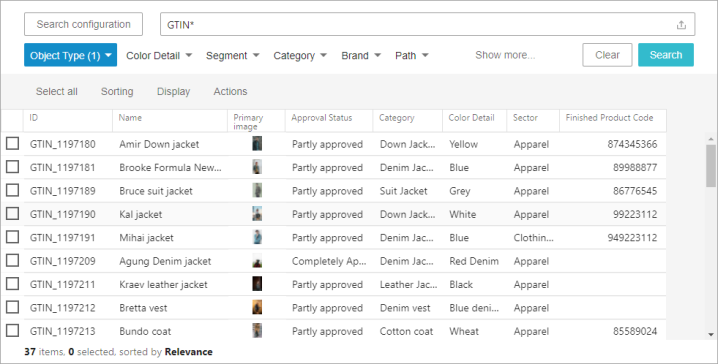
Full Text Searching
The Elasticsearch configuration for the following image includes the Name and Category ID data specifications as 'Full Text' selections.
Searching for 'jacket' returns all GTIN objects with that text within 'Full Text' data specifications. In the sample data set, the results are 28 of the 37 total objects. The 'jacket' text is included in the Name and/or Category columns.
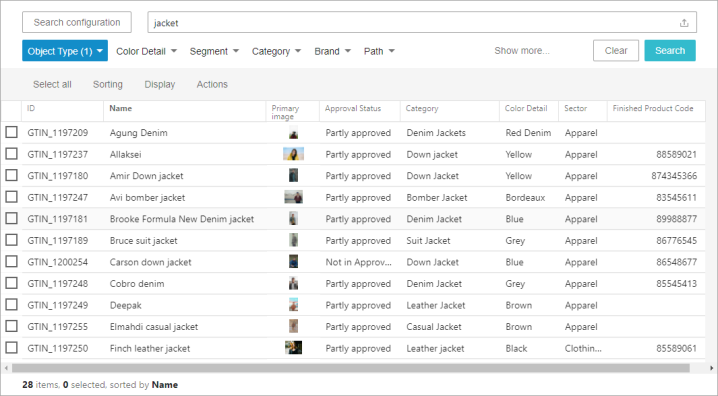
The excluded data is shown below via the Category attribute values where 'jacket' is not found in the full text data specification values.