The Globally Configured Reference component is used to display and add / remove references on objects in the Web UI.

If desired, the component's display settings can be customized via the Global Reference Representations component. If no representation exists for a given reference type, default display settings are used. For more information, refer to the Global Reference Representations topic.
Note: Product Classification Links are not compatible with this component and will not display.
Note: The display of certain references cannot be suppressed via this component.
Prerequisites
It is expected that anyone configuring the Globally Configured Reference component is familiar with the Web UI designer, as basic concepts for working with the designer are not covered in this section. In addition, the user must have appropriate privileges to access the designer. Additional information can be found in the Designer Access topic.
Adding a Globally Configured Reference Component
Prior to configuring this component, identify an existing Node Details screen to add the component to, or create a new screen. Steps for creating a new Node Details screen are outlined in the Node Details Screen topic.
- Once a screen is set up, in the Main dropdown menu, navigate to the applicable Node Editor > go to component.
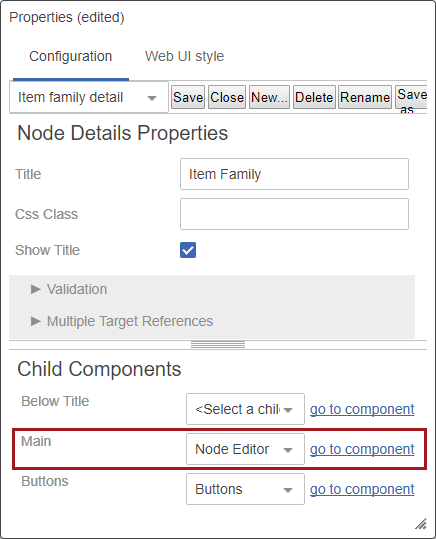
Note: Depending on how the screen is configured, the Node Editor may require more navigating to reach.
- In Child Components > Rows, click Add.
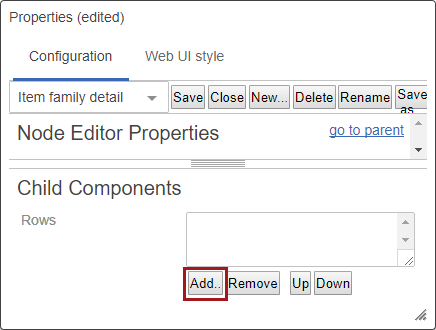
- Select Globally Configured Reference from the Add Component dialog, then click Add.
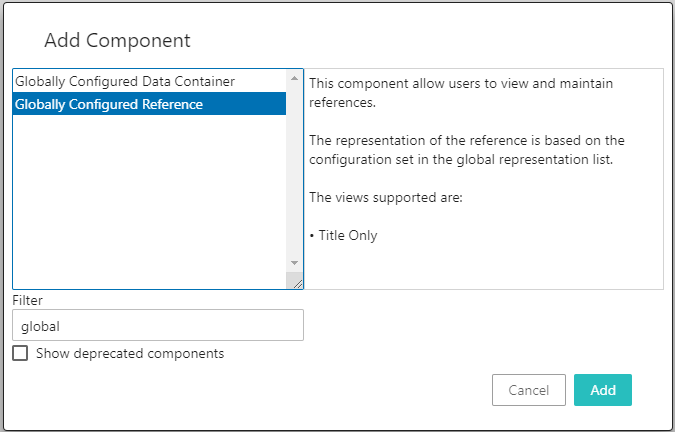
- On the Globally Configured Reference Properties dialog, click the ellipsis button (
 ) for the Reference Type parameter, then browse or search for the reference type to display in the component.
) for the Reference Type parameter, then browse or search for the reference type to display in the component.
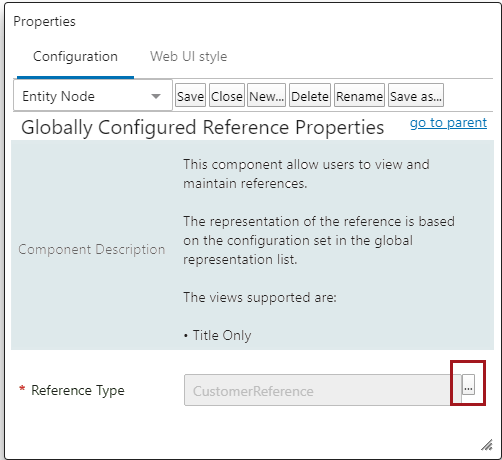
Adding / Removing References from an Object
Once the component is configured, all references of the relevant type will display in a list together.
Adding References
- To add a reference, click the Add link and a typeahead dropdown field will appear.

- From the list, select the desired reference target to add it to the component.
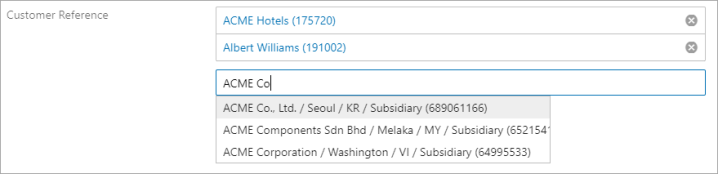
Note: The number of results that appear within the dropdown at any given time is determined by the Global References Representations component configuration settings.
- Once changes are complete, click Save.
Remove References
To remove a reference, click the 'X' icon next to the relevant reference. Once changes are complete, click Save.