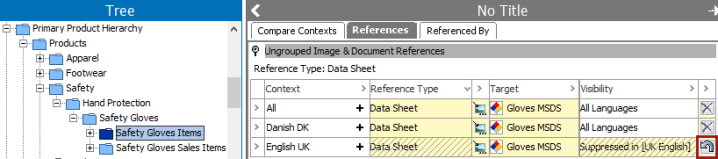A Reference or Product to Classification Link type can be set up to be dependent on a dimension. Dimension dependency is used to specify the dimension points, and by extension, the contexts, where a reference or link should display or should be suppressed. A reference or link can only be dependent on a single dimension point. If additional dimensions are required, create a new type for the same source and target objects.
When deciding on the need for dimension dependency, consider the following points:
- You are strongly encouraged to give this topic a lot of thought when setting up the STEP system and before a lot of data is migrated in. It is easier to remove a dependency than to add the dependency after references have been created. Refer to the Adding Dimension Dependency After Loading Data topic for more information on what it takes to correct this or to move dimension-dependent references from the All level to a real language or country.
- If you set dimension dependency on an asset reference type, do not use it in conjunction with dimension-dependent assets. Although STEP can handle this scenario, maintaining and troubleshooting is complicated when multiple dependencies are in use. For more information on dimension-dependent assets, refer to the 'Asset Dimension Dependencies' section of Maintaining Assets in the Getting Started documentation.
- Consider using Users and Groups privileges to hide objects by Reference Type, instead of using dimension dependency. For more information, refer to the Attribute Groups for Reference and Link Types topic.
Dimension Dependency on the 'Reference-Type' Object Type
Dimension dependency can be added on the 'Reference-Type' object type, which is located under System Setup > Object Types & Structures > Basic Object Types.
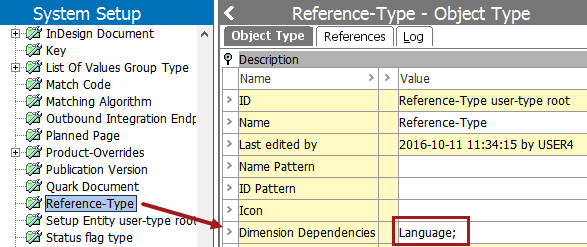
Using the Dimension Dependencies parameter on the Reference-Type object type is a global setting that enables translation of reference type names and requires that all reference type names be translated. Translated reference type names are useful on websites where viewers want to display information in their own language. For example, 'Installation Guide' could be the reference type and the link that appears when someone needs to download a PDF version of a document.
Setting a Reference-Type object type dimension dependency does not affect the dimension dependencies between referenced objects.
Dimension Dependency on a Reference Type
Setting the Dimension Dependencies parameter on a reference type adds dimension dependency on the reference between objects. This can be useful for a global website structure where not all products are sold in all countries, or where documents vary by language or country and users only want to display the appropriate versions.
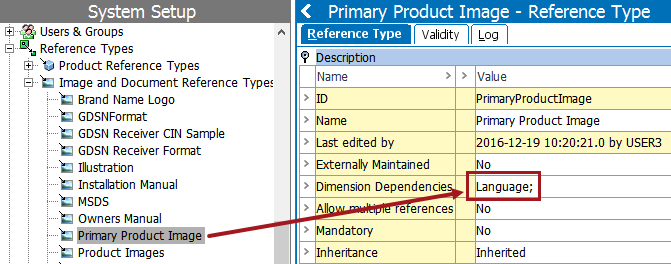
This is not a typical setup because the References / Referenced By tabs can become difficult to manage due to the layout required when viewing multiple contexts.
One scenario where this setup would be useful might be when there are 20 documents in STEP, one for each of the 20 countries where a product is sold. A dimension-dependent reference would make it possible for a user working in a country context to only display the document that is used for that country since the rest would be filtered from view.
For information on managing when a dimension dependent reference is available, refer to the Visibility of Reference and Link Types section.
Viewing Dimension Dependent Values
When dimension dependency is applied to a reference type, values can be applied based on the selected dimension. For example, the following reference is dependent on the Country dimension, so each country can have a different setting. The Context view displays all values for each country, based on the targets selected from the View > Target menu option.
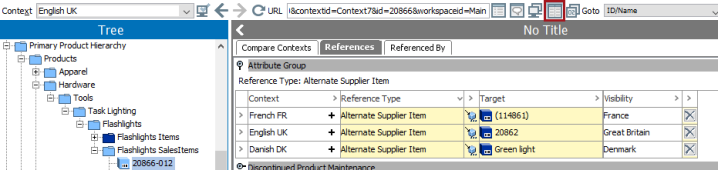
Dimension Dependent Reference Example
Consider a product that needs a 'Data Sheet' reference. The reference should be linked to the product for all languages except the English. Use the following steps to accomplish this:
- Create a reference type named 'Data Sheet' and set it to be language dependent.
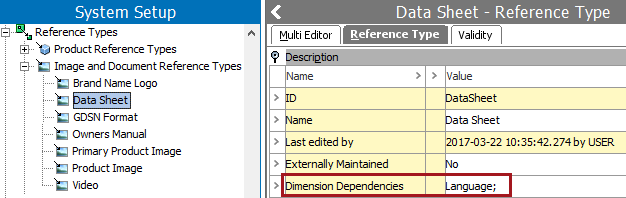
- Select the 'All' context, add a Data Sheet reference. The reference is inherited to all languages.
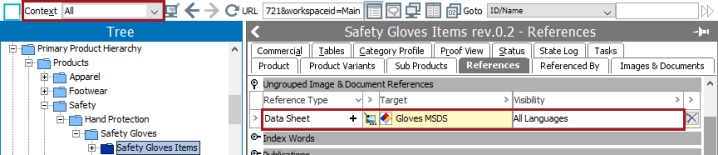
- Display the References tab in Context Mode by clicking
 in the toolbar.
in the toolbar.
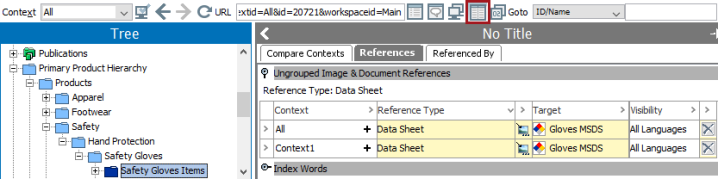
- Navigate to View > Target and select the Contexts for the comparison view to display.
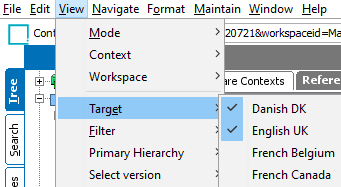
- Click the X button to suppress the reference for the English language.
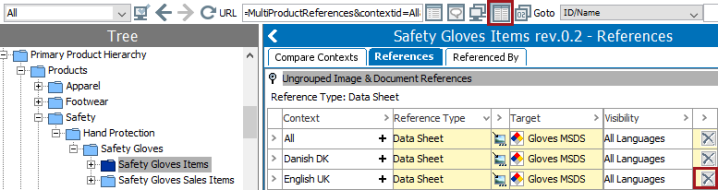
- The suppressed reference type now appears shaded. If necessary, the reference can be restored by clicking the undo button on the shaded row.