Image Cache allows the event processor to generate images for required conversions asynchronously and saves the resulting files to the image cache. Common setup is for all STEP systems to use this event processor as a means of optimizing asset export time to external systems.
Deleted objects (objects in the recycle bin) are ignored during processing.
To access the 'Configure Processing Plugin' parameters as shown below, the Image Cache processor must be selected within the Select Processor parameter during the wizard step 'Configure Event Processor.'
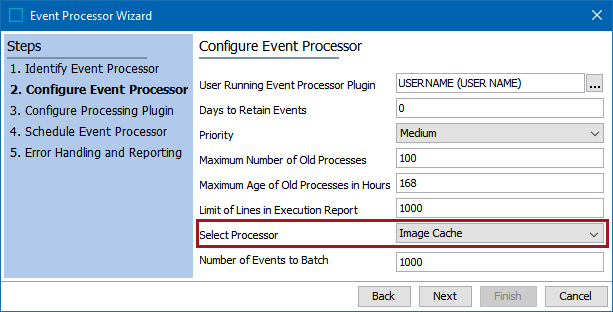
The Parameters and Event Triggers sections below contain important information on settings that should be considered when creating an event processor using this processing plugin.
Prerequisites
This section of documentation describes configuration steps for this specific processor, but that is only one part of configuring an event processor. For the full set of instructions on configuring an event processor, refer to the Event Processors topic.
An image conversion that uses caching must have been previously created. Only Image conversion configurations with the 'Cache generated images' option checked are handled by this event processor. For more information on creating these conversions, refer to the Image Conversion Configuration topic of the Digital Assets documentation.
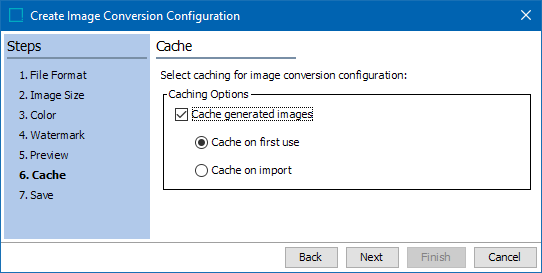
Parameters
Each of the relevant parameters for the Event Processor Wizard 'Configure Processing Plugin' step are described below. Any additional wizard parameters with importance for this plugin are also included in this topic.
- Classification: Click the selector button (
 ) to display the Select Classification dialog. Choose the classification folder that will be monitored for images to be cached and click the Select button. Each time an asset is added to the folder, or an existing asset is modified, that corresponds to the triggering definitions (below), an event will be generated for the image cache processor.
) to display the Select Classification dialog. Choose the classification folder that will be monitored for images to be cached and click the Select button. Each time an asset is added to the folder, or an existing asset is modified, that corresponds to the triggering definitions (below), an event will be generated for the image cache processor.
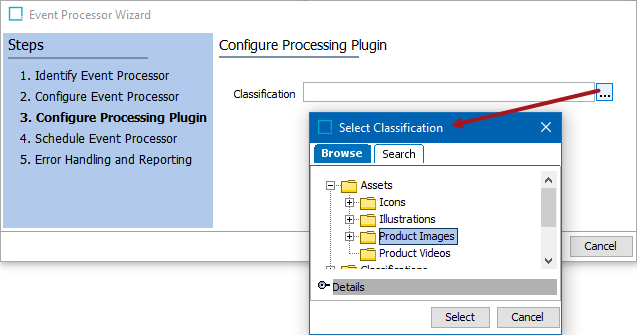
Important: Although caching images is optional, a cache improves export performance, especially for those assets that are exported frequently. Image caching is automatically defined for STEP with no setup required. All image caching is controlled by the ImageCache.* properties in the sharedconfig.properties file (any property that begins with 'ImageCache.' regardless of what text follows). Contact Stibo Systems Technical Support for assistance when modifying the default settings to meet your needs.
Event Triggers
For the event processor to take effect, it must be configured to only listen for changes on asset type objects housed within the same previously selected classification folder.
By default, events are triggered on the Approved workspace. Derived event functionality is available for triggering events prior to approval, as defined in the Derived Events topic in the System Setup documentation.
- Click the Add Object Type link to display the Select Object Types dialog.
- Select one or more asset object types that will be monitored for changes. When business rules are not required in the Event Filter and Generate Event fields, multiple object types can be selected within the same triggering object types row.
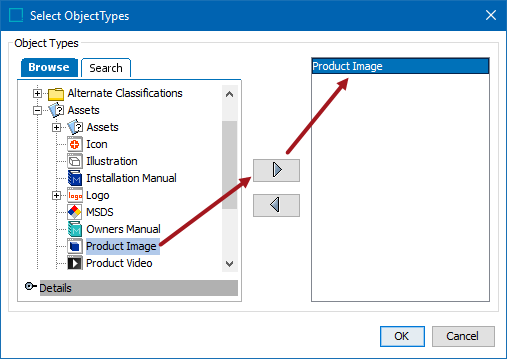
Important: You must select at least one asset type for Triggering Object Types, or nothing will be processed by the event processor.
- Click the OK button to add the selection to the Triggering Object Types table.
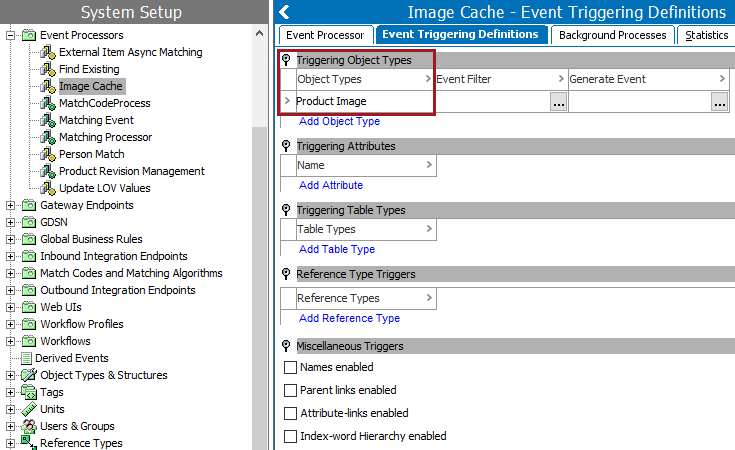
- Click the selector button (
 ) in the respective Event Filter and Generate Event fields to add any required business rules.
) in the respective Event Filter and Generate Event fields to add any required business rules.