While STEP is highly configurable for creating and maintaining contexts, certain implementation standards apply. This topic outlines considerations for handling dimension-dependent data in your system.
Context Recommendations
-
Plan for future change by using IDs that will still make sense when situations change.
For example, if you only start with a language and country dimension and assign an ID like 'EN-USA', later, when you add a Market dimension, the original IDs no longer make sense. While you could delete the original context and create a new one, downstream systems that are receiving feeds may need to make adjustments to accept the new files. Also, for print implementations, hundreds or thousands of InDesign pages with the original context ID stored in the page files may have been created.
-
Use a generic ID and do not use the ID as the name.
Make the name readable by users. Unlike most objects in STEP, Context IDs cannot be auto-generated.
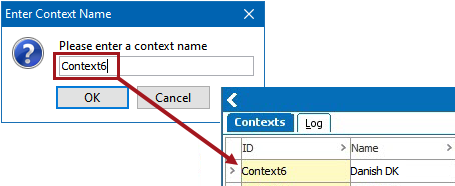
Note: Admin users can configure which contexts are available for specific users and user groups to ensure that users have access to only the relevant contexts. For more information, refer to the topic GUI Setup Recommended Practices to Restrict Context and Workspace in the System Setup documentation.
Context Warnings
-
Create only the combination of dimensions that you need; do not create a context that will not be used immediately.
-
Do not use an All or Global level in a context; for example, use a real language and a real country.
A global context is where the All Languages + All Countries dimensions are used. Since nobody speaks all languages and nobody lives in all countries, no one should maintain data there.
-
Avoid asking users to work in multiple contexts.
Working in multiple contexts involves a high risk that someone will accidentally enter content in the wrong context, and it is difficult to find these situations and correct them.
Using a Global Context
-
Do not use a global context. Working in a global context results in unnecessarily inherited values. For more information on value inheritance in dimension-dependent attributes, refer to the Dimension Dependent Attributes topic in the System Setup documentation.
Problems that could be caused by using a global context include:
-
A user logs in to a global context to create some attributes. They also do some data maintenance in STEP. If they forget to switch contexts before entering language-dependent data in English, which means they have stored that information in the global root level instead of the 'English' level. That is not where it belongs, and it should be moved.
-
A user forgets that they are in the global context and exports data to share. This file would not contain any of the language- or country-dependent data, so the file is incomplete.
-
Deleting a Global Context
Removing a global context from an existing system requires analysis and possibly significant cleanup and rework, for example, re-pushing assets.
Do not delete a global context with data in the following scenarios:
-
If the data is inherited from the global context by other contexts, though the data will still exist, it will likely no longer be editable.
-
If the context is assigned to a configuration (integration endpoint, export, import, etc.), the configuration will no longer be valid.
-
Dimension dependent assets, especially in a print initiative where images are pushed to folder structures corresponding to the dimension, cause functions such as 'Replace Asset Content' to be impossible.
Important: Deleting a global context that contains data will affect ALL data in the context; including attribute values, LOV values, metadata on links, references, and assets, etc.
-
If a global context already exists on your system—and it contains no content—delete it.
-
If a global context already exists on your system—and it contains content—do not delete it, unless you plan to first move the data into a different context.
Contexts in Web UI
The following impacts Web UI Context ID:
Important: The following characters: '/', '\n', '\r', '\t', '\0', '\f', '`', '?', '*', '\\', '<', '>', '|', '\"', ':', '\u2192' are not allowed in a Web UI:
-
Screen ID
-
Context ID
-
Workspace ID
If these characters do exist in an older version of STEP and you update to a newer version, they will be replaced with the underscore (_) character.