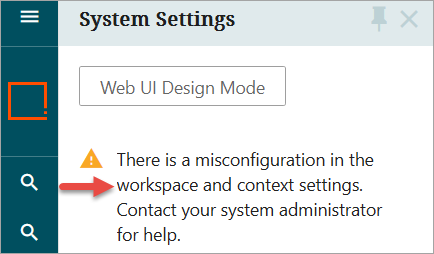While STEP is highly configurable for creating and maintaining contexts and workspaces, certain GUI Setup restrictions are standards apply. This topic outlines considerations recommended for restricting contexts and workspaces.
There are cases where certain users should only have access to the 'Approved' workspace and should not access the 'Main' workspace in the workbench and Web UI. In some cases, a user should only access a restricted set of contexts; for example, the user should only access the root language (English) and the target language for translation (French).
Instead of creating multiple Web UIs based on which context and workspace users should have access to, the recommendation is to create one Web UI with all contexts and workspaces that are available and control which context(s) and workspace(s) are visible to a user through the workbench GUI Set-Up.
Additionally, admin users can also determine whether users, based on their privilege level, will have access to the Workspace and Context settings found in the 'System Settings' options in the Web UI's Global Navigation Panel.
These restrictions will also be reflected in components throughout the Web UI where users have a context or workspace selection option, such as the Multi Context, Multi Language, and Multi Workspace Screens.
Prerequisites
Users must have super user admin system setup privileges and must be familiar with the workbench System Setup.
Recommendations
-
In Web UI, do not add the Context Global Representation or the Workspace Global Representation to the Global Representation List. When these components are not configured, all contexts and all workspaces are available for the Web UI, which means that users with different context and workspace access can use the same Web UI.
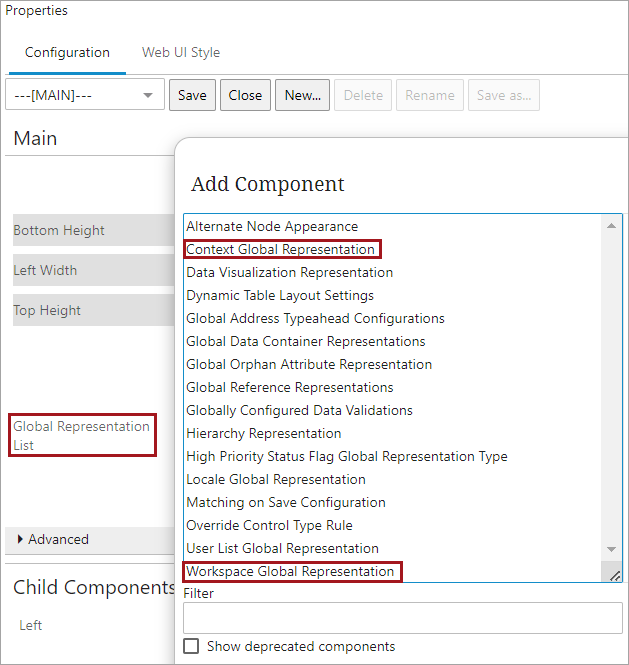
-
When creating a User Group, be mindful if the users within that group should have any restrictions to the context or workspace that they can access.
-
The context and workspace selection that is made on the User Group GUI Set-Up applies to all of the users directly below that User Group even though at the User level all contexts and workspaces are selected. It is recommended that the context and workspaces be controlled at the User Group level.
While not recommended, further restrictions for context or workspace can be added at the User level. User level restrictions can be complicated and requires careful testing. For example, at the User Group level, the Approved workspace and the Danish DK and English US contexts are selected. But if there are users who belong to that User Group who should only access the English US context, then the GUI Set-Up can be changed at the User level by selecting only English US below Accessible Contexts flipper for those users.
Important: The selections made at the User Group level do not inherit down to sub User Groups and users within the sub User Groups.
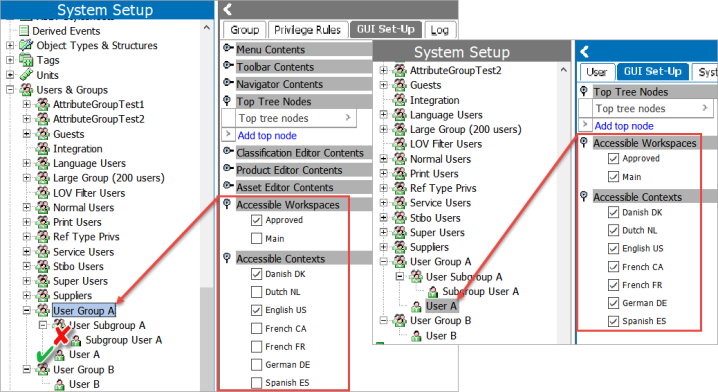
-
To control which workspace(s) a user should have access to, in the workbench go to the User Group GUI Set-Up tab and below the 'Accessible Workspaces' flipper, select the workspace(s) that the users in that group should have access to.
-
To control which context(s) a user should have access to, in the workbench go to the User Group GUI Set-Up tab and below the Accessible Contexts flipper, select the context(s) that the users in that group should have access to.
-
Use Cases
The contexts and workspaces that are available for a user to view and select in Web UI is determined by the intersection of the commonality between the selections in the workbench Accessible Contexts and Accessible Workspaces, and Web UI Context / Workspace Global Representation components.
Case 1
A user belongs to one User Group (User Group A) and should only access the Approved workspace, and the Danish DK and English US contexts when they open Systems Settings in Web UI. At the User Group level, only the Approved workspace below Accessible Workspaces flipper is selected, and only the Danish DK and English US contexts below Accessible Contexts flipper are selected. But at the User level all contexts and workspaces are selected.
The result is determined by the intersection of the User Group GUI Set-Up selections and all of the workspaces and contexts that are available in Web UI, as shown in the graphics below.
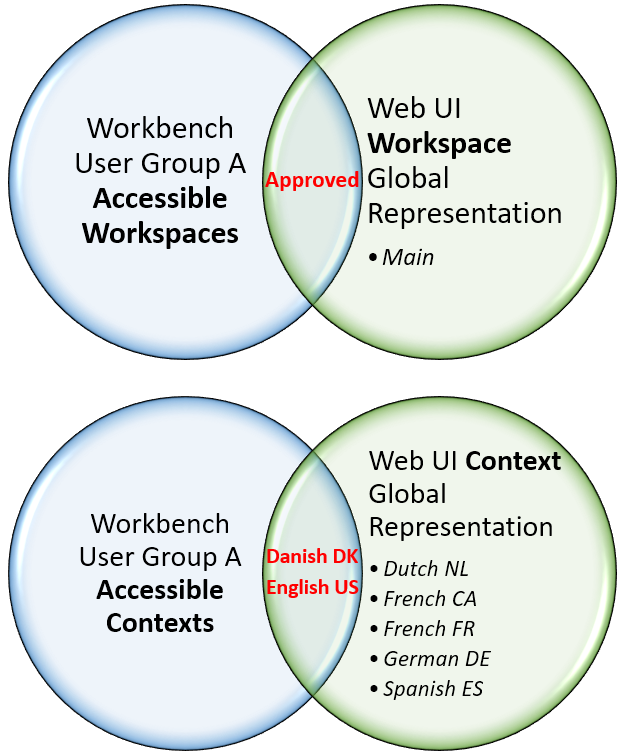
When the user opens Systems Settings in Web UI, they have only Approved below 'Select Workspace', and only Danish DK and English US below 'Select Context'.
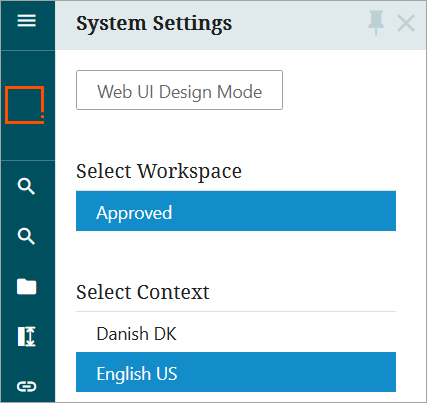
Note: In this example, if there are other users who should access Main workspace and only French and English US contexts, create a different User Group for those users.
Case 2
A user belongs to two User Groups (User Group A and User Group B). The result in Web UI is determined by the intersection of the User Groups’ GUI Set-Up selections and all of the workspaces and contexts that are available in Web UI. For example:
- The Web UI has all workspaces (Main and Approved) and all contexts (Danish DK, Dutch NL, English US, French CA, French FR, German DE, and Spanish ES) available.
- User Group A can access Main and Approved workspaces; and can access English US, French CA, and French FR contexts.
- User Group B can access on Approved workspace; and can access English US and Danish DK contexts.
When the user opens System Settings in Web UI, only the Approved workspace and the English US context are available. This is because those are the only options that intersect between User Group A, User Group B, and Web UI workspaces and contexts, as shown in the graphics below.
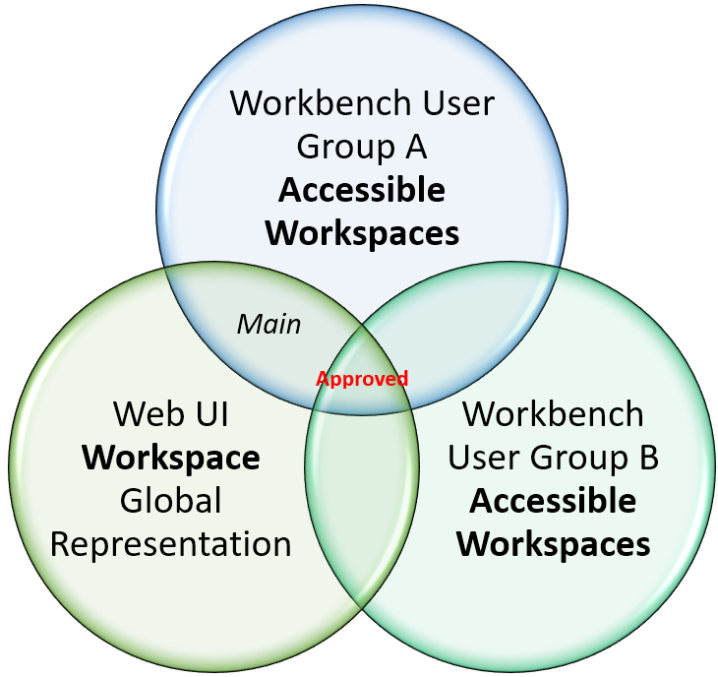
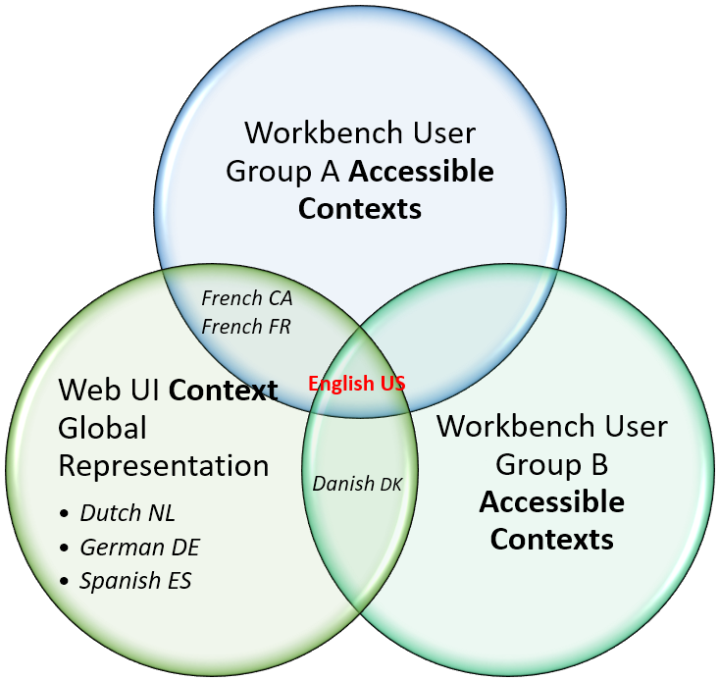
Warning Messages
-
When there is not an intersection for workspace between multiple User Groups that the user belongs to, or no intersection between User Groups and Workspace Global Representation component (although it is not recommended to use this component), then the following message is displayed for the user in Web UI System Settings.
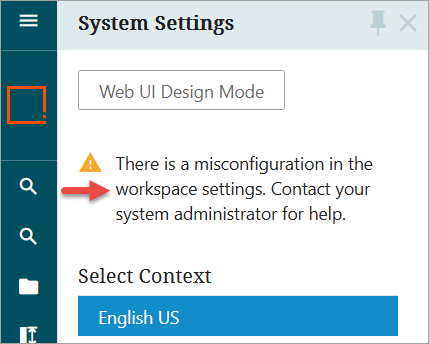
-
When there is not an intersection for context between multiple User Groups that the user belongs to, or no intersection between User Groups and Context Global Representation component (although it is not recommended to use this component), the following message is displayed for the user in Web UI System Settings.
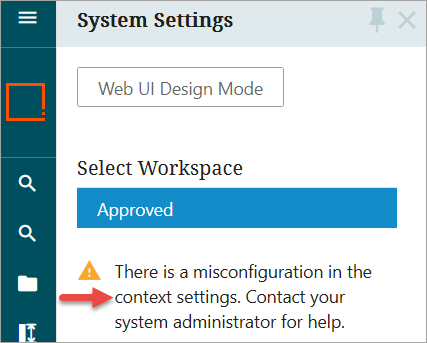
-
When there are no intersections for workspace and context between multiple User Groups that the user belongs to, or no intersections between User Groups and Workspace / Context Global Representation components (although it is not recommended to use these components), the following message is displayed for the user in Web UI System Settings.