Attributes are maintained in System Setup, and are characteristics or detailed pieces of information that relate to a particular object, or show relations between objects (Reference / Link). To create an attribute, follow the directions below.
Attributes can also be created in bulk, using the export and import functionality and the Excel format. For details, refer to the Managing Attribute Parameters with Excel topic.
Create an Attribute
- In System Setup, expand Attribute Groups, select a group for the new attribute to live under, right-click the group and select New Attribute.
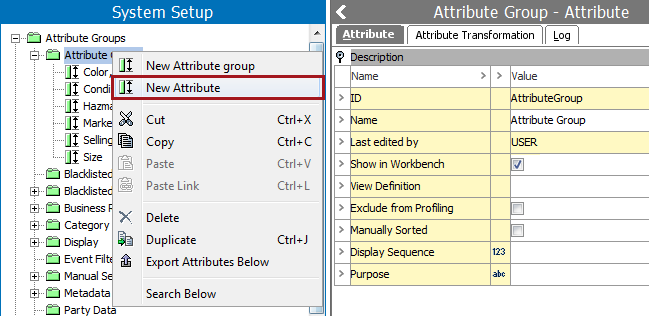
- On the Create Attribute wizard, type an ID and Name. Refer to the Attribute ID Considerations section in this topic for more information.
Note: Attribute IDs are case sensitive.
Select the sort of validation that the attribute should be based on from the Validation Base Type dropdown list. For a list of available validation base types, refer to the Validation Rules topic.
Select if the attribute should hold multiple values on each product or only one value per product.
Determine whether it is a Specification or Description attribute. Click Next.
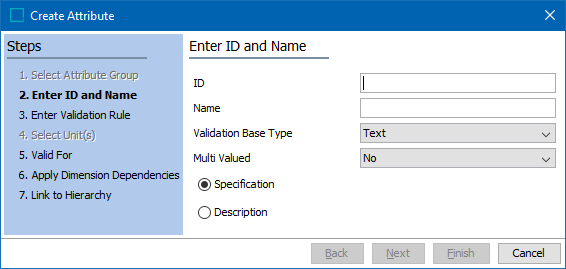
- Type an Input Mask, Minimum Value and/or Maximum Value. Click Next.
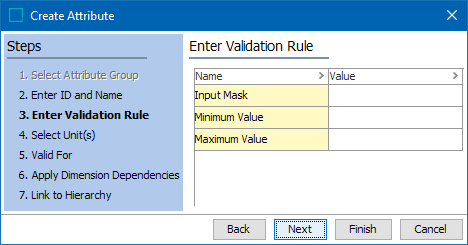
- The Select Units step will only be visible if a validation base type of Embedded Number, Fraction, Integer, Number, Numeric Text, or Numeric Text (exclude tags) numeric validation base type has been selected.
Search or browse to add one or more relevant Units or Unit Groups.
Select a unit to be selected as default unit. Click Next.
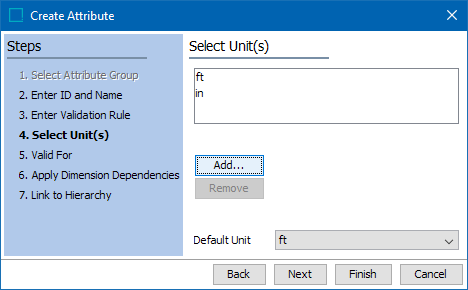
- Select the product types the attribute is associated with. Click Next.
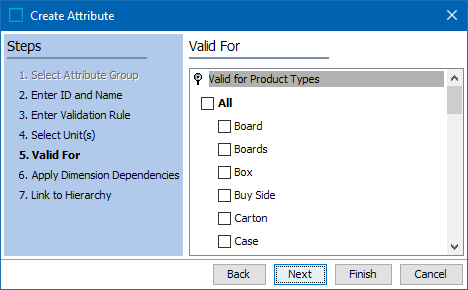
- Apply Dimension Dependencies. Click Next.
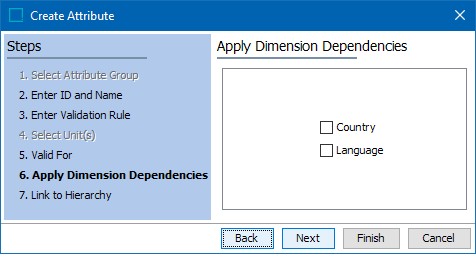
- Select a tree node where the attribute should be linked.
Note: If the attribute should be a description attribute or a Link Attribute, it is not necessary to link the attribute to a Product or a Classification.
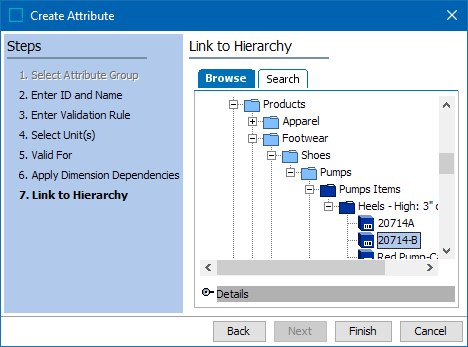
- Click Finish to create the attribute.
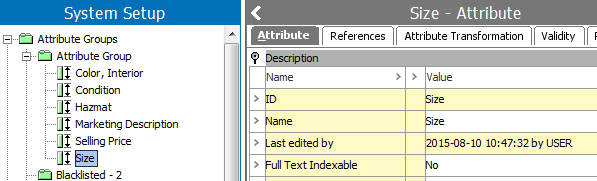
Note: Attributes are created as specification attributes by default. Specification attributes are only valid for Product Object Types. If an attribute should be valid for Classification Object Types, for example, it must be changed into a description attribute.
The next steps in attribute creation, as required, are to specify externally maintained, calculated, and/or specify the validity.
Attribute ID Considerations
Take the following information into consideration when creating attribute IDs for attributes that are used for Elasticsearch searches. Refer to the Search Screen topic for information about this functionality.
IDs cannot start and/or end with a period / dot (i.e., '.').
The following words are currently forbidden to be used as part of the ID:
- simpleValue
- lowerCaseValue
- unitId
- numeric
- dateTime
Examples of forbidden attribute IDs:
- [forbidden word], e.g., 'numeric'
- abc.[forbidden word], e.g., 'abc.numeric'
- abc.[forbidden word].abc, e.g., 'abc.numeric.abc'
- end with a dot, e.g., 'abc.'
- start with a dot, e.g., '.abc'
- dot or dots by itself / themselves, e.g., '.', '....'
- etc.
For faceted search, mappings cannot be made for these in Elasticsearch, and the attributes cannot be shown as facets.