With the automotive solution, it is easy to maintain application data. The automotive solution not only helps users more easily view, edit, and create applications for specific parts, but also suggest potential matches. In other words, when configured, STEP can suggest potential matches for applications based on existing applications within STEP. This occurs when a part is selected, STEP looks at the existing applications and displays their attribute values via configurations within the 'Part Application Editor' Node Editor component.
When the new Part Application Editor and/or Application Suggestions components are configured as shown below, Web UI users can:
- View existing applications and related data.
- View Target (competitor and/or OE part number) part's application suggestions and related data.
- View information about the suggested application.
- Add applications manually.
- Add applications from suggestions.
- Remove existing applications.
- Remove applications from suggestions.
Note: The components used for this solution are extremely flexible and can be configured to display the existing applications on the same screen. Also, additional column headers can be added to the components to display more information than is shown in this example.
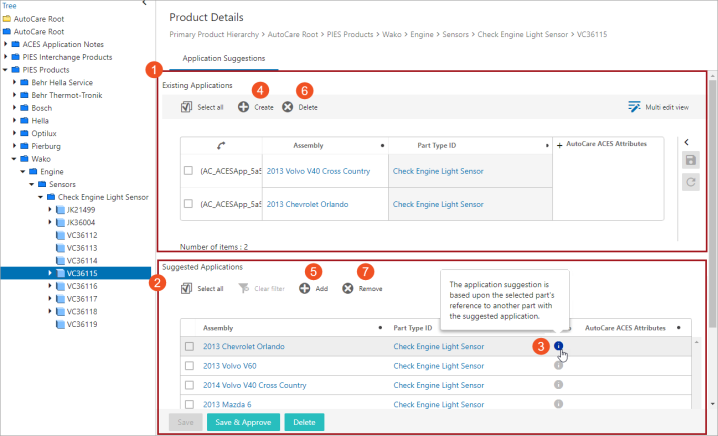
In the example above, part VC36115 is selected within a Web UI Tree, and a Web UI screen (Product Details) is configured to display the existing and the potential application on a tab page (Application Suggestions).
This section addresses:
- Prerequisites
- Adding New Applications Manually (here)
- Adding Applications from Suggestions (here)
- Removing Existing Applications (here)
- Removing Application from Suggestions List (here)
- Configuring the Part Application Editor Component (here)
- Configuring the Application Suggestions Component (here)
Prerequisites
When implementing this solution, it is suggested to create a 'Product Details' screen within a Web UI and configure it to display when a product is selected within the Tree navigator. The Product Details screen should be created via a Node Details screen with a Tab Control that is configured to display a 'Application Suggestion' Tab Page. Within each of these Tab Pages a Node Editor can be configured with 'Part Application Editor' and/or 'Application Suggestions' components. The 'Part Application Editor' component can be configured to display existing applications. Whereas, the 'Application Suggestions' component can be configured to display suggested applications.
For more details on configuring screen mappings so that a 'Product Details' screen will display when a product is selected within the Tree navigator, refer to the Mappings topic within the Main Properties Overview section of Web User Interfaces in STEP Online Help here.