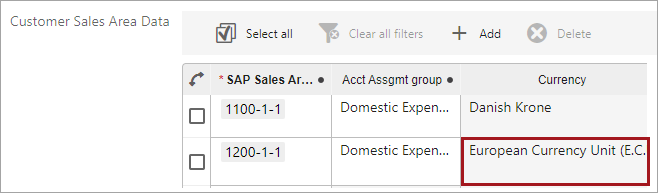The Data Validation 'Read Only' bind allows running a JavaScript-based business condition that sets selected attributes and references as read-only in the Web UI.
All 'Read Only" methods are available in the Technical Documentation accessible at [system]/sdk or from the Resources section of the system's Start Page.
For objects with both the Mandatory and Read Only binds, the Mandatory message is displayed and the Read Only message follows.
For general information about the Data Validation binds, refer to the topic Data Validation Binds.
Important: Careful testing is recommended when using the Read Only Bind.
-
When updated parameter values become read-only due to other configured validation, the updated value is saved even while the parameter is read-only.
This bind is found within the 'Binds to' dropdown, as shown below.
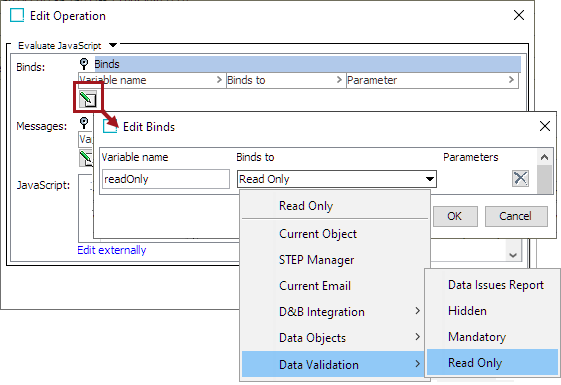
Configuration
To use any bind:
-
Create a business rule as defined in the Creating a Business Rule, Function, or Library topic.
-
Edit the business rule as defined in the Editing a Business Rule or Function topic.
-
In the Edit Operation dialog, add the bind to a business rule, as defined in the Adding a Bind topic.
-
In the Edit Operation dialog, optionally add Messages, as defined in the Localized Messages for JavaScript Business Rules topic.
-
In the Edit Operation dialog, add JavaScript to call the bind.
Example
The following is an example JavaScript that uses this bind.
Important: Example scripts should not be used as-is without thorough testing, including updating the script to match object and link types that exist on your system. JavaScript variable names are case-sensitive.
A Node Details screen configured with a business condition to set the attribute 'Connectors' as read-only when the value of the attribute 'Connection' is 'Wired.' The end user can view the Connectors attribute and any values already entered, but cannot edit it. The bind can include a custom message if desired. No standard message is displayed for read-only.
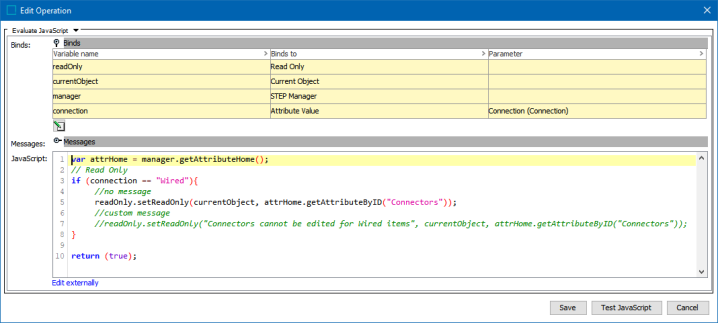
var attrHome = manager.getAttributeHome();
// Read Only
if (connection == "Wired"){
//no message
readOnly.setReadOnly(currentObject, attrHome.getAttributeByID("Connectors"));
//custom message
//readOnly.setReadOnly("Connectors cannot be edited for Wired items", currentObject, attrHome.getAttributeByID("Connectors"));
}
return (true); Note: To update validated attributes dynamically in the Web UI, business conditions applied via the legacy options for the Per Screen - Validation or the Main - Advanced must include an Attribute Value bind for each attribute that should be validated via the business condition. This bind is not required for Web UI validation using the preferred Global Representation List option since the Triggering Data Types parameter provides validation as values are changed. For details, refer to the topic Configuring Business Conditions in Web UI.
In the Web UI Node Details image below, the Connectors attribute is read-only and cannot be edited.
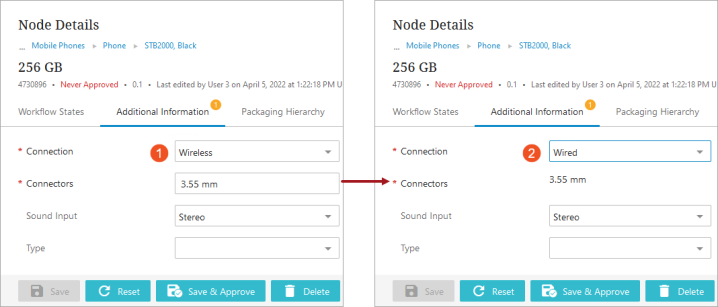
Add a custom message by including the message text (for example, 'Connectors cannot be edited for Wired items') as the first element within the setReadOnly method. The custom message is shown commented out on line 7 in the example JavaScript above.
In the Web UI Node Editor image below, the custom message is displayed:

Read Only validation inside data containers
The Read Only bind facilitates the execution of a JavaScript-based business condition for attributes and globally configured references inside the Globally Configured Unfolding Data Container and the Globally Configured Multi Edit Data Container. This enables users to mark selected attributes and globally configured references as 'Read Only’ within the data containers.
The Read Only bind can be made valid for specified attibutes and globally configured references within a specific data container type or data container instance.

var attrHome = manager.getAttributeHome();
var phoneDCInstances = currObj.getDataContainerByTypeID("PhoneDataContainer");
var phoneArray = phoneDCInstances.getDataContainers();
var phoneUserRefType = manager.getReferenceTypeHome().getReferenceTypeByID("PhoneUser");
var manualQualityEvalAtt = attrHome.getAttributeByID("Manual Quality Evaluation");
phoneArray.forEach(o => {
var dcInstance = o.getDataContainerObject();
var isPrimary = dcInstance.getValue("IsPrimary").getSimpleValue();
if (!isPrimary || isPrimary == "No"){
readOnly.setReadOnly(dcInstance, manualQualityEvalAtt);
readOnly.setReadOnly(dcInstance, phoneUserRefType);
}
});
return true;In the following example, the attributes 'Phone Adm. Contact' and 'Manual Quality Evaluation' are set as read-only within the Globally Configured Unfolding Data Container, and the user cannot populate the fields.
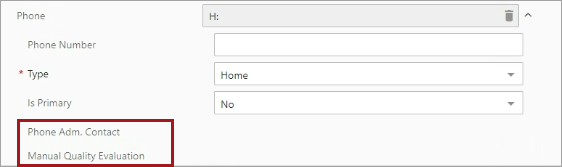
In the Globally Configured Multi Edit Data Container, an entire column or a single cell can be set as read-only. Read-only columns are removed from the table and are no longer visible to the user, while read-only cells are displayed in gray.