The Function Editor (displayed below) can be used to insert STEP functions, for example when adding a key formula on a Key in System Setup, or when creating a value template for a calculated attribute. In addition to writing functions manually, you can create complex functions by using one or more predefined templates.
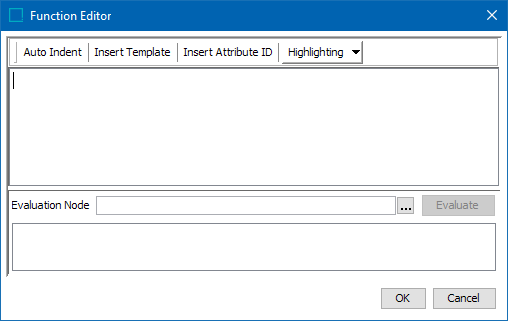
If you know the name and required arguments of the needed function, you can type directly into the upper text field. For more information on the available functions and their syntax, refer to the STEP Functions topic and the Inserting Templates topic.
Note: To display values in multiple lines or to add a new line, press the Enter key or add "\n" within the Function Editor template.
The Auto Indent, Insert Template, Insert Attribute ID, and Highlighting options can be accessed in the Function Editor either by clicking on the menu tabs across the top, or by right-clicking inside the upper text box and choosing from the popup menu. Each of these options are described below.
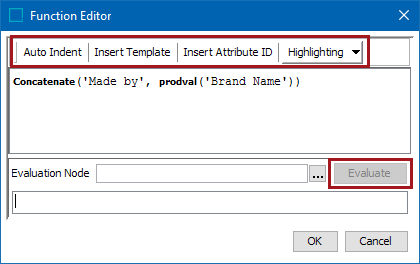
- Auto Indent: Displays the function in a typical coding layout. Indents and hard returns are added for an easier-to-read format, as shown below. When working on a complex formula, this can help ensure the parentheses are paired correctly (each open parenthesis is followed by a closing parenthesis).
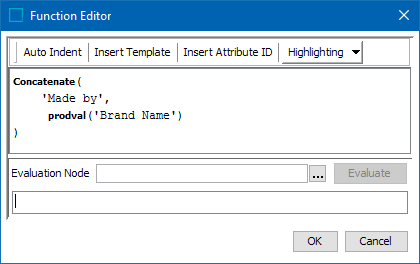
- Insert Template: Allows a pre-configured calculated attribute function template to be inserted at the current location of the cursor. This is helpful when you do not remember the exact name of a function. For more information, refer to the Inserting Templates topic.
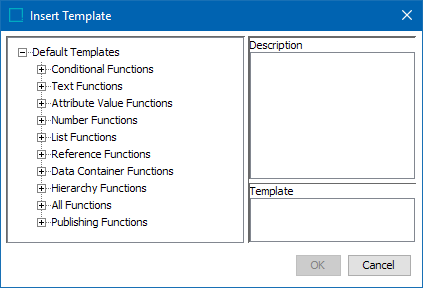
- Insert Attribute ID: Displays an attribute browse / search dialog, and inserts the attribute ID of the selected attribute at the current location of the cursor. IDs are required for attributes and units. For more information, refer to the Inserting Attribute IDs in Functions topic.
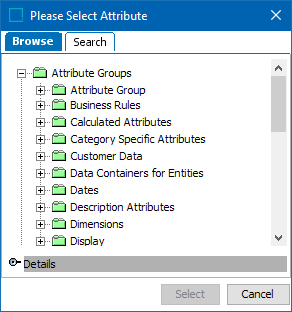
- Highlighting: Displays or removes highlighting for parentheses and/or bold for function names.
- Evaluate: Tests part of a function or an entire function against an object in the Tree. When writing a new formula, it is a good idea to have a test object prepared with the data you want to access. For more information, refer to the Evaluating Functions topic.