While on the Function Editor, for assistance with available functions, or to use a predefined Function Template, click the Insert Template button or right-click and select the option from the menu.
Default Templates listed are arranged in a tree structure which is categorized on their usages on various functions that could be performed in STEP.
The Insert Template dialog is divided into three areas as shown below:
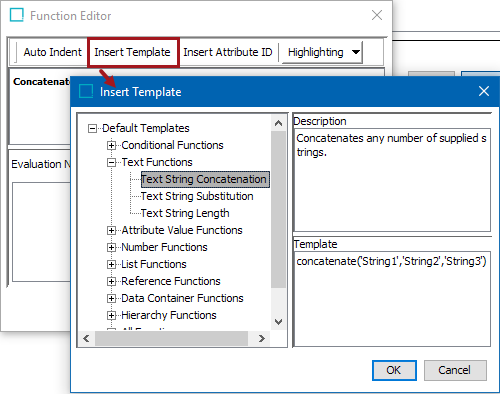
- The left panel displays a tree structure that contains the function templates provided with STEP and user-created templates.
- The Description area displays the provided description of the template selected from the tree area.
- The Template area displays the actual template that will be inserted at the position of the cursor.
In the picture above, the user is adding the Text String Concatenation to concatenate the values of 'height,' 'width,' and 'depth.'
For information on creating user defined templates, refer to Creating Function Templates topic.