Pagination rules can be used in Print Publisher to partially automate the mounting of products by pre-assigning a layout to objects before they are dragged and dropped onto InDesign pages. Typically, the applied layout will be a product template, but the layout can also be picked up from a previous publication.
Another benefit to using pagination rules is that this can circumvent the need to store product templates locally. Users in different physical locations can use the same set of templates without getting out of sync with other users, who may have different product templates stored locally. Pagination rules also allow for multiple objects to be mounted onto a page at once using different product templates.
Pagination Rules Tab
Pagination rules are created on the Pagination Rules tab. To view the Pagination Rules tab, select the relevant publication, section, or subsection object in the Tree, then click the Pagination Rules tab.
The Pagination Rules tab provides an overview of all conditions and actions applied to the publication and/or section. You can also view where in the publication structure the rules are defined ('Defined At').
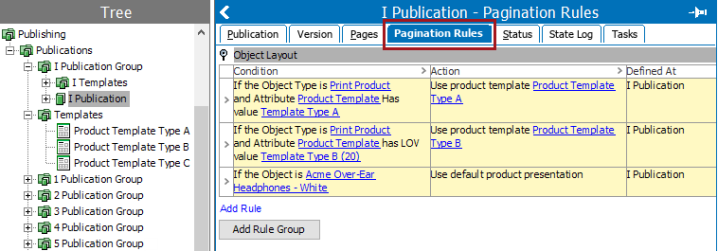
Adding Pagination Rules
For full details on how to add pagination rules, refer to the Adding Pagination Rules topic here.
Pagination Rule Groups
Pagination rule groups are also known as Action Groups, since these groups contain selections of actions that should be taken on mounted objects. Each group also contains an assortment of conditions that are applied to determine exactly how these actions will be carried out.
The only Action Group available for basic Print Publisher is Object Layout. For more information, refer to the Object Layout Pagination Rule Group topic here.
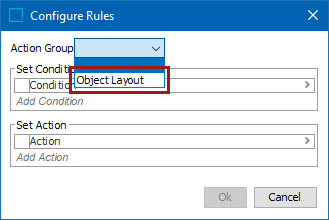
Pagination Rule Inheritance
Pagination rules are inherited by child sections from parent publications, and by child subsections from parent sections.
For more information, refer to the Pagination Rule Inheritance topic here.
Pagination Rule Evaluation
Pagination rules are evaluated one-by-one in the list from top to bottom. When the condition of a rule evaluates to True, the associated action is then evaluated.
For more information, refer to the Pagination Rule Evaluation topic here.
Editing Pagination Rules
For full details on how to edit pagination rules, refer to the Editing Pagination Rules topic here.