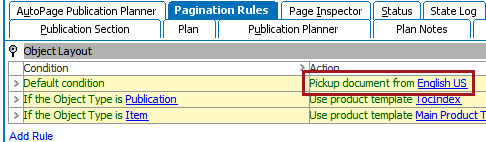Pagination rule groups are also known as Action Groups, since these groups contain selections of actions that should be taken on mounted objects. Each group also contains an assortment of conditions that are applied to determine exactly how these actions will be carried out.
The only Action Group available for basic Print Publisher is Object Layout.
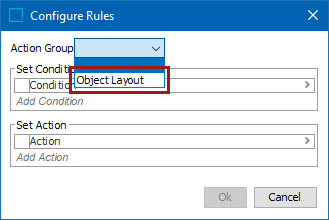
Note: A much wider selection of pagination rules is available for the Print AutoPage and Print Flatplanner components. For more information on using pagination rules in Print AutoPage and Print Flatplanner, refer to the AutoPage Pagination Rules (here) and Flatplanner Pagination Rules (here) topics.
Object Layout Conditions
Conditions affect which actions are taken on objects as they are mounted onto pages. For Print Publisher, these conditions will determine which layout is applied, as defined in the corresponding action.
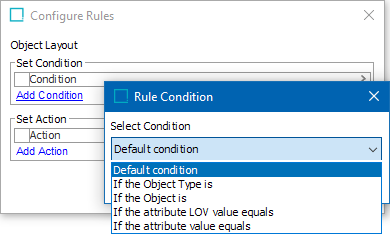
The following table provides a list and description of the pagination rule conditions shown in the previous screenshot.
| Condition | Description |
|---|---|
|
Default condition |
The rule is always applied. There are no specific conditions that must be met. |
|
If the Object Type is |
The rule is applied if the object is of the same object type as specified in the condition. |
|
If the Object is |
The rule is applied if the object is the same as the object specified in the condition. |
|
If the attribute LOV value equals |
The rule is applied if the LOV value ID or the LOV value of the attribute value is the same as the value specified in the condition. The rule matches first on ID and second on value, which allows for matching on values from LOVs that do not use value IDs. Note the following considerations for this condition:
|
|
If the attribute value equals |
The rule is applied if the attribute value is the same as the value specified in the condition. Note: This condition does not apply to multi-valued attribute values. I.e., if the value specified in the condition is 'red' and a multi-valued attribute has two values, 'red' and 'blue,' the condition will not match. The value must be exactly as specified, and not a partial match. |
Object Layout Actions
The object layout rules specify what product templates to apply to the objects being mounted.
Use product template
Uses a product layout from a specified product template. The list of product templates that display when the 'product template' hyperlink is clicked under 'Set Action' are the product templates applied to the publication on the Publication tab.
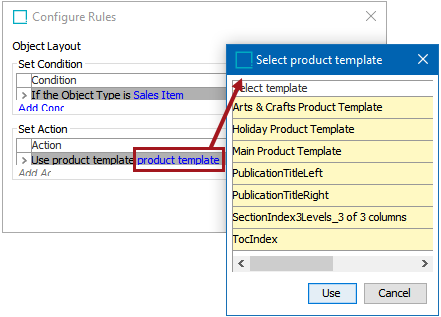
Use default product presentation
Uses the default product template (Default InDesign template) that has been assigned to the object. For more information, refer to the Default InDesign Product Templates topic in the Publisher (Adobe InDesign Integration) documentation here.
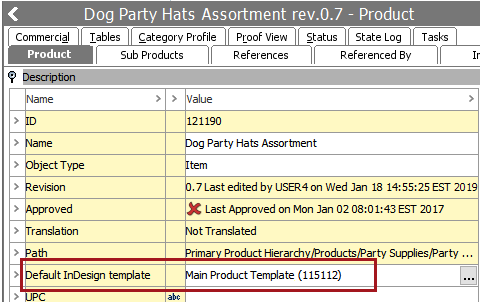
Pickup document
The pickup document option is used to reuse the layout(s) from a version of a specified preexisting publication when an object is mounted. When this rule is applied, the system will scan all actual pages within the chosen publication version, then use the layout that was applied to the object in that publication.
When adding the rule, the system prompts you to select the publication version from where it should take the layout, as shown in the below screenshot.
Note: A publication version must be chosen since an object's final layout on the InDesign page can vary between different versions within the same publication.
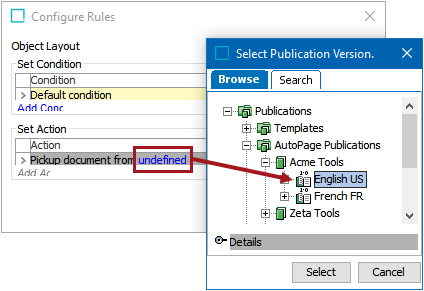
After the version is chosen, the rule will resemble the following: