Space usage provides information about how much space a product presentation takes up on a page. One use for this information is to analyze sales per square inch or millimeter for a product. This in turn helps merchandisers decide how much space to give a product in the next catalog or where to place the product.
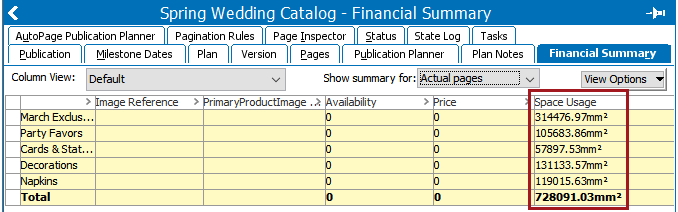
This topic discusses the basic configurations for how to include space usage in a Flatplanner Financial Report. For more detailed information on how STEP calculates space usage overall, refer to the Space Usage in STEP topic in the Publisher (Adobe InDesign Integration) documentation here.
Space Usage Setup
The standard space usage setup calculates the space usage for a product presentation based on the raw data on a page. Unless specified in System Settings, it does not include the white space of the product presentation in the calculation.
For example, if you increase the font size of a product title, the space usage increases. However, if you increase the size of a frame without increasing the size of the content of the space, the space usage does not increase.
To include space usage information in a Financial Report:
- Verify that space usage handles the white space of a product presentation the way you want it to, i.e., determine if you want white space of product frames included in the space usage calculations.
- Add a Space Usage column to the Financial Summary view.
Include White Space in Space Usage Calculations
To include the white space of a product presentation in the calculation, follow these steps.
- In System Setup, click Users and Groups.
- On the System Settings tab, locate the DTP Settings area.
- Click the value field of Enable calculation of border rectangle space usage for actual page, then select Y.
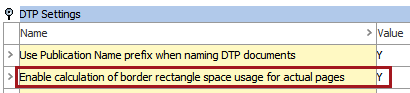
The space usage now includes the white space of a product presentation from the upper left corner of the product presentation to the lower right corner.
Add Space Usage to the Financial Summary View
If you want a financial report to include space usage information, you have to add the column Space Usage to the Financial Summary view.
- On the Financial Summary tab of your publication, section, or subsection, click View Options in the upper right corner of the interface, then choose Edit.
- Follow the instructions in the Editing Views topic of this guide here to add the Space Usage element to the view. If you are editing a public view, a private view may need to be created.