This is one of the data gathering methodologies and recommendations for base setup improvement. The full list is defined in the Base Setup Recommendations topic here.
Note: These recommendations are valid for systems without In-Memory. The performance costs are different with In-Memory. For more information, refer to the In-Memory Database Component for STEP section of the Resource Materials in online help here.
Digital assets are media files like images, videos, documents, etc. In STEP, these are asset objects which can hold attributes (metadata) and have a reference to the actual asset (binary file).
Storage Location
The asset binaries can be stored outside STEP in an external DAM system. The storage of the asset binary can also be stored on the file system or in the STEP database. While storing the asset binaries in the database might seemingly allow faster access, accessing many asset binaries in the database also results in higher database traffic. Therefore, asset binary storage in the file system or in the STEP database does not determine the performance of STEP.
Dimension Dependency
Dimension dependency on assets should be avoided when it is not required. In the workbench, on System Setup, asset dimension dependency is defined in the Users & Groups node under the Image & Document Settings.
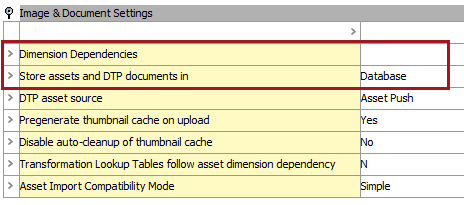
The Dimension Dependencies option is used if there is a requirement to store images or documents in different contexts. For example, you may have a requirement store an image that has English labels in the image and the same image with French labels, as found in the examples below.
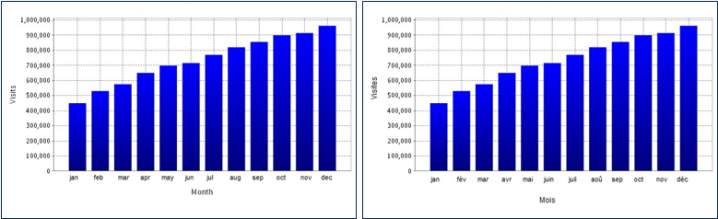
To set up, click in the Dimension Dependencies value row, then click the ellipsis button ( ). Select the Language option. Now the image in English can be stored in the English context and the image in French can be stored in the French context.
). Select the Language option. Now the image in English can be stored in the English context and the image in French can be stored in the French context.
Note: In the image examples used above, both must have the same image ID when loading into STEP and the appropriate dimension point must be selected for each image.
Import and Export
STEP allows for asset transformations during import and export. Asset transformations require system resources and therefore should be avoided unless necessary. For more information, refer to the inbound and outbound sections of the Digital Assets documentation here.
Asset import optimizations include:
- Using the standard asset importer, as defined in the Asset Importer topic of the Digital Assets documentation here.
- Import assets into a folder hierarchy instead of using a single folder, including saving uncategorized assets into subfolders. The standard asset importer can automatically create an asset folder structure.