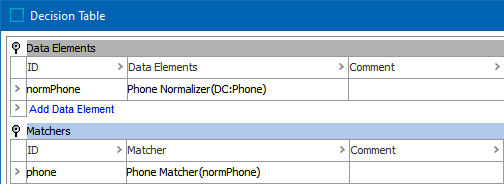The Phone Normalizer data element (as defined in the topic Data Element: Phone Normalizer) normalizes phone data for two objects. The Phone Matcher compares the normalizer output and generates a match score (also called the 'rank score' in Web UI).
When a match score is applied to the defined rules (refer to the topic Match Criteria Rules), a final match score is determined to rank the likelihood of a match between the two objects.
Input
The Phone Matcher takes input from the selected phone data element and retrieves all phone numbers for the two objects under comparison.
Functionality
The Phone Matcher compares phone numbers between two objects:
-
If there is an exact match, the score is 100.
-
If the phone numbers match but have different country codes, the score is 80.
-
If there are no matching numbers, the score is 0.
Configuring a Phone Matcher
After adding the Phone Matcher in the Matchers flipper of the Decision Table dialog (defined in the topic Match Criteria), configure it as follows:
-
Click into the Matcher column and click the ellipsis button (
 ) to access the configuration dialog.
) to access the configuration dialog.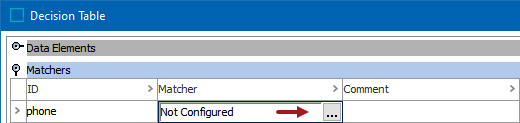
-
On the Not Configured dialog:
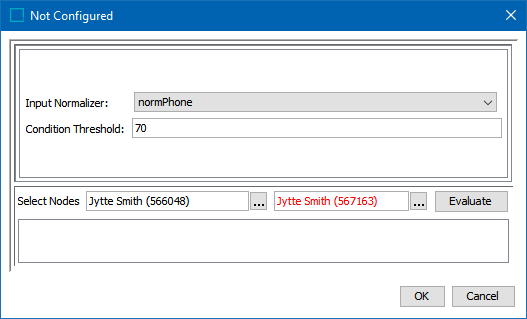
-
For the required Input Normalizer, use the dropdown to select the associated Phone Normalizer or enter a case-sensitive ID for the normalizer.
-
For the optional Condition Threshold, enter the minimum score required for the matcher to return 'True' on a rule.
Note: Leave the Condition Threshold parameter empty when this matcher is used in more than one rule and the threshold varies based on the rule. For example, if one rule requires a match score of 70 while another rule requires 75, a default condition threshold can be confusing while troubleshooting. In that case, it is better to add the thresholds in the rules.
-
-
To test the configuration, for the Select Nodes parameters:
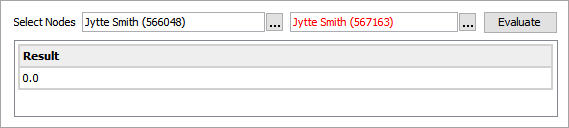
-
Click the ellipsis button (
 ) for each field and select two objects for comparison.
) for each field and select two objects for comparison. -
Click the Evaluate button to show the score.
0.0 is displayed when a value is not available in one of the selected nodes or when the phone numbers do not match. Adjust as indicated by the Evaluator results and repeat the evaluation.
When red text is displayed, hover to review information about the record. For example, a record that has been deactivated, and so it produces no match code and thus no match score.
-
-
Click OK to save and display the configuration in the Matchers flipper.