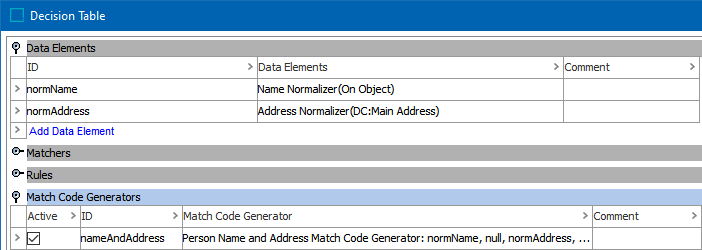Ideally, two records with the same person names should be matched, but unfortunately, person names are not unique. Using person names as match codes leads to a lot of unnecessary comparisons. Also, any match code on address alone causes spouses to be compared. However, the combination of person name and address usually constitutes a good match code.
Recommendations
Metaphone 3 (which expands on Soundex) Last Name and Metaphone 3 First Name can be used to compare names based on their pronunciation. It works well on English words, non-English words familiar to Americans, first names, and family names commonly found in the United States. For more information on Metaphone 3, search the web.
Consider the following for better matching results:
-
Handle most aliases in the normalizer. Although the normalizer is the place to account for aliases, sometimes, the normalizer for matching and the normalizer for match codes are very similar except for a few aliases that need to be completely ignored in the match code, while only assigned a lower score in the matcher. This can be solved by using two separate normalizers, or in some cases by using the extra alias table on the match code generator. The Person Name and Address Match Code Generator has the option to add a First Name Aliases replacement table which can be used to handle abbreviated names and exchanged names like 'Bob' in place of ‘Robert’. Use the alias table to ensure full replacement in match codes but still get the appropriate Unmatched Word Factor, Initials Match Factor, etc., from the matcher.
-
Consider match code group sizes in B2C since there are often a lot of records
-
Use Match Tuning and Data Profiling to make good estimates of match code group sizes before importing.
-
Use the Match Codes Values tab on the Matching Algorithm to evaluate the soundness of match code group sizes on live systems.
-
-
Add the smallest number of match codes to improve the performance of the system. Although the Person Name and Address Match Code Generator can add up to six match codes for every person (indicated by the checkboxes on the configuration screen), typically not all are necessary.
Considerations
A Person Name Aliases table can be used to remove name elements that should only be removed in match codes. This can allow a matcher and match code generator to share a person name normalizer.
Configuring a Person Name and Address Match Code Generator
After adding the match code generator in the Match Code Generators flipper of the Decision Table dialog (defined in the topic Match Criteria), configure it as follows:
-
Click into the Match Code Generator column and click the ellipsis button (
 ) to access the configuration dialog.
) to access the configuration dialog.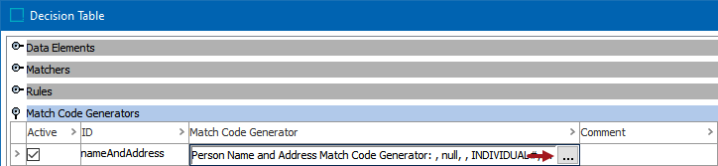
-
On the Match Code Generator dialog:
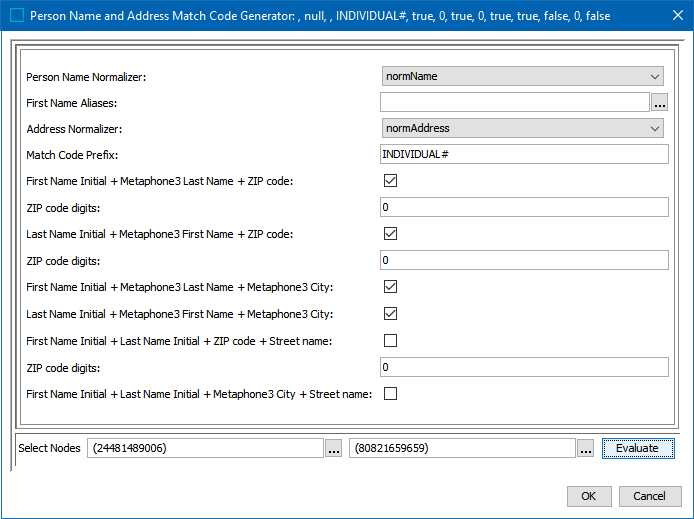
-
For the required Person Name Normalizer, use the dropdown to select the associated normalizer or enter a case-sensitive ID for the normalizer. Refer to the topic Data Element: Person Name Normalizer .
-
For the optional First Name Aliases, click the ellipsis button to select either:
-
a Name Alias replacement table, or
-
a Person Name Alias Group Asset. Additional match codes will be generated which will be one extra ‘Person Name and Address’ match code for each nickname group the person name is part of. The name used in the match code will always be the longest name found in each nickname group. For detailed information about the component model configuration of the Person Name Alias Group Asset Type, refer to the Configuring Matching Component Model topic in the Matching, Linking, and Merging documentation.
Refer to the Considerations section above.
-
-
For the required Address Normalizer, use the dropdown to select the associated normalizer or enter a case-sensitive ID for the normalizer. Refer to the topic Data Element: Address Normalizer v1 (superseded).
-
For the optional Match Code Prefix, enter a prefix to identify the source of the match code.
-
For the optional First Name Initial + Metaphone3 Last Name + Zip code, check to create this match code. Refer to the Recommendations section above.
-
For the optional ZIP code digits (from the previous Metaphone3 option), enter the number of ZIP code digits, starting from the beginning, to include in the match code. When this entry is 0, the entire zip code is used in the match code.
-
For the optional Last Name Initial + Metaphone3 First Name + Zip code, check to create this match code. Refer to the Recommendations section above.
-
For the optional ZIP code digits (from the previous Metaphone3 option), enter the number of ZIP code digits, starting from the beginning, to include in the match code. When this entry is 0, the entire zip code is used in the match code.
-
For the optional First Name Initial + Metaphone3 Last Name + Metaphone3 City, check to create this match code. Refer to the Recommendations section above.
-
For the optional Last Name Initial + Metaphone3 First Name + Metaphone3 City, check to create this match code. Refer to the Recommendations section above.
-
For the First Name Initial + Last Name Initial + ZIP Code + Street Name, check to create this match code. Refer to the Recommendations section above.
-
For the optional ZIP code digits (from the previous Metaphone3 option), enter the number of ZIP code digits, starting from the beginning, to include in the match code. When this entry is 0, the entire zip code is used in the match code.
-
For the First Name Initial + Last Name Initial + Metaphone3 City + Street Name, check to create this match code. Refer to the Recommendations section above.
-
-
To test the configuration:
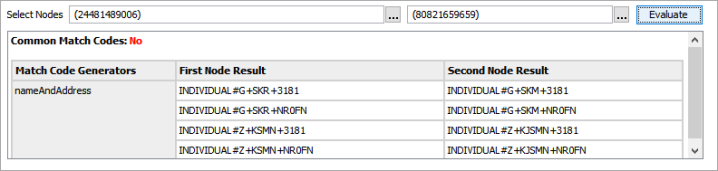
-
Click the ellipsis button (
 ) for each Select Nodes parameter and select two objects for comparison.
) for each Select Nodes parameter and select two objects for comparison. -
Click the Evaluate button.
-
The Common Match Codes parameter displays 'Yes' when the same match code is generated for the selected nodes. When 'No' is displayed, either one or both nodes have no value, or when the generated match codes are not the same.
Adjust as indicated by the Evaluator results and repeat the evaluation if necessary.
-
-
Click OK to save and display the configuration in the Match Code Generators flipper.
-
Ensure the Active checkbox is checked to create match codes with this generator.