The Business Function Normalizer is the most versatile normalizer. Because it uses a business function, it can take any number of values from the source records and produce a normalized data element. You can also use it to expand the functionality of Party Data normalizers as illustrated in the Chaining Match Expressions to Expand Functionality section of the topic Matching Algorithms and Match Expressions.
For more information, refer to the topic Business Functions of the Business Rules documentation.
Input
The Business Function Normalizer can take as inputs the object that is to be compared, or the output from another data element / normalizer. For details, refer to the topic Matching Algorithms and Match Expressions.
Function Input Parameters on the Business Function are mapped to the compared objects or other data elements as part of the configuration.
Output
The output of the Business Function Normalizer can be used by any Data Element, Matcher, or Match Code Generator. The Return Type selected when creating the Business Function Normalizer must match the expected input of the consumers of the output.
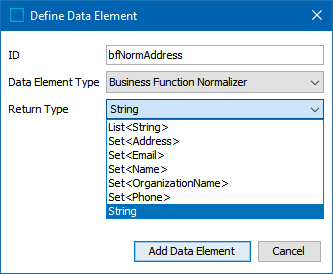
The Business Function normalizer returns one of these output types:
-
java.util.List<java.lang.String>
-
java.util.Set<com.stibo.partydatamatching.domain.address.Address>
-
java.util.Set< com.stibo.partydatamatching.domain.email.Email>
-
java.util.Set< com.stibo.partydatamatching.domain.organizationname.OrganizationName>
-
java.util.Set< com.stibo.partydatamatching.domain.name.Name>
-
java.util.Set<com.stibo.partydatamatching.domain.phone.Phone>
-
java.lang.String
Note: The Business Function Normalizer should output a completely new set of strings / values and should not overwrite existing strings / values.
Functionality
The functionality of the Business Function Normalizer is configured using JavaScript.
Configuring a Business Function Normalizer Data Element
After selecting the Return Type (discussed above) and adding Business Function Normalizer in the Data Elements flipper of the Decision Table dialog (defined in the topic Match Criteria), configure it as follows:
-
Click into the Data Elements column and click the ellipsis button (
 ) to access the configuration dialog.
) to access the configuration dialog.
-
On the Business Function Normalizer dialog, the previously selected Return Type is displayed.
-
Choose a option to identify the normalizer function:
-
Click the ellipsis button (
 ) to display the Select Business Function dialog. If necessary, click the edit button (
) to display the Select Business Function dialog. If necessary, click the edit button ( ) to modify the selected global business function.
) to modify the selected global business function. -
Click the Create New button to create a new business function.
-
-
For the displayed 'Function input parameters' select the appropriate values for the normalizer function.
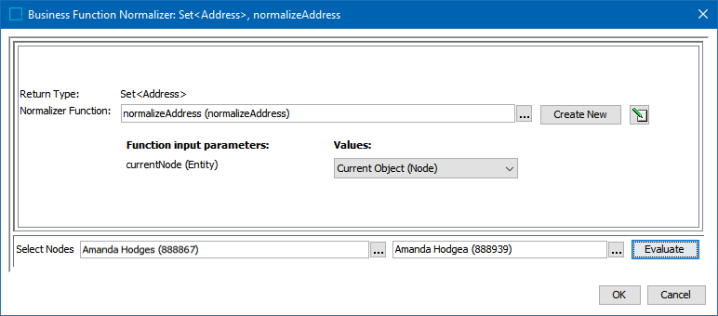
-
To test the configuration, for the Select Nodes parameters:
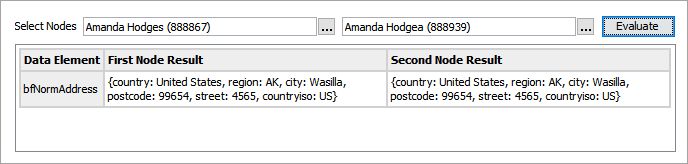
-
Click the ellipsis button (
 ) for each field and select two objects for comparison.
) for each field and select two objects for comparison. -
Click the Evaluate button.
An empty result field indicates the value is not available in the selected node. Adjust as indicated by the Evaluator results and repeat the evaluation.
-
-
Click OK to save and display the configuration in the Data Elements flipper.
