This functionality is used by a Match and Merge solution. For more information, refer to the topic Match and Merge and the topic Configuring Match and Merge.
Note: This screen can only display the revision history of golden records generated via Match and Merge.
The Golden Record Source Traceability Screen displays the revision history of a golden record. It can be configured with header rows to display the values of attributes, attribute groups, data container attributes, and reference types. This allows the user to track changes to individual aspects of a golden record, to view the system from which the new values originated, and to verify when the changes were made.
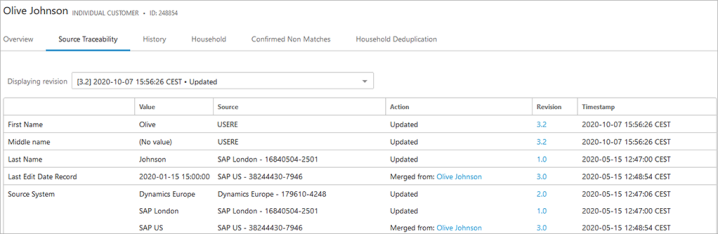
The columns that display cannot be configured and include:
- Value – displays the value of the attribute / reference.
- Source – displays the source system and source record ID from which the revision originated.
- Action – displays the type of event that caused the revision and a link to the golden record for the merge / unmerge action, as defined below:
- Updated – an update from a source system or a manual update from a user.
- Merged from – a merge from another golden record.
- Merged into – a merge into another golden record.
- Unmerged from – an unmerge from another golden record.
- Unmerged into – an unmerge into another golden record.
- Revision – a link to the golden record version from which the revision originated.
- Timestamp – the timestamp of the revision.
Note: The merge / unmerge actions are only present for merges and unmerges done after upgrading to release 10.0 (now unsupported) or a newer version. Prior to that this information was not stored and ‘Updated’ displays in the column.
View previous versions of the golden record via the 'Displaying version' dropdown.

Value Traceability Popup
Click the header values to display a popup with revision history for the individual values.
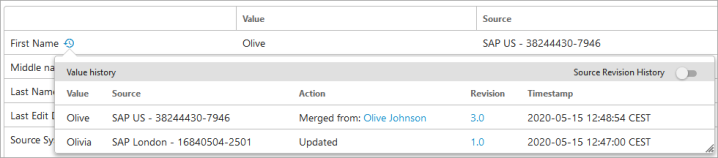
If the golden record object type is configured to keep the source data, the ‘Source Revision History' toggle is shown. Activate the toggle to display all current and historical source data that did not survive on the golden record in a gray color. For these values, 'Unused' is displayed in the Action column.
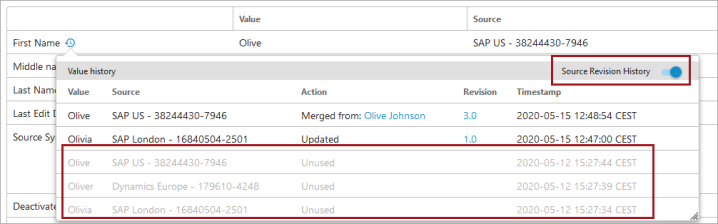
For more information, refer to the topic Match and Merge Traceability.
Configuration
The Golden Record Source Traceability Screen allows users to customize which value headers appear on the source traceability table.
Prerequisites
It is expected that anyone configuring the Golden Record Source Traceability Screen component is familiar with the Web UI Designer, as basic concepts for working with the designer are not covered in this section. In addition, the user must have appropriate privileges to access the designer. Additional information can be found in the topic Designer Access of the Web User Interfaces documentation.
Use these steps to create and configure a new Source Traceability screen:
- Open the designer and click New....
- Select 'Golden Record Source Traceability', enter a Screen ID, and click Add.
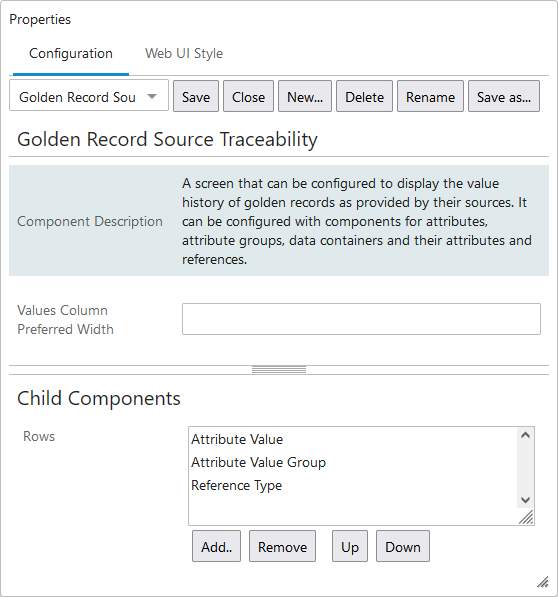
- Configure the following parameters:
- For the Value Column Preferred Width parameter, enter the preferred width of the value columns in pixels.
- For the Child Components Rows parameter, click Add... and select a value header component from the list that appears.
- Attribute Value - displays the value of the specified attribute on the golden record and requires additional configuration.
- Attribute Value Group - displays the values of the specified group's attributes on the golden record and requires additional configuration. Attributes added to a selected Attribute Group are automatically included and displayed.
- Data Container Attribute Value - requires a calculated attribute to display the value for the specified data container attribute on the golden record and requires additional configuration.
- Reference Type - displays the value of the specified reference type and requires additional configuration.
- Once a value header is selected and configured, click Add.
- Configure the Golden Record Source Traceability Screen as a Tab Page on a Node Details Screen, as defined in the topic Tab Pages of the Web User Interfaces documentation.