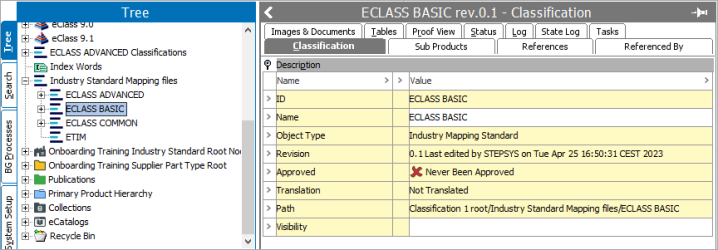Industry Standard Mapping files can be imported into STEP by uploading it to either a configured hotfolder, or through a File Loading Widget on a Web UI Homepage. The purpose of the Industry Standard Mapping Importer Web UI setup outlined in this topic is to offer a readily available solution for importing Industry Standard Mapping files. Currently, only the ECLASS Upgrade files are allowed to be imported as the Industry Standard Mapping files.
Considerations before initiating an import
Before importing ECLASS Upgrade files into the system, it is important to consider the following:
-
ECLASS offers multiple sets of version update files, each detailing the mapping rules for transitioning from one version to another. These update files explicitly outline the mapping specifications that facilitate a smooth transition between ECLASS versions.
-
ECLASS does not furnish update files when transitioning from a major release to a minor release (e.g., from version 10.0 to 10.1). This decision is grounded in the fact that update files are specifically designed for addressing structural changes, and minor releases do not introduce any structural modifications to the preceding major release. Minor releases solely consist of additional content, referred to as add-ons. To integrate these add-ons, users simply need to subtract all contents already present in the 10.0 release from the 10.1 release.
-
It is required that the system utilizes the version-specific object type structure for ECLASS classifications. This can be achieved by selecting the 'Version specific object types' option on the Advanced step of the ECLASS Classification Importer during an import.
-
Data in the ECLASS Upgrade file corresponds to specific ECLASS version(s), requiring the prior import of the corresponding / matching ECLASS classification files (Unit file and Dictionary file) before commencing the ECLASS Upgrade file import.
Prerequisites
Before engaging in any ECLASS Upgrade file import scenarios, it is essential to import the related ECLASS unit and ECLASS Dictionary file into the system.
Import Process Overview
Once a valid ECLASS Upgrade file is uploaded using a File Loading Widget (or uploaded directly to a hotfolder), the file is picked up from the hotfolder by an IIEP, and the IIEP starts a Background Process.
Procedure
-
Access the Web UI Homepage.
-
Drag and drop a valid ECLASS Upgrade file into the 'ECLASS Mapping Files' File Loading Widget, or upload to the hotfolder (root/upload/hotfolders/mappingfiles/In).
For information about File Loading Widget, refer to File Loading Widget topic within the Web User Interfaces documentation.
-
Once the upload has started, users can view the progress of the upload using the 'Recent background processes' side panel.
For more information on using the 'Recent background processes' side panel, refer to Recent Background Processes Side Panel topic within the Main Properties Overview section of the Web User Interfaces documentation.
After uploading the file, the IIEP picks it up and initiates a Background Process for the import process. The file loading widget does not provide background process monitoring in the Web UI. You can monitor the import status within the workbench through the IIEP Background Process that is generated.
For more information about monitoring the IIEP via background process, refer to Monitoring an IIEP via Background Process topic within the Data Exchange documentation.
Structure of ECLASS Upgrade Files
ECLASS provides several sets of version update files. An update file which is in the .Zip format, describes the actual mapping rules for going from one version to another. An ECLASS Update File comprises of the following:
-
A set of excel files describing all changes from the previous version to the new version.
-
A set of XML files containing a description of all instructions from the previous version to the new for automated updates. These files are known as CUF, TUF, and SDF.
Currently, because the Industry Standard Mapper solution supports only the ECLASS standard, the subsequent section of the topic describes how the above defined files are CUF, TUF, and SDF files are placed in the system.
ECLASS Upgrade Files Import Framework
After the ECLASS Upgrade file is loaded in the system, the system automatically unpacks the files and creates assets containing the imported mapping files in their designated classification folders.
The main file contains either the 'RUF' or 'CUF' and 'TUF' files. The 'RUF' files are ignored as these are the human readable mapping files. However, the CUF (classification update file) zipped folder consists of the following folders:
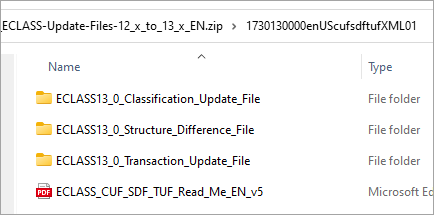
The importing process necessitates the extraction of two essential files: the CUF (Classification Update File) and the TUF (Transaction Update File).
Notably, the SDF (Structure Difference File) holds relevance only for systems lacking distinct hierarchies for each version and are being disregarded during the import. Further, the 'Transaction Update File,' includes two distinct folders, namely Basic and Advanced.
The 'Advanced' folder accommodates a broader set of attributes compared to the 'Basic' folder. It is important to note that the classification hierarchy is shared between both folders.
Consequently, the 'CUF' file will be created under the classification folder ECLASS COMMON.
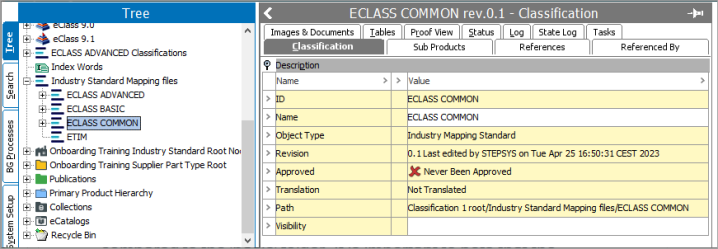
The Advanced file consisting of attributes will be placed in the classification folder ECLASS ADVANCED
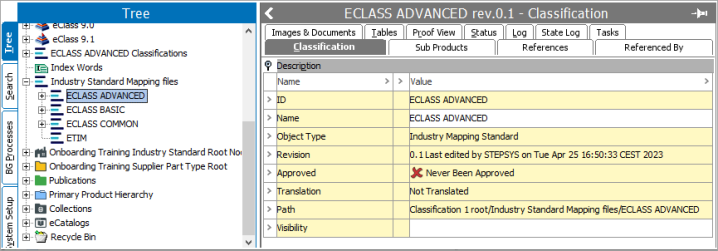
The Basic file consisting of attributes will be placed in the classification folder ECLASS BASIC.