The Referenced By tab is where all references of which the selected object is the target (e.g., all the objects that the selected object is referenced by) can be viewed and edited (assuming proper privileges are in place). In addition, if the object is used by product overrides, has a match code acting on it, or is used by any publication, that information can be viewed on this tab. Finally, privileges assigned to the product can be added and edited from this location, and subproducts that are present only in other contexts can be viewed (if the object is of a dimension-dependent object type).
The display of the Referenced By tab on a product will vary slightly from system to system, based on the data model.
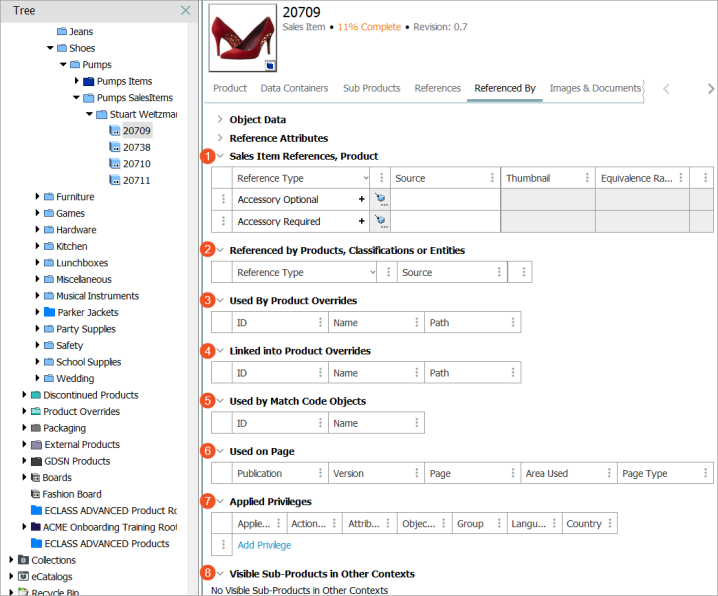
- Reference Sections: References can be placed in attribute groups for display purposes. All references for which the selected object is a valid target that have been placed in attribute groups will display first on the screen, with the section title being equal to the name of the attribute group. References can be added by clicking the (+) on the reference. This will open a dialog allowing the user to select a source for the reference, and a reference will be created from the object selected in the dialog to the currently selected object that you are standing on (e.g., current object = target, dialog selection = source). If any attributes are available on the reference and editable, they can be edited within this interface. References can be removed by clicking the (X) on any existing reference. Additional information on configuring and working with references is available in the Reference and Link Types topic in the System Setup documentation.
- Referenced by Products, Classifications or Entities: The functionality is identical to what is described for the Reference Flippers section above. The only difference is that this area displays references that have not been placed in attribute groups for display purposes.
- Used By Product Overrides: Displays product override objects that are based on the selected object. More information on product overrides is available in the Product Overrides topic.
- Linked into Product Overrides: Displays product override objects that have the selected object as a child. More information on product overrides is available in the Product Overrides topic.
- Used by Match Code Objects: If the selected object is the Category indicated in a match code, the match code will display. For example:
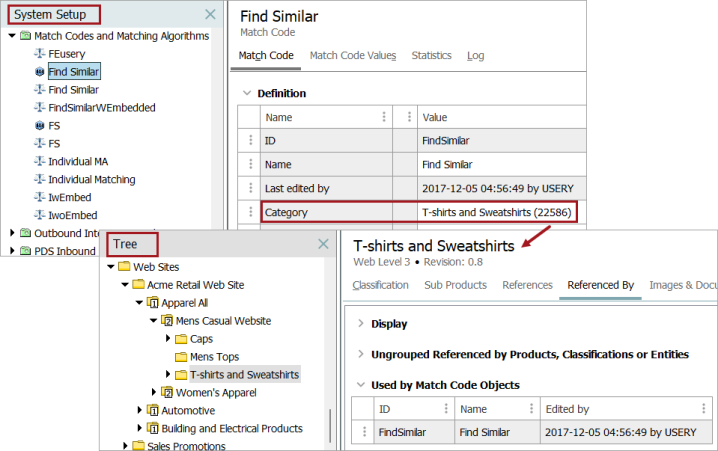
More information on match codes is available in the Matching, Linking, and Merging documentation.
- Used on Page: Displays publications that the selected object is used in. Additional information about working with publications is available in the Publisher (Adobe InDesign Integration) documentation.
- Applied Privileges: Displays the privileges that have been applied to the selected node. Privileges can be added using the Add Privilege link, and can be removed by clicking on the row indicator and selecting 'Remove Privilege'. Existing privileges cannot be edited from this interface. Detailed information on creating and editing privileges is available in the Privilege Rules topic of the System Setup documentation.
- Visible Sub-Products in Other Contexts: Displays subproducts that are visible in another context, which is only applicable if the object type is dimension-dependent. Note that it is not recommended to make product object types dimension-dependent; instead, it should only be data on objects (e.g., attributes and references) that are dimension-dependent. As a result, this section is rarely used.