In the Image Conversion step, users can define whether an image has to undergo any formatting (includes format conversion, size, and color settings) on export. If formatting is needed, then users can pick from predefined configuration, script, or pipeline, or they can define new custom formatting.
Note: When setting up an asset push, any images requiring conversions must use the following method. For more information, refer to the Creating and Maintaining Asset Push Configurations topic. For externally storing asset push items, an Asset Push Sidecar is needed. For more information, refer to the Asset Push Sidecar topic.
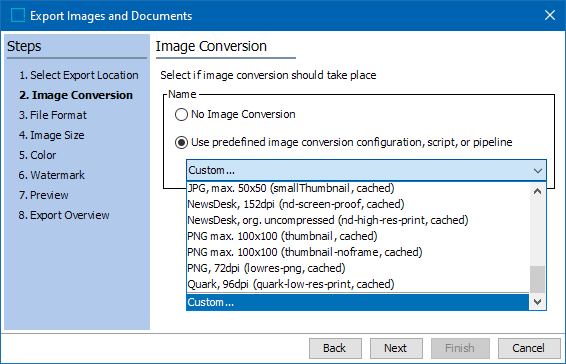
- For Name, select No Image Conversion to export the images as-is. No additional information is required.
- If an image conversion is required to change the image settings on export, select Use predefined image conversion configuration, script or pipeline. For more information, refer to the Image Conversion Configuration topic.
- Use the dropdown to select one of the predefined image conversion configurations, scripts, or pipelines available on your system. Select Custom to specify a new image conversion using the File Format, Image Size, and Color wizard steps.
Selecting 'Custom...' which enables the 3. File Format, 4. Image Size, and 5. Color steps.
- Click Next to continue or click Finish to start the export.