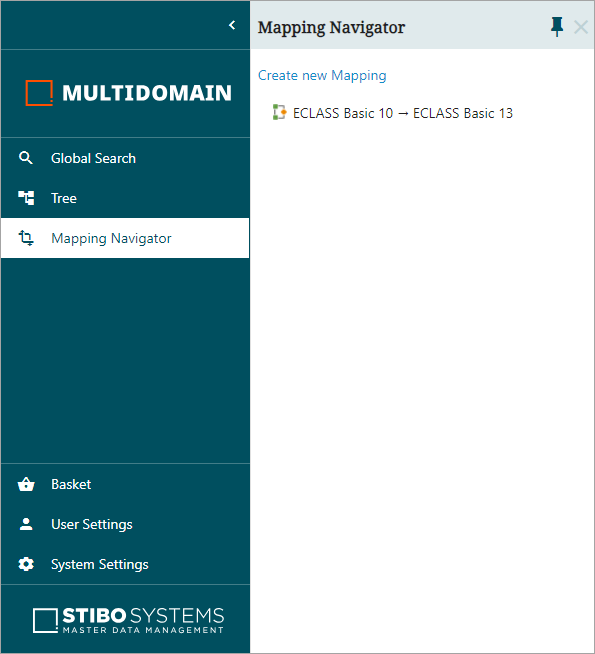This topic covers how to configure the Web UI for Onboarding / Offboarding data in Web UI.
Prerequisites
Designers need to create and configure an Onboarding Mappings Details Screen, to configure Global Navigation Panel as an access to Mapper Configurations, and to configure different Mapper Configurations to meet user requirements. Detailed configuration and usage instructions are provided in the following topics of this documentation:
- Onboarding Mappings Details Screen
- Configuring Mapper Configuration Setup Entity
- Using the Onboarding Mappings Details Screen
Onboarding Specific Terminologies
Before using this solution, it is advisable to familiarize yourself with key Data Onboarding terminologies for easier navigation:
Source object: In the system, a source object refers to a STEP object from which the Mapper Configuration setup entity extracts data.
Source object type: Object type of the source objects.
Source-related object: In the system, this is a STEP object that is directly or indirectly associated with the source object (For example, child object or referenced object). The Mapper Configuration setup entity can extract data from the source-related object if necessary.
Target object: In the system, a target object refers to a STEP object into which the Mapper Configuration setup entity copies the extracted data.
Target object type: Object type of the target objects.
Target-related object: In the system, this is a STEP object that is directly or indirectly associated with the target object (For example, child object or referenced object). The Mapper Configuration setup entity can copy the extracted data into the target-related object if necessary.
Further terminologies specific to the Onboarding related components / screens are defined in their respective topics of this document.
Onboarding Mappings Details Screen
The Onboarding Mappings Details screen is used to set up Mapper Configurations in Web UI. User can further configure the Mapper Configurations within this screen to configure Mapping plugins. For more information, refer to the topic Using the Onboarding Mappings Details Screen within this documentation.
Mapper Configurations - Global Navigation Panel Component
Configure the Global Navigation Panel with the Mapping Navigator component as the central access point for a comprehensive display of Mapper Configurations. In an example screenshot below, a Mapper Configuration named 'ECLASS Basic 10 - ECLASS Basic 13' is listed. Multiple Mapper Configurations can be created to meet the data onboarding requirement. To maintain a clean and organized solution, it is advised to create distinct Mapper Configurations as and when required. Further configuration of these Mapper Configurations is facilitated through the Onboarding Mappings Details screen. For detailed information on accessing and editing the Mapper Configurations, refer to the Onboarding Mappings Details Screen topic within this guide.