Accelerator for Retail enables admins to apply precise controls over how PDX users may interact with the attributes that make up product data. Described below are some of the methods that may be used to:
-
Enable product families and product variants
-
Ensure specific attributes display in PDX
-
Set the display sequence of attributes in PDX
-
'Lock down' certain attributes for PDX users
Product Families and Variants
Products in PDX can be grouped into product families that may include product variants. When those product variants are sent from PDX to Accelerator for Retail, they arrive ungrouped but tagged with a unique identifying attribute called a ‘PDX Master Product ID’. The value for this attribute, which is assigned to each variant product, enables users to recategorize the variants into those same product families in STEP. This recategorization work is done later in the onboarding process.
At least one attribute must be defined as a variant attribute for a category to enable product family grouping (and the associated validations) in this category in PDX.
In the screenshot below, the red-boxed color swatches icon indicates that the selected category supports product families. Further, on the selected object in the table beneath the icon, a gray bubble with the number ‘6’ displays with a small white arrow. This indicates the selection is a collapsed product family. The attributes on this family can only be edited at this level: if the family is expanded, the displaying attributes cannot be edited.
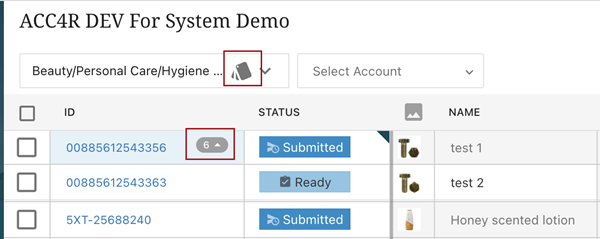
For additional information on product variants as they relate to Accelerator for Retail, refer to the Accelerator for Retail Product Variants topic.
Product-Related Attributes
The display of attributes in PDX is configured in both PDX and Accelerator for Retail. What follows is a description of the various kinds of product attributes found in PDX, and where these attributes can be managed, reviewed, and maintained.
Attribute Groups
All attributes and attribute groups intended for display on products and packaging objects in PDX are stored in the Accelerator for Retail solution’s STEP system. These attributes and attribute groups are contained in one of three attribute nodes found on the System Setup tab in the STEP Workbench. As shown in the screenshot below, those nodes are
-
Product Maintenance
-
Packaging Maintenance
-
Category Specific Attributes
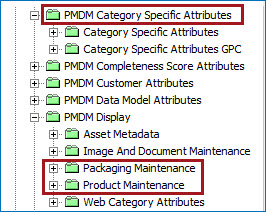
All attributes and attribute groups contained in these three folders are visible to and editable by suppliers in PDX, provided the attributes are valid for any of the following object types:
-
External Source Record
-
Case
-
Pack
-
Pallet
Further, these attributes and attribute groups must also be linked to two 'user privilege-controlling' attribute groups: 'Supplier, View’ and ‘Supplier, Modify'. These attributes are located below the ‘PMDM User Privileges’ attribute group. (Attributes linked to either 'PDX: Hide From Supplier’' or 'PDX: Locked after Proposal' are exceptions and are described later in this topic.) If the customer determines that specific attributes contained in the ‘Product Maintenance’, ‘Packaging Maintenance’, or ‘Category Specific Attributes’ attribute groups should not be shown to suppliers in PDX, the attributes must also be linked to the 'PDX: Hide From supplier' attribute group. Linking an attribute to the 'PDX: Hide From supplier’ attribute group will hide that attribute from users in PDX, even if the attribute is linked to one of these three display-enabling attribute groups.
Note: Attribute IDs for supplier-facing attributes must be comprised of alphanumeric characters with six additional allowed characters, which are: a dash ('-'), an underscore ("_"), a hash ("#"), a colon (":"), a space (" "), and a forward slash ("/").
Family Attributes
Family attributes in PDX enable a structure through which an attribute on a product on the family level, defined as one level above the sellable product level, can have a specific value that filters down to the products nested beneath. This helps ensure data consistency throughout the products in that family.
When an attribute is defined as being a 'family' attribute, validation is automatically applied that prevents users from submitting products for which the family attribute values differ from other products in that family. By restricting maintenance of family attributes in this way, suppliers are assured that all products contained within the family will have the same value for a given family attribute. For instance, if the family of products is a model of shoe, the value for the family attribute ‘Style Number’ should be the same for all model variants. The value for this family attribute is set at the family level and is applied automatically to all variants.
When a user submits a single product contained inside of a family, the system automatically submits all products in that family. In this way, all products in the family are validated and submitted to STEP simultaneously.
To configure an attribute as being a ‘family attribute’, the attribute 'PDX: Family Attribute' must be set to 'Yes' on the attribute link between the product category and the desired attribute.
For more information on setting up family attributes in Accelerator for Retail, refer to the Family Attributes section of the Variant 1 - Setup topic in the Solution Enablement: Accelerator for Retail documentation.
Variant Attributes
When product families are used, it is possible to define certain attributes as being variant attributes.
An attribute defined as a variant attribute in STEP will also be treated as a variant attribute in PDX. Once defined, the variant attribute has validation applied that ensures each variant product that uses the attribute is unique. In other words, any combination of values assigned to a given variant product must be unique within the family. As an example, if a variant product has two variant attributes called 'Size’ and 'Color’, only a single variant product within the product family can have the value ‘Medium’ for the attribute ‘Size’, and the value ‘Blue’ for the attribute ‘Color’. This prevents two shoe variants from being 'Medium’ and ‘Blue', which would make them, in terms of the defined product family, the same product.
To define an attribute as a variant attribute for a specific section of the product hierarchy in PDX, the metadata attribute ‘Product Variant Priority', which is found on the product family node under the ‘References’ tab, can have integer or non-integer values added, but PDX will only register integers and ignore non-integer values. Which integer is added does not have an effect in PDX; the specific number assigned determines the order in which the attributes display in STEP.
For more information on assigning values to the 'Product Variant Priority' metadata attribute, refer to the Setting Up Product Variants topic in the System Setup documentation.
Once an attribute has been defined as a ‘variant’ attribute:
-
The category is enabled for family product grouping

-
The ‘Group into family’ and ‘Ungroup family’ actions become available to the user
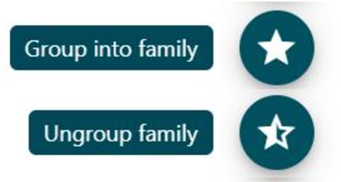
-
A special icon displays beside the category name, indicating families can be created within the category

-
The view of product families in the ‘Grid view’ can be expanded or collapsed, as needed. In the screenshot below, the red-boxed product family '1' shows a collapsed product family, while red-boxed product family '2' shows an expanded product family.
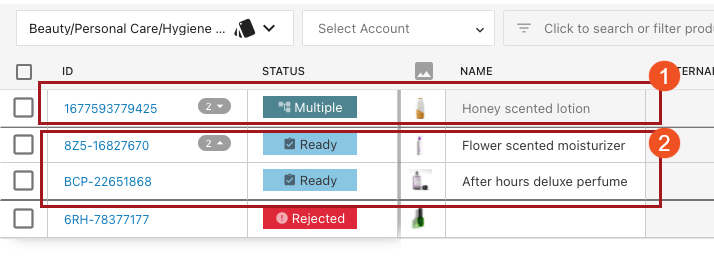
For more information on setting up variant attributes in Accelerator for Retail, refer to the Variant Attributes section of the Variant 1 - Setup topic in the Solution Enablement: Accelerator for Retail documentation.
Display Sequence of Attributes and Attribute Groups
The order in which attributes and attribute groups display on products in PDX can be changed in the Accelerator for Retail solution in STEP.
By making the 'Display Sequence' (ID: PMDM.AT.DisplaySequence) metadata attribute valid on attribute and attribute group definitions, the display order of attributes and attribute groups in PDX can be managed via STEP. Described below is how the 'Display Sequence' attribute can be used to define display sequence.
Attribute groups -- When the 'Display Sequence' metadata attribute is applied to an attribute group, the display order of that attribute group and others can be controlled in the corresponding channel in PDX.
Attributes -- When applied to a regular attribute, the 'Display Sequence' metadata attribute can be used to control the ordering of attributes within an attribute group in PDX.
Data container attributes -- For attributes in a data container (called composites in PDX), the order of the columns is also determined by the 'Display Sequence' metadata attribute.
Note: Attributes and attribute groups with an assigned value for the ‘Display Sequence’ metadata attribute are ordered from lowest to highest, with those assigned a low 'Display Sequence’ value displaying higher in a list, and those with a higher value displaying lower. Based on their ‘Display Sequence’ metadata attribute, data container attribute columns with a lower number will display to the left, and those with a higher number to the right.
Locked-Down Attributes
In certain instances, users may require that specific attributes be made uneditable, or locked, following the onboarding of a product into the Accelerator for Retail solution. Locking these attributes prevents suppliers from editing the relevant attribute values after that supplier has submitted the product to the retailer. For example, if a supplier has submitted a product with a specific GTIN, the retailer would want to lock down that attribute so as to disallow the supplier to re-submit the same product with a new GTIN. To lock attributes in this way, admins must link them to the 'PDX: Locked After Proposal' attribute group.
Default List View Attributes
In the PDX application channel, data can be viewed in the 'List View', which is the default view when entering the channel. This tabular view is read-only and displays a table containing seven columns of attributes. The 'Name' and 'Status' attribute columns display regardless of configuration, but the other five columns can be removed or added based on the user's requirements.
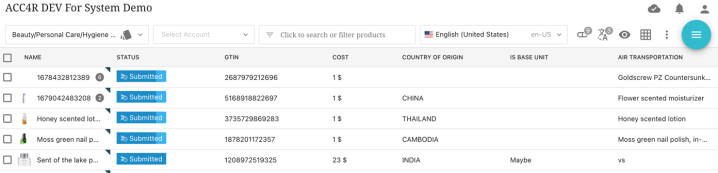
The 'List view layout' options, which determine the row width of columns, and the 'List view attributes' menu, which determines which columns will display, can be accessed by clicking the 'Eye filter' button, shown in the screenshot below.
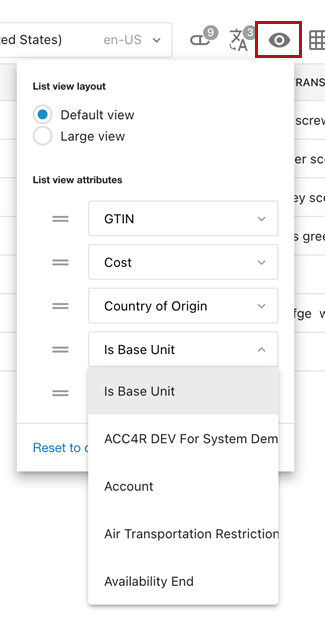
The attributes available in the 'List view attributes' section of the dropdown include all supplier-facing attributes from STEP that are linked to both the Product hierarchy root and the Packaging Root, plus six additional attributes: 'ID', 'External ID', 'External Product Status', 'Account', 'Packaging', and the 'Channel Category'.
From STEP it is possible to determine which attributes should display as the five default 'List View' attributes (in addition to the 'ID' and 'Name' aspects). This is done by adding the desired attributes to the attribute group ‘PDX: List View Attributes’ (ID:PMDM.ATG.PDS.ListViewAttributes).
Additionally, users (including suppliers) can return to the default setup from STEP by clicking ‘Reset to default’.
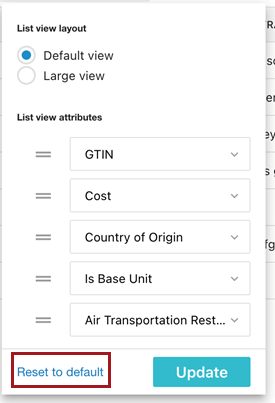
It is not possible to control the ordering of the default 'List View' attributes from STEP.
Search Attributes
Users of PDX can apply filters to search a channel for products based on specific criteria. Filtering is available in both the 'All Products' view and the 'Category' view. Users can search for a product name or use one of the provided filters to search: 'Specific attributes', 'Product status and flags', or 'Introduced to channel'.
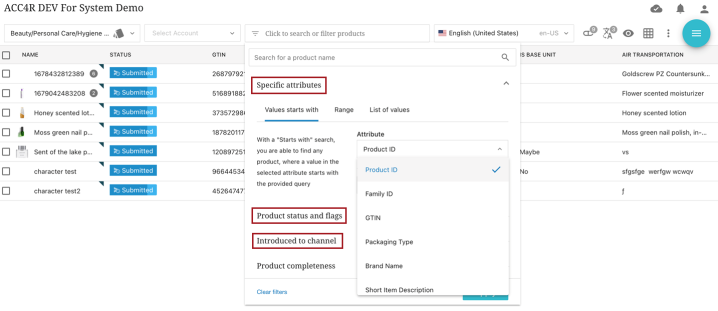
When using the 'Specific attributes' filter, users can opt to apply one of three sub-filters: 'Values starts with', 'Range', or 'List of values'. The attribute dropdown menu for the sub-filters contains specific attribute selection options.
The PDX internal attributes 'Product ID', 'External ID', and 'Family ID', will always be available in the 'Attribute' dropdown. From STEP it is possible to configure additional attributes that must be available in the 'Attribute' dropdown by adding search attributes to the attribute group ‘PDX: Searchable Attributes’ (ID: PMDM.ATG.PDS.SearchableAttributes):
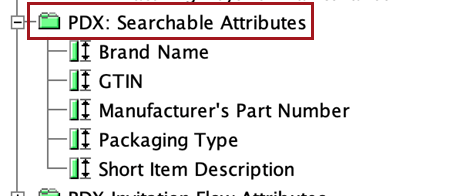
Note: If any of these attributes are linked into specific subcategories in STEP, they will only be visible in the filter dialog in the corresponding categories in PDX.