The Translation Status Widget that, once configured along with the necessary screens, enables users to view the number of translation jobs that are in certain states for a selected asynchronous configuration, and select those states for more detailed information.
Configuring the Translation Status Widget
Note: Before configuring the Translation Status widget, users are recommended to read the Asynchronous Translation Status in Web UI topic, and need to complete the steps presented in the Configuring Screens for Asynchronous Translation Status in Web UI topic.
While the following steps will detail adding and configuring a Translation Status widget, it is assumed that the reader has a working knowledge of how to add a widget to the homepage. For more information regarding homepage widgets, including adding widgets to a homepage, refer to the Homepage Widgets topic in the Web User Interfaces documentation.
- In the Add Component dialog, select 'Translation Status Widget' and click 'Add.'
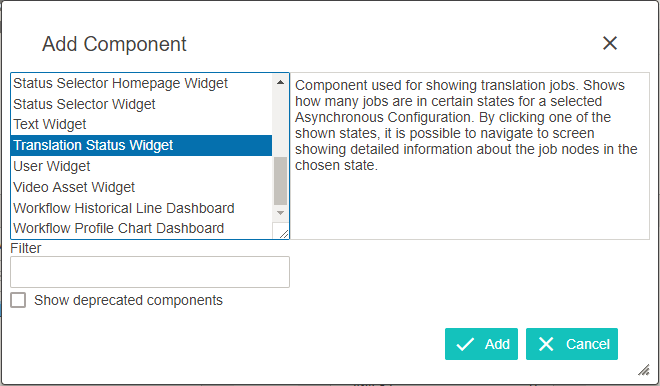
- Click the ellipsis button (
 ) located next to the Asynchronous Service Configuration ID.
) located next to the Asynchronous Service Configuration ID.
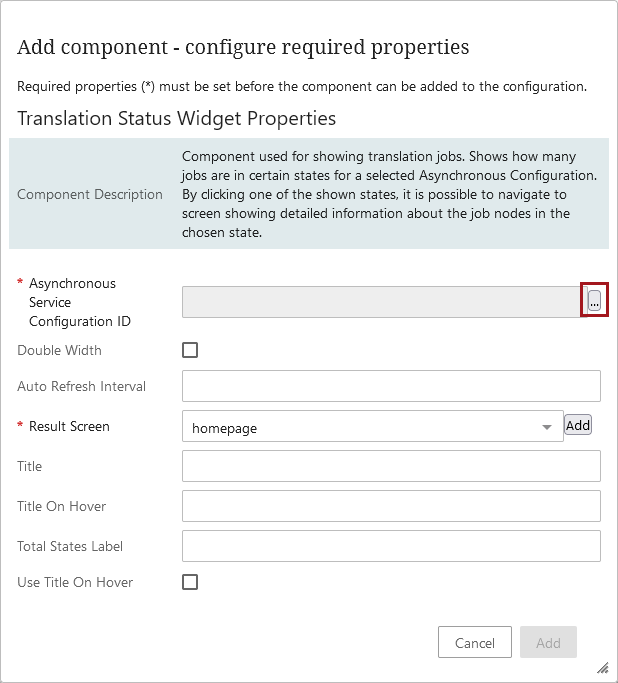
- Select the desired asynchronous service (in this example, 'File Exchange Service') and click 'OK.'
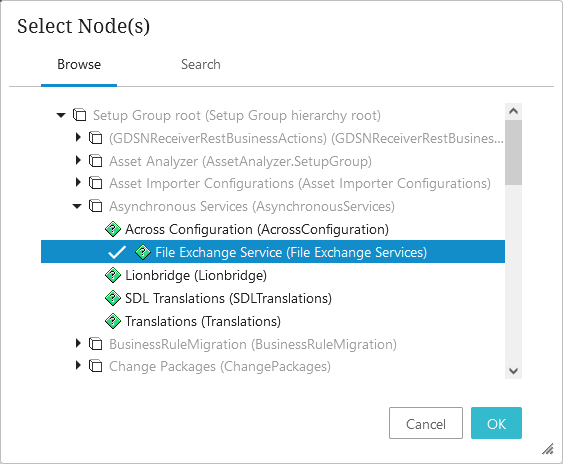
- Open the 'Result Screen' dropdown menu and select the 'AsyncJobList Screen' screen. This screen was configured as part of the Configuring Screens for Asynchronous Translation Status in Web UI topic.
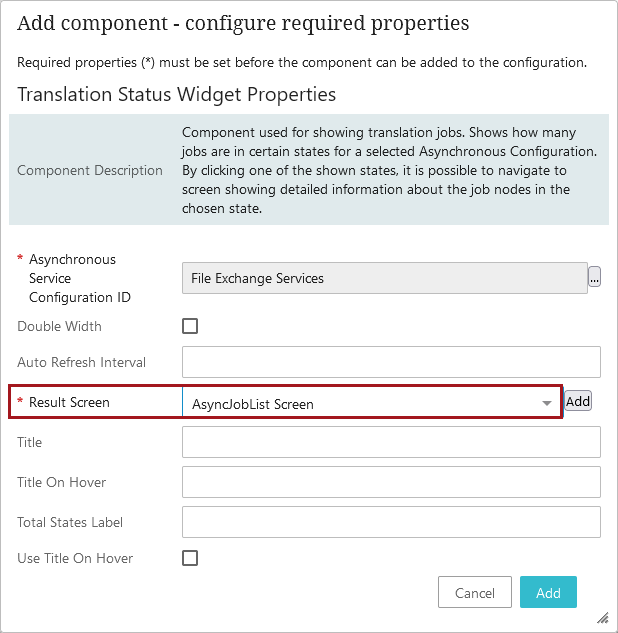
- Click 'Save' to save the Translation Status widget settings.
- Click 'Close' to close the designer.
Optional Parameters in the Properties dialog
The two parameters, 'Asynchronous Service Configuration ID' and 'Result Screen', are mandatory and are identified as such by asterisks. All other parameters are optional and described in detail below.
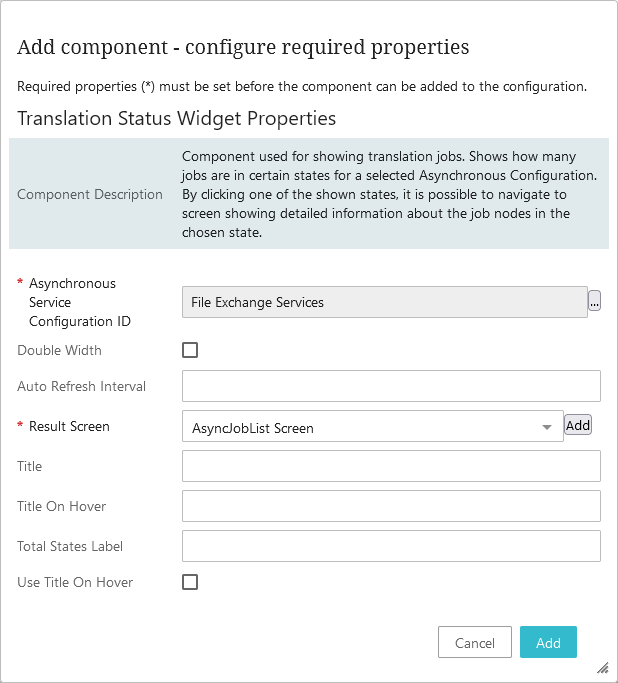
Double Width
Doubles the width of the widget on the Home Page.
Auto Refresh Interval
If desired, enter the number of seconds that should pass before the widget is automatically updated. Automatic updates are disabled if this field is left blank.
Title
Enter the title for the Translation Widget.
Title On Hover
If a title is entered in the 'Title' parameter, and this parameter is selected, the assigned title will appear when the user hovers the mouse over the title area within the widget.
Total States Label
If given a value, this will include the total translation states within the selected asynchronous service. In this example, the user has provided a value of 'Total States' for the parameter.
Use Title On Hover
If a title is provided in the 'Title" parameter, the title will appear when the user hovers the mouse over the top of the Translation Status widget.
For information on how to use the Translation Status widget, refer to the Using the Translation Status Widget topic.