Using the Translation Status Widget along with a combination of configured screens, users are able to check the status of asynchronous translation statuses in Web UI. Once configured, the widget, along with the screens, can be used to give very specific details about the asynchronous translation, as shown in the images below.
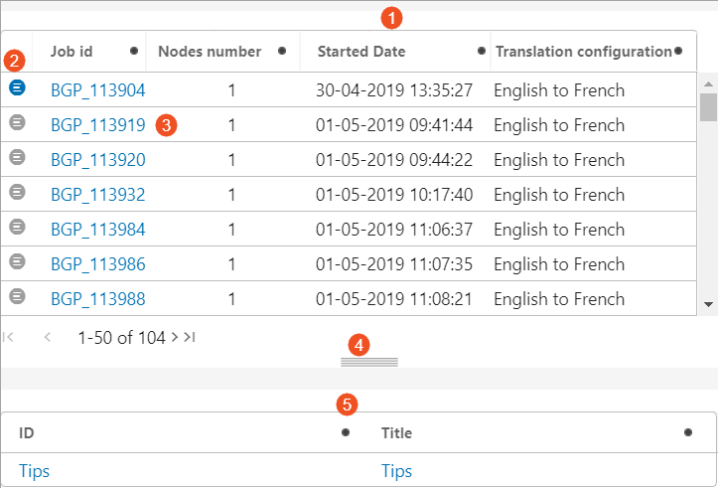
- The Job List Screen: The job list screen includes the list of objects that contain translation statuses. The column headers for this screen are selected during configuration.
- Job Node List Screen Icon Selector: Clicking this icon accesses the Job Node List Screen for the translation status of the selected object, which is shown below the handle (refer to number 5 and 6).
- Background Process (BGP) for Translation Status of Selected Object: Clicking the BGP link will open a Node Details screen, which includes detailed translation status information about the selected object.
- Moveable Handle: Separates Job List Screen (above the handle) and the Job Node List Screen (below the handle). Move this handle up or down to view more or less of the desired screen.
- Job Node List Screen: Details information regarding selected translation. Header columns 'ID' and 'Title' are set by default, but can be modified during screen configuration.
When the BGP link is clicked (as described in number 3 above), a Node Details screen will open. This screen details specific information regarding the various states of translation for the selected object.
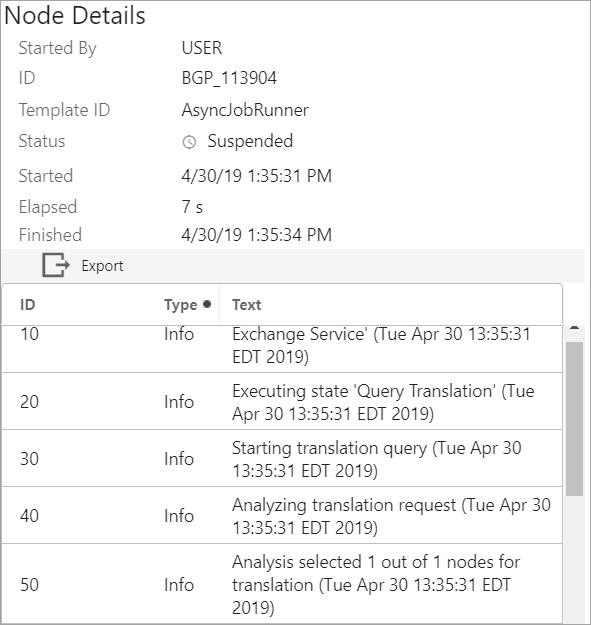
Prerequisites prior to configuring Web UI for asynchronous translations
Before accessing asynchronous translation status details in Web UI, users are required to:
- In the workbench, create a translation configuration and include at least one asynchronous service in that configuration. For more information, refer to the Asynchronous Translations topic.
- Configure the screens and mappings necessary to view asynchronous translation status details in Web UI. For more information, refer to the Configuring Screens for Asynchronous Translation Status in Web UI topic.
- Configure the Translation Status widget for Web UI. refer to the Translation Status Widget Configuration topic.