Scheduling a data export provides additional functionality for the Export Manager, allowing users to repeat an export with regularity. For example, sending the same data to the same location or recipient on a regular basis, to be consumed by a downstream system. Scheduling requires that an export configuration is saved under any of the classification folders. A saved configuration eliminates the need to set the export parameters each time the data should be output.
Important: Consider the time zone of the application server compared to that of the workbench (the client) where the schedule is created or viewed. When scheduling a job, the local time zone is displayed in the workbench, but the time zone of the server is used to run the background process. Although displayed, the time zone of the client is not included in the instructions to the server to run the job. This can cause confusion about when the job will run since the scheduled time is not automatically converted to accommodate potential differences in time zones.
Create a Scheduled Export
- Select the appropriate context in STEP.
- Verify the required Export Configuration already exists for the export you want to schedule. To create a new one, use the steps described in the Creating a Data Export topic and then save the configuration as described in the Running a Data Export topic.
- Open the Schedule Data Export wizard using one of these methods:
- From the File menu > Export > Schedule Data Export.
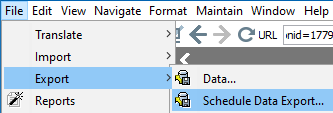
- In the Tree, select an existing export configuration, right-click, and select Schedule Data Export.
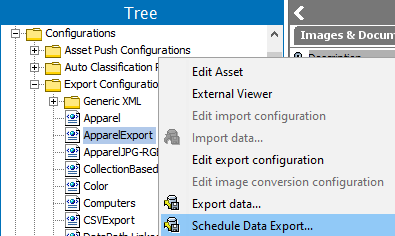
- After selecting one of the above options to start the Schedule Data Export wizard, the following dialog is displayed and includes these steps:
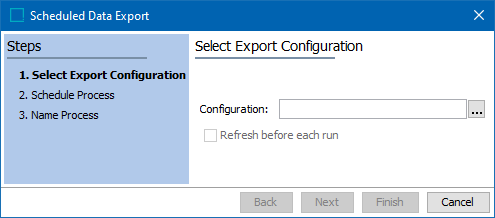
- Scheduled Data Export - Select Export Configuration allows you to select the relevant export configuration.
- Scheduled Data Export - Schedule Process allows you to schedule the export.
- Scheduled Data Export - Name Process allows you to name the process so that you can locate it on the BG Processes tab.
- Manage scheduled data exports using the following information:
- Deleting a Scheduled BGP within the System Setup documentation, removes a scheduled export process, which is required to run current parameters when the original configuration is modified.
- Scheduled BGP Properties within the System Setup documentation, displays the status of a scheduled process from queued, to active, and finally when it has ended.