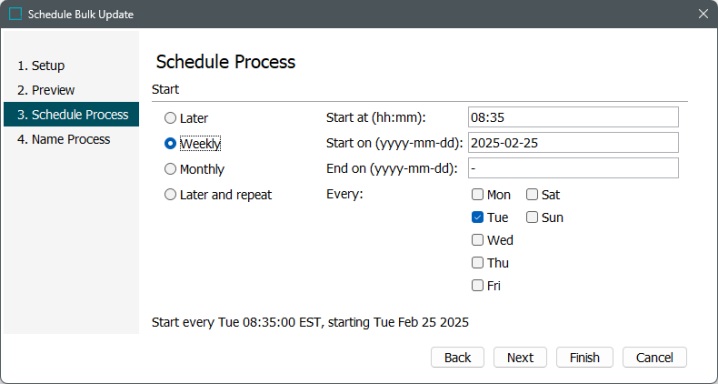
Important: Consider the time zone of the application server compared to that of the workbench (the client) where the schedule is created or viewed. When scheduling a job, the local time zone is displayed in the workbench, but the time zone of the server is used to run the background process. Once the process has been scheduled, the Schedule field will always show the server time zone regardless of which time zone the user who scheduled the process is in. And, the Next Run field will show the local time zone.
-
Select one of the following options.
-
Now runs the process only once when you click Finish.
-
Later runs the process only once at the specified date and time.
-
Weekly runs the process on the days select in the specified period until the process is deleted.
-
Monthly runs the process every month at the specified day and time until the process is deleted.
-
Later and repeat runs the process at the specified start date and time, and repeatedly after a specified number of minutes between attempts to export until the process is deleted.
Note: Since a scheduled export process continues to use the configuration it was started on, if you change the parameters of the export configuration, you should delete the relevant scheduled processes. Refer to Deleting a Scheduled BGP within the System Setup documentation.
-
-
Click Next to display Scheduled Data Export - Name Process.