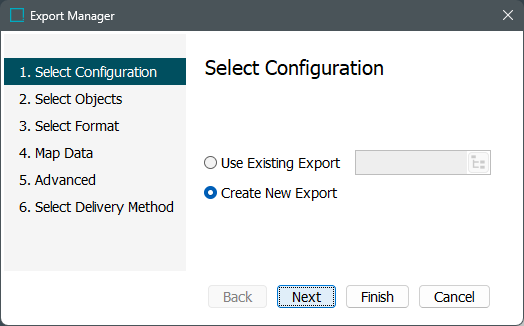
-
Select a radio button to use an existing export configuration, or create a new one. The following options are available when using an existing configuration:
-
To use an export configuration previously saved, select the Use Existing Export radio button, click the ellipsis button (
 ), and either Browse or Search to locate the configuration in STEP. For more information on saved configurations, refer to the Maintaining a Saved Export Configuration topic.
), and either Browse or Search to locate the configuration in STEP. For more information on saved configurations, refer to the Maintaining a Saved Export Configuration topic.
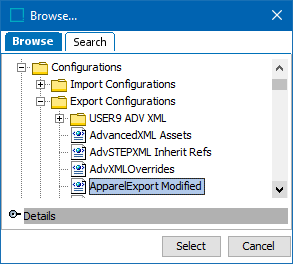
-
To create a new export configuration based on an existing export configuration, select the Use Existing Export radio button, click the ellipsis button (
 ), and either Browse or Search to locate the existing configuration, use the other wizard steps to change the configuration to meet your current requirements, and then save the modified configuration in the final step of the wizard.
), and either Browse or Search to locate the existing configuration, use the other wizard steps to change the configuration to meet your current requirements, and then save the modified configuration in the final step of the wizard.
Note: When returning to the Select Configuration step after making a selection on the Select Objects step, select Use Existing Export to apply a saved configuration. In this scenario, if the objects selected differ from those in the saved configuration, the Conflicting Product Selections dialog is presented.
-
Select Use my selection to continue with the objects that you have manually selected via Add Objects. This is the default option. The selected objects from the saved export configuration will not be used.
-
Select Use selection from Configuration to use the object selection in the saved configuration. If you made any object selections manually, choosing this option means that the system will ignore those manually selected in favor of using the configuration.
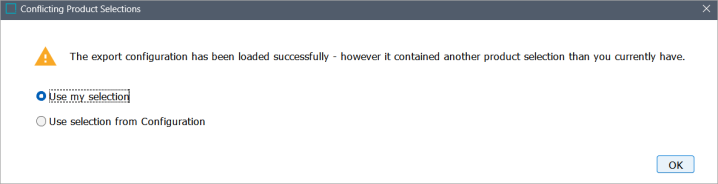
Click OK when you have made a selection.
-
Click Next to display Export Manager - Select Objects, or click Finish to use an existing configuration without changes, and display the Save Export Configuration window as defined in Running a Data Export.