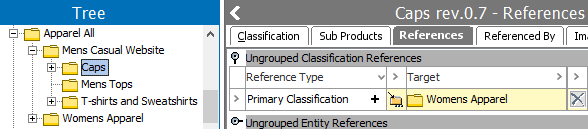The classification reference option allows creating references in STEP from classifications to products, classifications, or entities. Mapping a classification reference includes specifying the reference type from those exist in STEP.
The mapping instructions are the same for both the Import Manager tool and the IIEP tool. For details about starting an import, refer to Creating a Data Import or Creating an Inbound Integration Endpoint.
The steps below will create a 'Primary Classification' reference between the 'Caps' source classification folder (ID 22585) and the 'Womens Apparel' target classification folder (ID 22584).
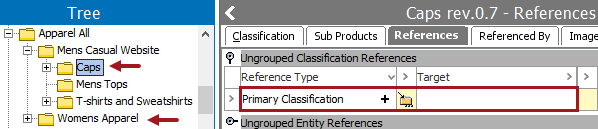
Prerequisites
Prior to import:
- The object types and classification types must exist in STEP.
- The reference type must be valid in STEP for the object types in the import file.
- The import file must include at least two columns: one with the ID or unique key of the source object, and the other with the ID or unique key of the target object. (The reference type will be specified in the wizard.)
- The import file must include the classification ID, not the classification name.
Map Classification Reference
- Below the Source section, use the Map to dropdown to select the Classification object super type.
- Map the source ID or key column as the ID using the Auto Map button, or manually. For more information, refer to the ID or Key - Map Inbound.
- In the Source section, select the target column of data and click the Map button.
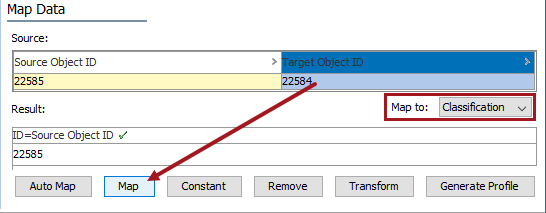
- In the Map to window, select the Classification Reference radio button, and then select the reference type.
Only existing reference types are listed. You cannot specify or create new reference types during the import.
- For the Target ID Aspect parameter:
- Select ID when the inbound file includes the ID for the source.
- Select the Key from the dropdown when the inbound file includes a key for the target.
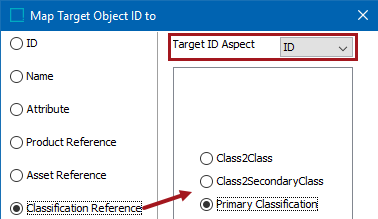
Note: Selecting a reference type that is not valid for the objects being referenced results in a background process error.
- Check the Mandatory option appropriately:
- If checked, imported objects must have an attribute value in the file. If an attribute value does not exist for an object, the object is skipped and not imported.
- If unchecked, all objects are imported regardless if an attribute value is specified or not.
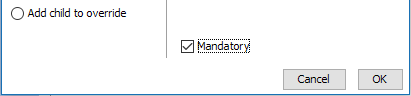
- Click OK and the Result panel displays the name of the selected reference target object. A validated data column is marked with a green check mark as shown below.
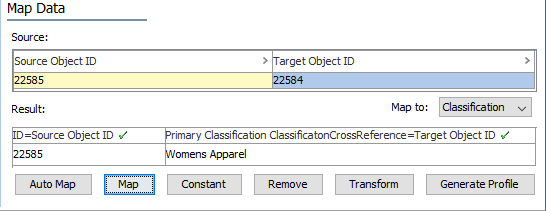
- Complete any additional mapping.
- Initiate the import.
Results
The result of the import is the new 'Primary Classification' reference on the source classification.