This topic provides configuration and general information, as well as links for Excel Smartsheets.
Important: The following defaults apply to all Smartsheet exports:
-
Only 200 attributes (columns) allowed
-
Sorting is disabled
Additionally:
-
When exporting from the Web UI or Instrument, if necessary, the data is split into multiple export files with 10,000 products in each file.
-
When exporting from the workbench, file splits are not supported, but there is a limit of 15,000 products.
System Configuration
Smartsheets have some additional configuration options that can impact the entire functionality and the rest of the system. These options include:
- Using special background processes and queues for Smartsheets specifically. For more information, refer to the Smartsheet Background Processes and Queues topic.
- Allow a supplier user to view all tasks across all suppliers for which the user has privileges, in both the workbench and Web UI. For more information, refer to the Smartsheet Multi-Supplier View topic.
- Limit supplier browsing based on user privileges. For more information, refer to the Smartsheet System Properties topic.
- Override the URL of the Web UI server when exporting a Smartsheet. For more information, refer to the Smartsheet System Properties topic.
- Add Smartsheet validation to Excel's Trusted Header authentication. For more information, refer to the Smartsheet System Properties topic.
- The addition of a special 'Template Product' row that contains sample product data, which provides users with a visual example of how to correctly fill out attributes. For more information, refer to the Smartsheet Template Product Row topic.
Smartsheet Cover Tab
In addition to the tab containing data, all Smartsheets exported contain a cover sheet tab. This tab includes details about the file, information about macros, and an explanation of color coding of various fields.
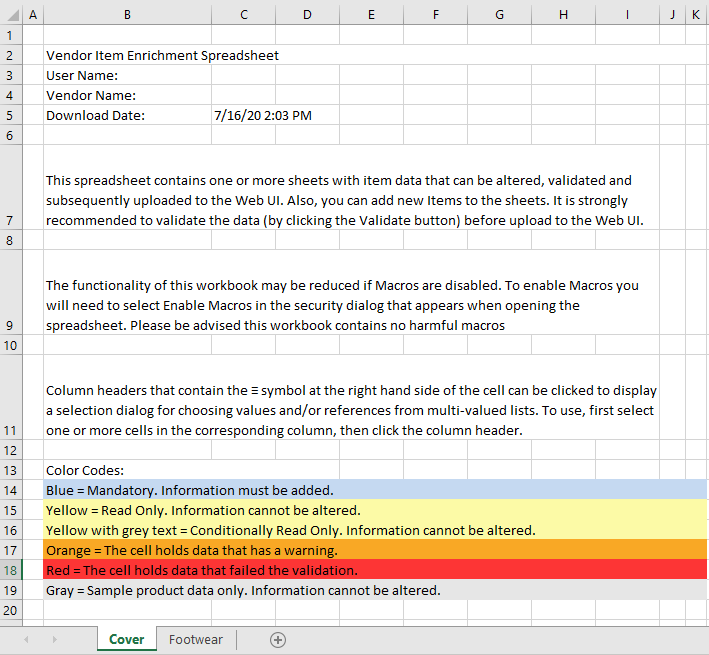
Because values in read-only cells can be edited in open format Smartsheets, the yellow rows on the cover sheet of open format Smartsheets read as follows:
- Yellow = Read Only. Information will be ignored upon import and validation.
- Yellow with gray text = Conditionally Read Only. Information will be ignored upon import and validation.
For more information on open format Smartsheets, refer to the Open Format Smartsheet topic.
Smartsheet Conditional Attribute Handling
When exporting products with conditional attributes, any cells containing invalid conditionally displayed values will be automatically locked for editing. To unlock the cell and make changes, the user must first fulfill the proper conditions for the attribute and then validate the sheet.
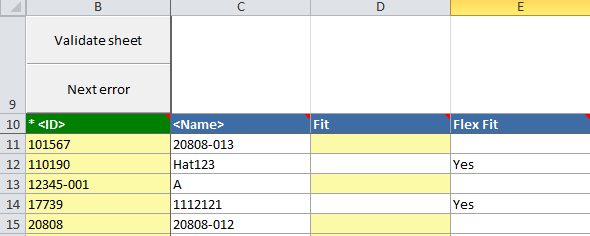
For more information on how conditional attributes behave in Smartsheet exports, refer to the Conditional Attribute Display topic of the System Setup documentation.
Smartsheet Tool Tips for Column Headers
Smartsheet column headers are capable of displaying tool tips when mousing over them. The text provided in the tool tips is controlled by a metadata attribute that must be configured in System Setup.
To configure the metadata attribute, navigate to System Setup > User & Groups > Web UI Settings > Context Help Metadata attribute and enter the name of the metadata attribute.
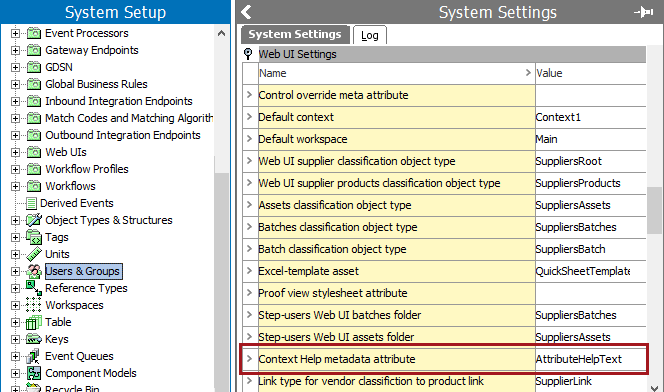
Note: Specification attributes valid by object type will only be included for the products exported in a Smartsheet if the attribute is linked to a direct ancestor of the exported product. This means that attributes linked to the product or classification are included in a Smartsheet export.
Additionally:
- attributes must be linked to product or classification categories
- attributes must be valid for the object types being exported