When direct integration between a source and target system is preferred over VCS integration, the REST Direct delivery method defined below can be used when the two systems are accessible on the same network.
When source and target are not accessible across the internet or an internal network, use the manual option or the Change Package Git Delivery method with actions / workflow to send a .ZIP to a SFTP hotfolder. For more information, refer to the VCSI Options section of the Version Control System Integration topic.
-
From System Setup, select a setup group configured to hold OIEPs, right-click, and select Create Outbound Integration Endpoint to launch the Outbound Integration Endpoint Wizard.
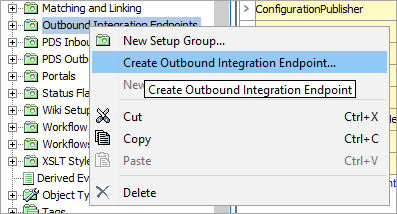
-
In the 'Identify Endpoint' step:
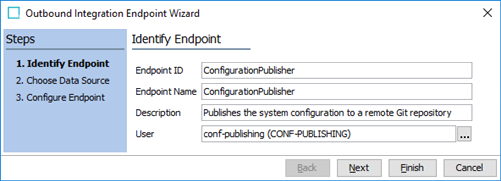
-
For Endpoint ID, Endpoint Name, and Description, enter basic information.
-
For User, select a system user who has view privileges to the configuration objects to be exported.
-
-
If the Change Package Git Delivery method is to be used, in the 'Choose Data Source' step:
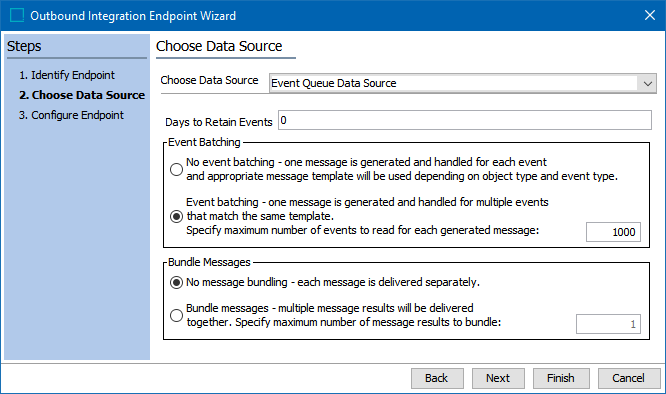
-
For Choose Data Source, select the 'Event Queue Data Source' option.
Note: Sealing a change package generates an event which can trigger the OIEP when the schedule is running.
-
For Event Batching, select 'No event batching' to separately export change packages to the VCS.
-
For Bundle Messages, select ‘No message bundling’ to separately deliver each message.
Note: Volume of change packages is relatively low compared to other integrations; therefore, event batching and message bundling are unnecessary.
-
-
In the 'Configure Endpoint' step:
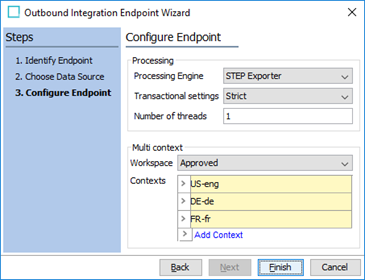
-
For Processing Engine, select 'STEP Exporter.'
For information on Transactional settings parameter, refer to the Integration Endpoint Transactional Settings topic and for the Number of threads parameter, refer to the Event-Based OIEP Multithreading Support topic, both in the Data Exchange documentation.
-
For Workspace, select 'Approved' since the approved version of objects is included with the change package when sealed.
-
For Contexts, if configuration data that is dimension dependent is to be published, select all relevant contexts.
-
-
Click the Finish button to close the wizard.
-
On the 'Configuration' tab of the newly created endpoint, configure the schedule, queue, and process retention settings as desired. For more information, refer to the OIEP - Configuration Section topic in the Data Exchange documentation.
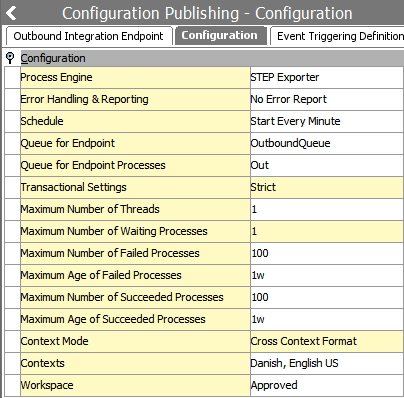
-
In the 'Output Templates' section, add a single configuration and browse or search for 'Change Package (Sealed).
Note: The Change Package Git Delivery method only works with an Output Template configuration with Object-Eventtype using 'Change Package (Sealed),' which was previously named ‘Verified package content.’ Since the Change Package object type has three states: Dormant, Open, and Sealed, and only Sealed change packages can be exported, although using the ‘Change Package’ object does generate events, it does not export the change package when used in the output template.
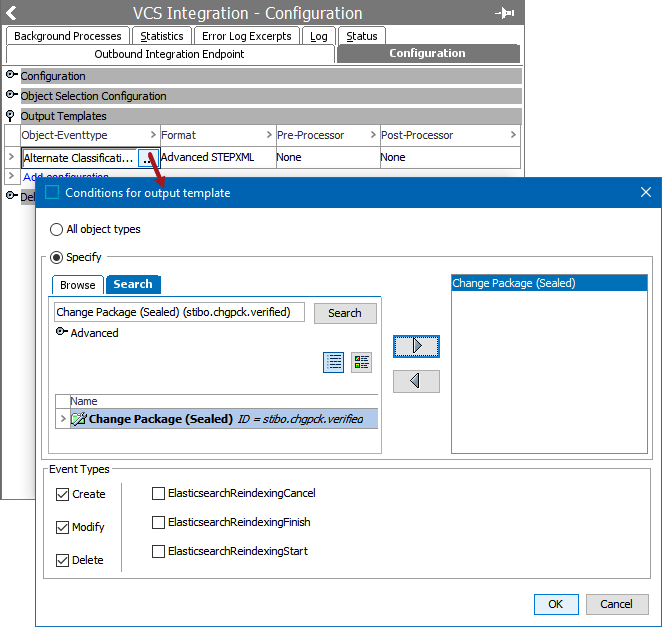
-
For 'Format,' the VCSI Change Package option works with 'Advanced STEPXML' format, as defined below with the desired value for Export Data for Selected Contexts.
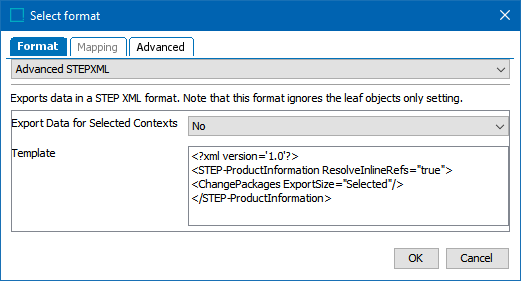
Add the following Advanced STEPXML template:
Copy<?xml version='1.0'?>
<STEP-ProductInformation ResolveInlineRefs="true">
<ChangePackages ExportSize="Selected"/>
</STEP-ProductInformation>Refer to the OIEP - Event-Based - Output Templates Section topic in the Data Exchange documentation.
-
On the Event Triggering Definitions tab, set the following options:
For Triggering Object Types section, add the 'Change Package (Sealed).'
Since sealing a change package triggers the event, no other event triggers are useful; however, an event filter or generator can be configured, if desired.
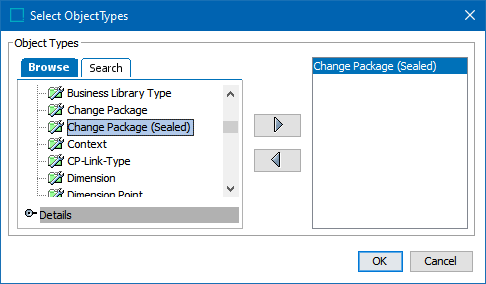
-
Configure the 'Change Package Git Delivery' method. Refer to the VCSI: Change Package Git Delivery Method in OIEP topic.
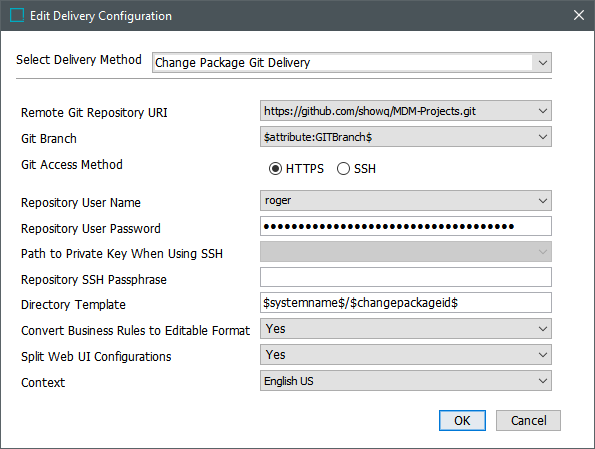
-
For integration between STEP systems, choose an integration delivery option:
-
Configure SFTP, Email, or Copy to Directory delivery method with less setup to quickly access files locally and then import them manually.
-
Configure the 'REST Direct’ delivery method after creating an IIEP on the target system using the REST Receiver, as defined in the Configure the 'REST Direct’ delivery method with REST Receiver section below.
-
Configure the 'REST Direct’ Delivery Method with REST Receiver
-
Identify the ID of the IIEP.
-
Configure the RestDirectDeliveryURL property to the URL required by REST API V2 to POST the upload and invoke IIEP, as demonstrated in this example.
https://[step-hostname]:[step-port]/restapiv2/[iiep-id]/upload-and-invoke?context=[context-id]&workspace=Main
Note: Replace the text between the brackets with relevant values from your environments.
-
Configure the OIEP with a REST Direct delivery method as follows. Use the shown values as defaults, select an appropriate URL, and include the required authentication options for a user with sufficient privileges.
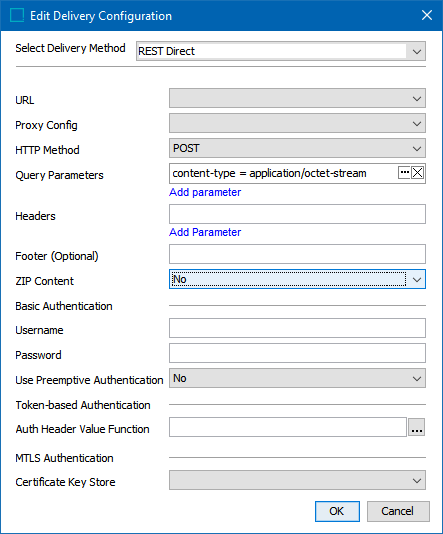
-
To collect and deliver events from sealed change packages:
-
Set the OIEP Queue Status to 'Read Events.'
-
Modify the Schedule parameter if needed. By default, the schedule is set to run every minute.
-
Enable the OIEP.
-