This operation can set the name of the current object to a constant value or to the result of a STEP function.
For example, when the color and size attribute values are concatenated to make the name of the object, use this action and a STEP function to generate that name.
This operation can also be run via a Bulk Update, as described in the Set Name Operation topic in the Bulk Updates documentation.
Prerequisite
Before using this operation, create a business rule as defined in the Creating a Business Rule, Function, or Library topic.
Configuration
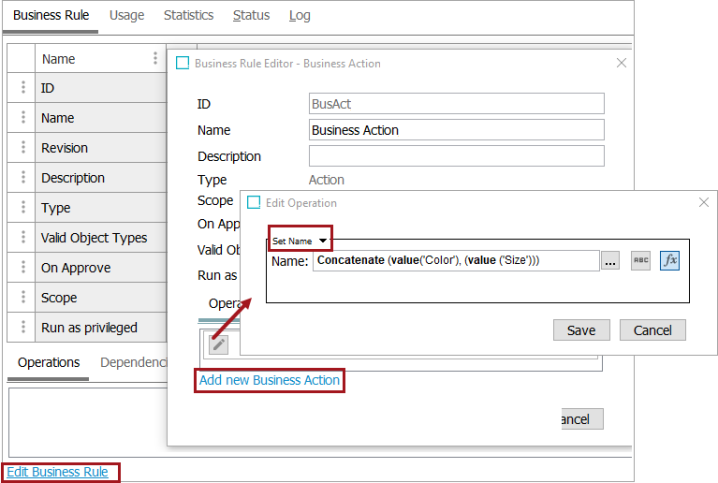
- On the Edit Operation dialog, select the Set Name option from the dropdown.
- In the Name parameter, use one of these methods to set the relevant name.
- For manual selection, click the 'abc' button (
 ), type in a constant value that will be used to update the name.
), type in a constant value that will be used to update the name. - For function selection, click the 'fx' button (
 ), then click the ellipsis button (
), then click the ellipsis button ( ) to display the Function Editor dialog. Write a function to set a name and click the Select button. For more information, refer to the Using Function Editor topic in the Resource Materials online help documentation.
) to display the Function Editor dialog. Write a function to set a name and click the Select button. For more information, refer to the Using Function Editor topic in the Resource Materials online help documentation.
- Click the Save button to add the operation to the business rule editor.