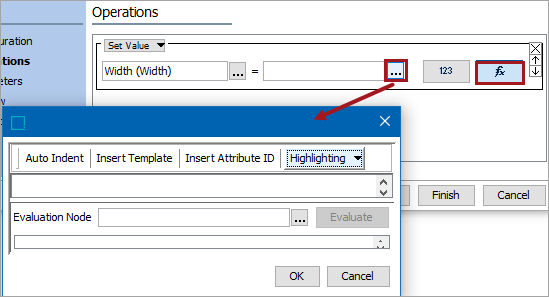Sets the value of the selected attribute based on a value entered manually or via a function.
For more information on the Bulk Update wizard, refer to the Creating a Bulk Update topic.
This operation is similar to one in the business rules functionality, as described in the Business Action: Set Attribute Value topic in the Business Rules documentation.
Configuration
- Select Set Value from the dropdown.
- For the first parameter, click the manual (
 ) button or the function (
) button or the function ( ) button and then click the ellipsis button (
) button and then click the ellipsis button ( ).
).
Note: The selected object dictates the label on the manual button. If the selected object requires a text value, the label is 'abc.' If the selected object is numeric, '123' is displayed, and so on for each validation base type.
- For manual selection, the Select Attribute dialog is displayed, select an attribute, and click Select.
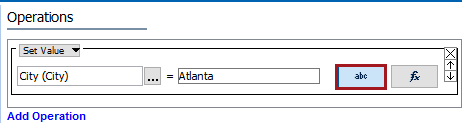
- For function selection, click the ellipsis button (
 ) displayed near the text field to display the Function Editor dialog. Add a function and evaluate, the click OK. Refer to the Using Function Editor topic within the Resource Materials online help documentation for more information on writing functions.
) displayed near the text field to display the Function Editor dialog. Add a function and evaluate, the click OK. Refer to the Using Function Editor topic within the Resource Materials online help documentation for more information on writing functions.
- For the second parameter (=), click the manual (
 ) button or the function (
) button or the function ( ) button.
) button.
- For manual selection, type the value required for the selected attribute into the text field.
- For function selection, click the ellipsis button (
 ) displayed near the text field to display the Function Editor dialog. Add a function and evaluate, the click OK. Refer to the Using Function Editor topic within the Resource Materials online help documentation for more information on writing functions.
) displayed near the text field to display the Function Editor dialog. Add a function and evaluate, the click OK. Refer to the Using Function Editor topic within the Resource Materials online help documentation for more information on writing functions.