This operation copies the values from the first selected attribute to another selected attribute, in the current workspace, based on the parameter settings. For dimension dependent attributes, the copy is performed across all dimensions or applicable combinations of dimensions.
For more information on the Bulk Update wizard, refer to the Creating a Bulk Update topic.
This operation can be started from System Setup by selecting an attribute, then right-click and select Merge Attribute Values. For details about verifying the attributes before performing this operation, refer to the Merging Attribute Values section of the System Setup documentation.
This operation can also be run via the business rules functionality, as described in the Business Action: Merge Attribute Values topic in the Business Rules documentation.
Note: The Merge Attribute Values operation does not delete any attributes, it can only update values. If desired, manually delete the source attribute once you confirm the merged data.
Prerequisites
Before using this operation:
- Ensure the source and target attributes are valid for all of the same object types, and for the object on which the business action will be run.
- Ensure the source and target attributes are valid for all of the same product links and classification links.
- Ensure the source and target attributes are valid for all of the same reference types.
- Ensure the source and target attributes have the same dimension dependencies.
Configuration
- Select Merge Attribute Values from the dropdown.
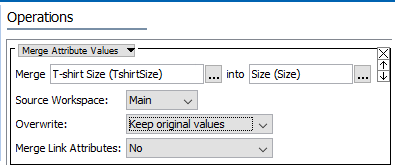
- For the Merge parameter, click the selector button (
 ) to display the Select Attribute dialog, choose the attribute to copy values from, and click the Select button.
) to display the Select Attribute dialog, choose the attribute to copy values from, and click the Select button.
- For the into parameter, click the selector button (
 ) to display the Select Attribute dialog, choose the attribute to copy values to, and click the Select button.
) to display the Select Attribute dialog, choose the attribute to copy values to, and click the Select button. - For the Source Workspace parameter, use the dropdown to select the workspace that holds the values to be copied. Values are always pasted into the Main workspace.
- For the Overwrite parameter, use the dropdown to select one of the following options. Validation errors are displayed when a value cannot be modified. Refer to an illustration of the results in the Merge Results section below.
- Overwrite existing values means the source value overwrites the target value, except when the source attribute is blank. If the source attribute is blank, the target value is not changed.
- Keep Original values means the source value is only copied to the target attribute when the target attribute is blank. If the target attribute contains a value, the target value is not changed.
- For Merge Link Attributes, use the dropdown to select one of the following options. If the selected attributes are both used as an attribute on a reference, a product classification link, or an attribute link, merging of those values are based on the Yes or No set in this parameter, as well as the other parameters on the operation. This option is not relevant when values do not exist on references for the selected attributes.
Merge Results
As indicated in the following table, the source attribute value, target attribute values, and the overwrite setting together determine the end result of this action.
| Source Attribute Value | Target Attribute Value | Overwrite Setting | Target After Merge |
|---|---|---|---|
|
<empty> |
OriginalValue |
<any> |
OriginalValue |
|
NewValue |
<empty> |
<any> |
NewValue |
|
NewValue |
OriginalValue |
[Overwrite Existing] |
NewValue |
|
NewValue |
OriginalValue |
[Keep Original Values] |
OriginalValue |
Examples
Consider the following example data, and assume that Overwrite existing values is selected (as described above). Selecting the Source Workspace = Main will result in writing the T-shirt Size value of S, while selecting Source Workspace = Approved will write the XS value.
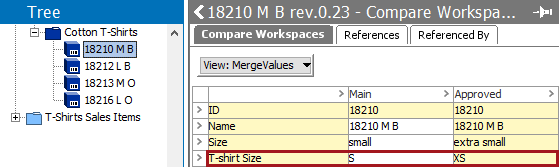
Consider the following data and the effects of the options as shown in the Preview images below. 'T-shirt Size' is the source attribute and 'Size' is the target attribute:
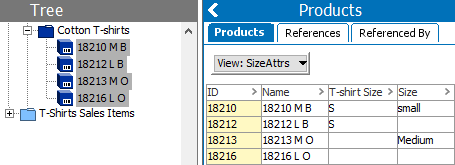
- Notice that the only value changed in this scenario is for object 18212 L B, since the source object had a value and the target value was blank. Since the other objects either had values for the target or the source was blank, none of them were modified.
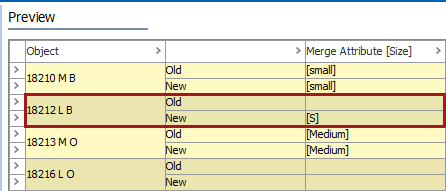
- Notice that two values changed in this scenario: object 18210 M B had its value overwritten since a value existed for the source, and object 18212 L B was overwritten since the source object had a value and the target value was blank. Objects 18213 M O and 18216 L O both had blank source values, so the target values were not overwritten.
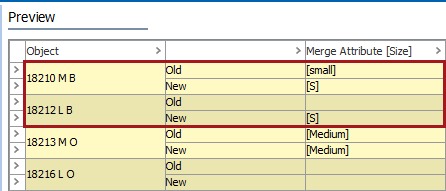
Consider the following values for the attributes 'Qty of Next Lower Package' and 'Qty of Next Higher Package' on the Case to Child reference.
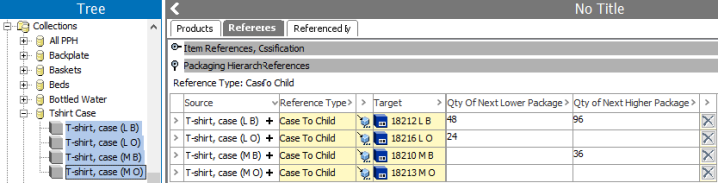
- Setting the operation parameters as 'Qty of Next Lower Package' for the source, 'Qty of Next Higher Package' for the target, using the Overwrite existing values, and setting Merge Link Attribute = Yes results in this preview of resulting values:
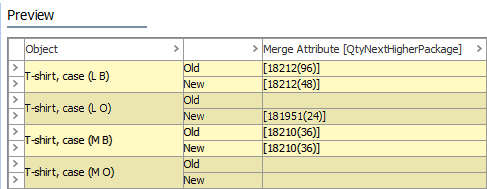
For more information about attributes on references, refer to the Product Attribute Link Type section of the System Setup documentation.