Search bar
Located in the utilities section next to the Notifications icon, the search bar can be used to locate products, classifications, and assets within Instrument.

Refer to the Elasticsearch Setup topic / section in the STEP Documentation.
To search for available data, enter the search terms in the search bar, and click the magnifying glass button, hit the "Enter" button, or make a selection from the dropdown. Or, if you prefer to navigate directly to the search screen, click the magnifying glass without typing in a search query.
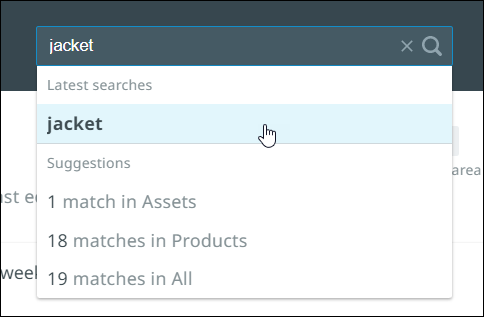
Filtering search results
On the search screen, the column on the left contains a number of filters that can be used to narrow down search results to display only those results that are most relevant.
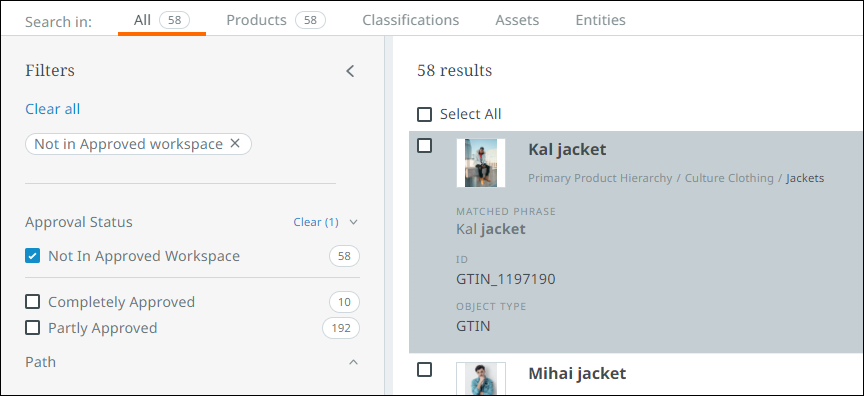
Click on any of the arrows to the right of the attributes in the left nav to display a list of attribute values (facets) available among the items in the list. Each attribute value will be accompanied by a checkbox and a number value that represents the number of items that have that value for the attribute. To filter your list of items to display only those items with the listed value, check the box beside the value. Multiple boxes can be checked to further refine your search.
This list of facets updates dynamically in order to provide you with the most relevant options based on the content of your search.
Learn more about what you can do with your Search results and what you can find in a Search results product card view.